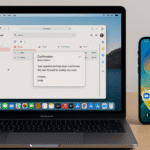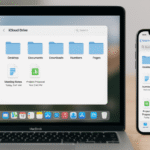In the world of Apple devices, productivity is a key driver, and one of the most powerful, yet often underused, features for streamlining work is Spotlight search. Whether you’re working on your Mac, iPhone, or iPad, Spotlight allows you to search for documents, emails, apps, and even web results seamlessly across your Apple ecosystem. This integration enhances workflow efficiency, especially when you need to quickly locate files across multiple devices.
For a comprehensive understanding of how Apple Watch and the Apple ecosystem work together, be sure to check out our Apple Watch SE 2nd Gen Ultimate Review.
What is Spotlight?
Spotlight is a built-in search tool available on macOS, iOS, and iPadOS that allows you to search for nearly anything stored on your Apple devices from files and documents to apps and websites. It functions as a quick and easy way to locate items on your Mac, but when integrated with iCloud, it allows you to search seamlessly across all Apple devices that are linked to your Apple ID. With Spotlight, you can easily find what you need, no matter where it’s stored.
Setting Up Spotlight for Cross-Device Search
Before you can use Spotlight to search across all your devices, make sure that it’s properly set up on both your Mac and iPhone:
- On your Mac:
- Open System Preferences > Spotlight.
- Here, you can select which categories (such as Documents, Mail, Applications, and more) Spotlight will search through.
- Ensure Spotlight is enabled to search iCloud Drive if you want to search files from your iPhone or iPad.
- On your iPhone:
- Go to Settings > Siri & Search > Search & Siri Suggestions.
- Toggle Suggestions to ON for apps and content that you want included in Spotlight searches.
- Enable iCloud Drive if you want files from your iPhone to be searchable from other devices.
How to Use Spotlight for Cross-Device Search
With Spotlight set up on both your Mac and iPhone, you’re ready to perform seamless searches across your devices.
- On Mac:
- Press Command + Space to bring up the Spotlight search bar.
- As you type, Spotlight will display results from both your Mac and iPhone (if connected via iCloud Drive).
- On iPhone:
- Swipe down from the middle of your Home Screen to activate Spotlight.
- Start typing the file or app name you’re looking for, and it will show results from iCloud, apps, and other integrated services.
Use Cases for Spotlight’s Cross-Device Search
- Searching for Documents Across Devices:
Imagine you’re working on a document on your Mac, but later, you need to pick it up on your iPhone. With Spotlight, simply start typing the document’s name in the Spotlight search bar on your Mac or iPhone, and it will appear as a search result. - Finding Emails or Notes:
Spotlight can also search your Mail app and Notes. Start typing the subject or content of the email or note you’re looking for, and Spotlight will display results from all devices connected to your Apple ID. - Locating Photos and Videos:
Searching for media files is easy with Spotlight. Whether the file is on your Mac or iPhone, Spotlight can pull results from your Photos library, making it easier to locate specific pictures or videos.
Tips for Getting the Most Out of Spotlight
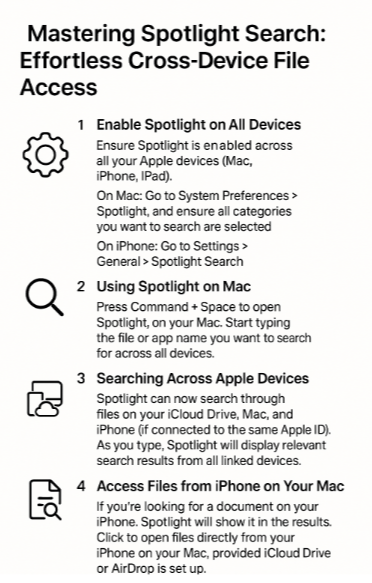
- Use Specific Search Terms:
The more specific your search terms, the more precise the results. Try searching for file types (e.g., PDF, Word document) or use keywords that are specific to the document you’re searching for. - Filter Your Search Results:
On your Mac, use the Search Filters available in Spotlight. For example, if you’re searching for documents, you can narrow the search results by file type or date modified. - Search Using Siri:
You can use Siri to search for files across devices. For instance, saying “Hey Siri, find my notes” will return all notes, regardless of whether they’re stored on your Mac or iPhone. - Leverage Handoff:
If you’re searching for a document on your Mac, you can instantly continue working on it on your iPhone using Handoff. When you locate the document through Spotlight, you can switch devices seamlessly.
FAQs:
1. Can Spotlight search files from my iPhone on my Mac?
Yes! If your devices are connected to the same Apple ID and use iCloud, Spotlight can search files across Mac and iPhone, allowing you to easily locate and open them on either device.
2. How do I access Spotlight search on my Mac?
To open Spotlight on your Mac, press Command + Space. Start typing what you’re looking for, and Spotlight will display the search results.
3. Does Spotlight search only documents and apps?
No. Spotlight can search a variety of content, including emails, messages, notes, websites, documents, calendar events, and even content from Siri Suggestions.
4. Can I search for files on my iPhone using Spotlight from my Mac?
Yes, if both devices are connected to iCloud, Spotlight on Mac will show results from your iPhone and vice versa.
Conclusion: Empowering Your Workflow with Spotlight
Apple’s Spotlight feature is more than just a search tool it’s an essential productivity tool that integrates seamlessly across your Mac, iPhone, and other Apple devices. With Spotlight, you can easily access your documents, emails, media, and more, no matter where they are stored within your Apple ecosystem.
For more tips and tutorials on integrating your Apple devices into a cohesive workflow, check out the following articles: