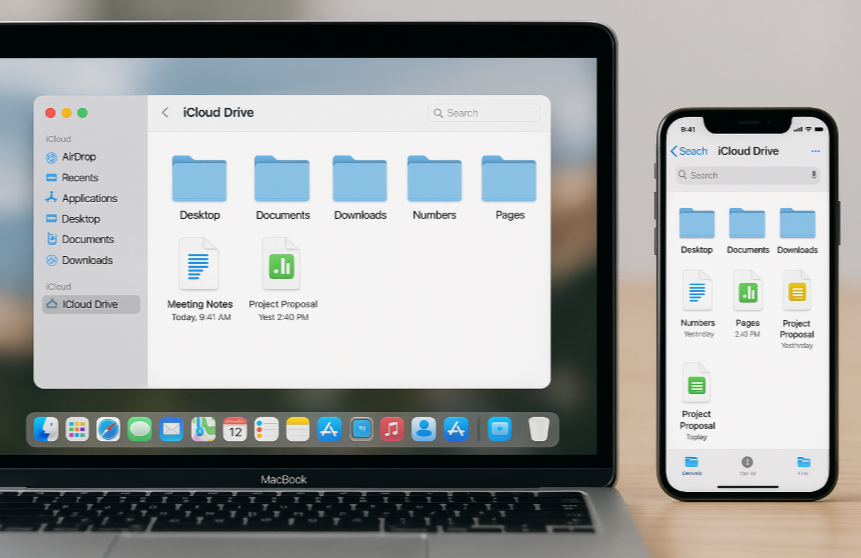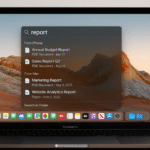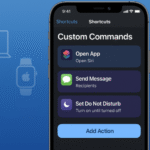Apple’s iCloud Drive is one of the most powerful tools in the Apple ecosystem, enabling seamless syncing of files between your iPhone, Mac, and other Apple devices. With iCloud Drive, you can easily transfer documents, photos, videos, and more, allowing for instant access across multiple devices.
For a deeper dive into how Apple Watch integrates with other Apple devices, check out our comprehensive Apple Watch SE 2nd Gen Review.
In this guide, we’ll show you how to master iCloud Drive and use it to sync files from your iPhone to your Mac instantly, making your workflow faster and more efficient.
What is iCloud Drive?
iCloud Drive is Apple’s cloud storage service, allowing you to store and sync files across your Apple devices. Whether you are working on a document, accessing photos, or managing apps, iCloud ensures that your files are stored securely and accessible from anywhere. iCloud Drive is integrated into the macOS and iOS operating systems, making it easy to access files across your iPhone, Mac, iPad, and other Apple devices.
Setting Up iCloud Drive for Seamless Syncing
To sync files from your iPhone to your Mac, you’ll need to ensure that iCloud Drive is enabled on both devices.
- On your iPhone:
- Open the Settings app.
- Tap your name at the top, then choose iCloud.
- Toggle iCloud Drive to the ON position to enable it for syncing.
- On your Mac:
- Open System Preferences and click Apple ID.
- Select iCloud from the sidebar and check the box for iCloud Drive.
With iCloud Drive set up on both devices, your files will sync across all Apple devices connected to your Apple ID.
How to Sync Files from iPhone to Mac Instantly
Once you have iCloud Drive set up, syncing files between your iPhone and Mac is straightforward. Whether you’re working on the go with your iPhone and need to continue on your Mac, or you want to access files across devices, iCloud Drive makes this process effortless.
- From iPhone to Mac:
- Open the Files app on your iPhone and navigate to iCloud Drive.
- Select the file you want to sync and ensure it’s stored within the iCloud Drive folder.
- The file will automatically sync with iCloud, and you can access it on your Mac by opening Finder > iCloud Drive.
- From Mac to iPhone:
- Open Finder on your Mac, select iCloud Drive, and drag the file you want to sync.
- The file will sync instantly and will be available on your iPhone in the Files app under iCloud Drive.
With iCloud Drive, changes made to documents and files on one device sync automatically across all connected devices.
Benefits of Using iCloud Drive for File Syncing
- Instant File Access:
- iCloud Drive ensures that you have access to all your important files, regardless of which Apple device you’re using. Whether on your Mac or iPhone, the files are always synced and up to date.
- Real-Time Collaboration:
- iCloud Drive works seamlessly with iWorks apps (Pages, Numbers, Keynote) and other third-party apps, allowing real-time collaboration on documents across devices.
- Automatic Backups:
- With iCloud Drive, your files are backed up automatically. If you lose your device or need to reset it, you can easily recover your files from the cloud.
- Cross-Device Accessibility:
- No matter where you are, you can access and edit your documents across your iPhone, Mac, and even iPad, ensuring a smooth workflow.
Advanced Tips for Mastering iCloud Drive
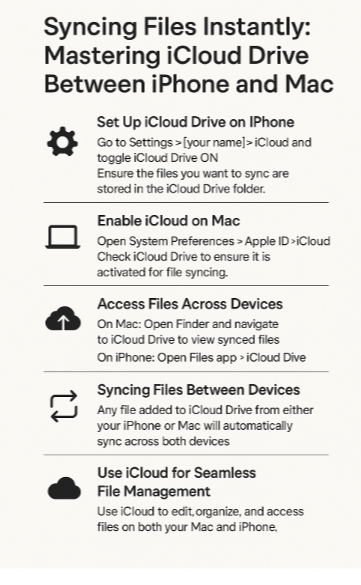
- Use iCloud Drive for App Data Syncing:
- Many apps allow you to sync data to iCloud Drive, such as Microsoft Office, Adobe, and Notion. By enabling iCloud for these apps, your data is available on all devices, ensuring seamless transitions between workstations.
- Organize Your Files:
- Use folders within iCloud Drive to keep your files organized. You can create subfolders to categorize files by project, department, or type. This makes file management easier and more efficient.
- Access Files on the Web:
- You can access your iCloud Drive files from any device by visiting iCloud.com. Simply log in with your Apple ID, and you can download or edit files from anywhere.
- Sharing Files and Folders:
- iCloud Drive makes it easy to share files and folders with other users. Simply right-click on a file or folder in Finder, select Share, and choose how you’d like to send it (email, message, or a shared link).
FAQs
1. Can I sync my iPhone files with my Mac without iCloud Drive?
No, iCloud Drive is the easiest and most efficient way to sync files between your iPhone and Mac. Without iCloud, you would need to manually transfer files via AirDrop, iTunes, or USB cables.
2. How much storage do I get with iCloud Drive?
Apple provides 5GB of free iCloud storage. You can upgrade to a higher storage plan if needed, with options for 50GB, 200GB, or 2TB.
3. Can I sync files from iPhone to Mac over Wi-Fi?
Yes, iCloud Drive works over Wi-Fi, so as long as both your iPhone and Mac are connected to the internet, files will sync instantly.
4. Can I access my iCloud Drive files on a Windows PC?
Yes, by downloading iCloud for Windows, you can access and manage your iCloud Drive files from a Windows PC.
Conclusion: Mastering iCloud Drive for Seamless File Syncing
iCloud Drive is an invaluable tool for Apple users who need seamless file syncing across iPhone, Mac, and other Apple devices. With its powerful capabilities, you can access, manage, and share files from anywhere, ensuring productivity and efficiency are always within reach.
For more tips on integrating Apple devices into your workflow, check out these helpful guides: