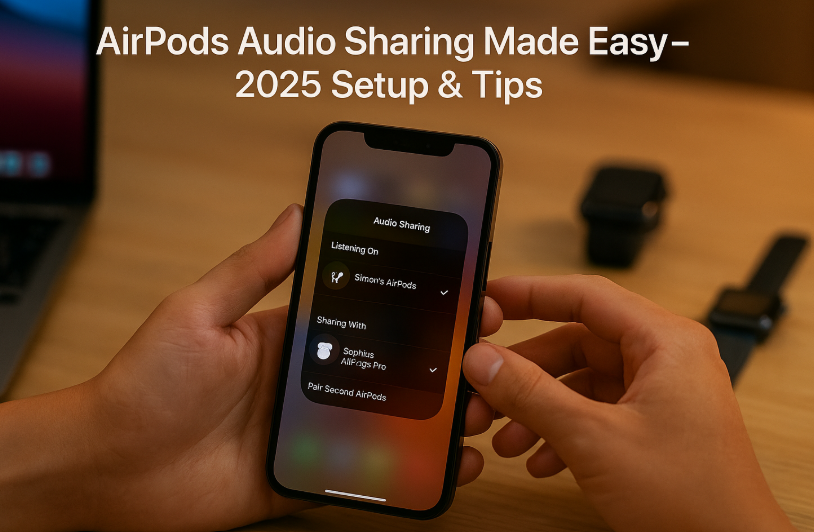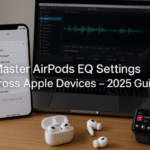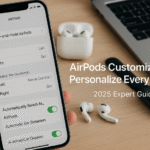Apple’s ecosystem continues to impress with subtle yet powerful features that turn convenience into magic. One standout is AirPods Audio Sharing, which allows two users to listen to the same media simultaneously via two separate sets of AirPods.
Whether you’re watching a movie on your iPad with your partner, or reviewing a podcast with a colleague on your iPhone, this guide walks you through how to set up and manage audio sharing across iPhone, iPad, Mac, and even Apple Watch.
And before we dive deeper, we recommend checking out our foundational Apple Watch SE 2 Ultimate Guide it covers the broader Apple ecosystem that this audio-sharing feature thrives within.
What Is AirPods Audio Sharing?
AirPods Audio Sharing lets two people use two sets of AirPods (or compatible Beats headphones) to listen to the same content from one Apple device. It works seamlessly across:
- iPhone (iOS 13+)
- iPad
- Mac (macOS Ventura and above)
- Apple Watch (paired to a shared iCloud account)
Supported models:
- AirPods (2nd gen or later)
- AirPods Pro
- AirPods Max
- Powerbeats Pro
- Beats Fit Pro
How to Share Audio on iPhone and iPad
Step-by-Step:
- Connect your primary AirPods
- Open the case near your iPhone
- Tap “Connect”
- Play media (music, video, or podcast)
- Tap the AirPlay icon
- Located on the Now Playing panel in Control Center
- Choose “Share Audio”
- Bring the second pair of AirPods close
- Tap “Share Audio”
- Volume Control
- Each pair gets its own volume slider under Control Center
Pro Tip: You can also long-press the volume bar in Control Center to view individual headphone controls.
How to Enable Audio Sharing on Mac (macOS 2025+)
Audio Sharing is now native on macOS, a long-awaited feature for MacBook users.
Steps:
- Open System Settings > Sound
- Select Output > Add Audio Device
- Pair the second set of AirPods
- Both devices should now show under audio output
- Use the volume menu in the menu bar for independent control
Note: Both AirPods must be Apple H1 or H2 chip-equipped for stable sharing.
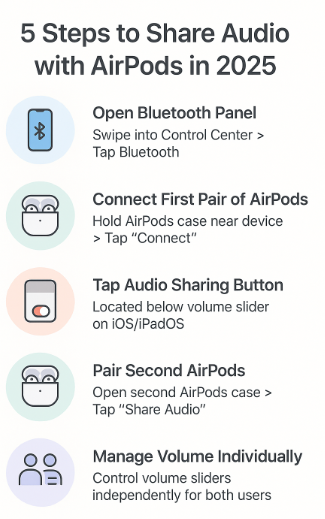
Can You Share Audio via Apple Watch?
While Apple Watch doesn’t support dual audio output directly, it can manage already-paired AirPods sharing sessions via the Now Playing app.
If the Watch and iPhone are in the same iCloud account:
- You’ll see both audio outputs active
- Adjust volume or switch outputs via Digital Crown and Watch face
Real-World Scenario
Use Case: Commuter Couple on an iPad
Ananya and Ravi take daily train rides to work. They use audio sharing on their iPad to watch morning news on YouTube Premium without disturbing others.
“It just works. No extra setup or apps. Two AirPods, one iPad, perfect sync,” says Ananya.
Why This Feature Matters
Recent trends show audio consumption is increasingly social:
- 42% of users watch short-form video content with a friend (Statista, 2024)
- AirPods Pro usage increased 27% YoY due to adaptive features and audio sharing (Apple Insider)
- 85% of Gen Z users say “watching together” improves media engagement (Pew Research)
Expert Opinion
Dr. Neil Patel, Audio UX Researcher at Stanford, shares:
“Apple’s dual-stream compression is more than just Bluetooth tech—it’s a low-latency, synchronized audio architecture that’s been perfected in macOS 2025.”
Best Practices for Smooth Audio Sharing
- Keep both AirPods updated to the latest firmware
- Avoid mixing generations (e.g., AirPods 2 with AirPods Pro Max) for best sync
- Use a device with sufficient processing power (A12 chip and up)
- Monitor connection strength via Bluetooth Settings > Devices
FAQs
Q: Can I share audio between an iPhone and a Mac?
A: No. Audio sharing occurs within a single source device, not across devices.
Q: Does this work on non-Apple headphones?
A: Only AirPods and select Beats models with Apple’s H1/H2 chip are supported.
Q: What if I don’t see “Share Audio” option?
A: Check that both devices are running compatible OS versions and that both AirPods are fully charged and nearby.
Checklist to Set Up AirPods Audio Sharing Today
- Confirm both AirPods sets support audio sharing
- Update all devices to the latest OS
- Keep AirPods close and charged
- Tap “Share Audio” in Control Center
- Adjust volumes individually
- Test across iPhone, iPad, and Mac to find the most stable connection
More Advanced Apple Audio + Ecosystem Guides
- Advanced Siri Commands for Seamless Mac and iOS Integration – 2025 Expert Guide
- Advanced Tips for AirPods Firmware Updates Across Devices – 2025 Edition
- Advanced iOS Security Settings for Integrated Devices – 2025 Expert Guide
- Advanced macOS Accessibility Integration for All Apple Devices – 2025 Edition
- AirPods Advanced Equalizer (EQ) Settings Across Apple Devices – 2025 Audiophile’s Guide