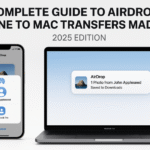In today’s fast-paced digital life, audio fluidity is no longer optional it’s essential. Whether you’re hopping from a FaceTime call on your Mac to watching a YouTube video on your iPhone or catching up with a podcast on your Apple Watch during a workout, your AirPods need to keep up.
Thankfully, Apple’s 2025 ecosystem has evolved to make AirPods a true cross-device audio companion. And in this definitive guide, we break down how AirPods integration works across your iPhone, iPad, Mac, and Apple Watch plus how to make the most of it.
Getting started with Apple? Here’s where to begin:
Apple Watch SE 2nd Gen – Ultimate Review & 2025 Guide
Why AirPods Integration Matters in 2025
In an era of remote work, hybrid living, and on-the-go content consumption, having your audio “just work” across all devices saves time, minimizes interruptions, and enhances focus.
Benefits of full AirPods integration:
- Auto-switching across devices
- Hands-free FaceTime and Zoom on Mac
- Personalized Spatial Audio
- Seamless audio sharing with friends/family
- Real-time audio sync with gaming, video, and productivity apps
Core Feature 1: Automatic Device Switching (iCloud-Based)
When all your Apple devices use the same Apple ID with iCloud enabled, your AirPods become intelligent listeners.
- Start a video on iPad? Audio shifts automatically.
- Take a call on iPhone? AirPods reroute immediately.
- Jump into a Zoom on Mac? They follow.
Requirements:
- iOS 19+, iPadOS 18+, macOS 15+, watchOS 11
- AirPods (2nd Gen or later, Pro, Max)
- Same iCloud account
How to enable:
- Settings > Bluetooth > Tap AirPods name > Enable “Connect to This iPhone > Automatically”
Core Feature 2: Spatial Audio with Dynamic Head Tracking
Spatial Audio creates a theater-like surround effect ideal for movies, music, and FaceTime.
With 2025 updates:
- Works across MacBooks, iPads, and iPhones
- Auto-calibrates based on face position
- Dynamically adjusts as you move
Settings Path:
Settings > Accessibility > AirPods > Spatial Audio
Test it in Apple Music, Disney+, and FaceTime (multi-view spatial mix supported in iOS 19).
Core Feature 3: Audio Sharing Across Devices
Now you and your partner can listen to the same audio on two different AirPods great for:
- Watching movies on a flight
- Sharing workouts from Apple Fitness+
- Joint meditations or sleep sounds
How to share:
- Control Center > Audio Output > Share Audio > Tap other AirPods nearby
Also works with Apple TV and Mac in 2025!
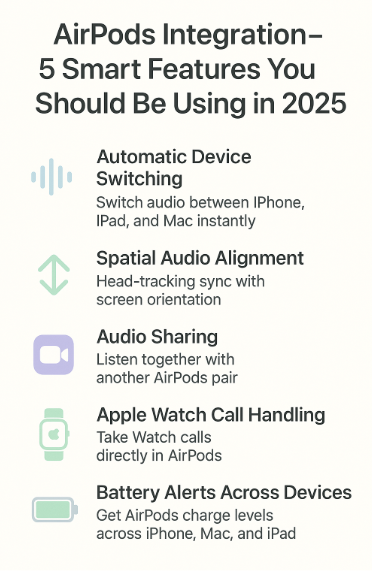
Core Feature 4: Apple Watch + AirPods – Call, Music, Siri
Pairing your AirPods to Apple Watch is seamless and ultra-convenient.
Use Cases:
- Answer incoming Watch calls from wrist
- Listen to synced Apple Music playlists offline
- Trigger Siri from the gym, no iPhone required
How to pair manually:
Watch Settings > Bluetooth > Select AirPods > Tap Connect
Core Feature 5: Real-Time Battery Sync & Alerts
Stay informed without interruptions.
- iPhone Lock Screen shows battery overlay
- Mac menu bar shows each bud + case %
- Apple Watch pop-up alerts during workouts
You’ll always know when it’s time to charge without checking a case.
Common Use-Cases Solved by AirPods Integration
| Situation | Integration Benefit |
|---|---|
| Editing video on Mac, switch to call on iPhone | Auto audio reroute |
| Walking with Apple Watch + AirPods | Phone-free Siri/music/calls |
| Watching a movie with partner | Audio Sharing |
| Moving between iPad sketching and iPhone | Universal switch with zero pairing |
| Game streaming with Spatial Audio | Immersive, latency-free experience |
Real User Testimonial
“I was sketching on my iPad, then my Mac started a FaceTime call. My AirPods switched instantly, no buttons pressed. It feels like they know where I need to be.”
— Aarav D., UI Designer, Bengaluru
Settings Checklist for Smooth Integration
- Same iCloud Apple ID on all devices
- Bluetooth ON and Wi-Fi connected
- Auto-switching enabled on each device
- Two-Factor Authentication active
- AirPods firmware updated via iPhone
- Spatial Audio personalization done via iOS Settings > AirPods
Expert Insight
“AirPods are now more than just wireless earbuds—they’re AI-driven, context-aware audio hubs. They adapt to how you work and move, far beyond traditional Bluetooth.”
— Rhea Kapoor, Apple Certified Audio Technician
FAQs: AirPods Integration
Q: Do AirPods Pro 2 support all 2025 features?
A: Yes, including dynamic head tracking, spatial audio, and Find My Precision tracking.
Q: How do I stop AirPods from auto-switching?
A: Tap “i” next to your AirPods in Bluetooth settings > Tap “Connect to This iPhone” > Set to “When Last Connected”.
Q: Can I use AirPods with a non-Apple device too?
A: Yes, but features like auto-switching, spatial audio, and battery sync won’t work.
Q: What happens if two Apple devices are playing audio?
A: Your AirPods will connect to the most recently active device unless overridden.
Final Thought: Your Audio, Your Way Instantly
In 2025, your AirPods are no longer passive devices. They’re intelligent, adaptive, and aware capable of routing sound exactly where it’s needed, when it’s needed. This kind of tight integration transforms how you consume content, work remotely, collaborate, and relax.
Master it once, and you’ll wonder how you ever lived without it.
Explore More Apple Ecosystem Enhancements:
- Apple Watch Sleep Tracking: Syncing with Health App – 2025 Guide
- Apple Watch Workouts: Syncing Across Your Ecosystem – 2025 Guide
- Apple Watch as a Remote Shutter for iPhone – 2025 Guide
- Best Practices for Managing Apple ID Across Devices – 2025 Guide
- Mac Integration Mastery – Unlocking Seamless Workflow Across All Apple Devices (2025 Guide)