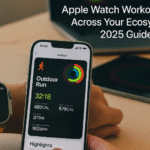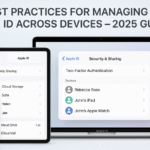Smart photography in 2025 isn’t just about megapixels it’s about how you take the shot. With your Apple Watch, you now hold the power to control your iPhone camera remotely. Whether you’re capturing a solo travel photo, orchestrating a group selfie, or filming a time-lapse from a distance, your wrist becomes your shutter button.
This guide breaks down exactly how to use your Apple Watch as a remote shutter for iPhone effortlessly and creatively.
New to the Apple Watch experience? Start here:
Apple Watch SE 2nd Gen – Ultimate Review & 2025 Guide
Why Use Apple Watch as a Remote Camera?
From influencers and travelers to casual photographers, remote shutter control adds massive value:
- Take stable shots without touching the phone
- Avoid blurry images from timer rushes
- Frame shots accurately with real-time preview
- Capture moments from unconventional angles
- Perfect for tripods, flat lays, portraits, and scenic shots
In 2025, this small trick delivers pro-grade control without third-party gear.
How It Works: iPhone + Apple Watch Camera Sync
Apple’s built-in Camera Remote app on watchOS 10+ communicates directly with the iPhone’s native Camera app. When opened, your Watch shows:
- A live view from your iPhone lens
- A shutter button
- A 3-second timer option
- Switch between front/rear cameras
This real-time link works via Bluetooth and Wi-Fi, ensuring low-latency performance for instant shots.
Step-by-Step Setup: Taking a Photo with Apple Watch
1. Open the Camera App on Your iPhone
Even if it’s locked, your Watch can wake it up.
2. Open the Camera App on Your Apple Watch
- Tap the Digital Crown
- Open the Camera Remote app
- You’ll now see your iPhone’s camera live on your wrist
3. Frame Your Shot
- Place your iPhone on a tripod or stable surface
- Use your Watch screen to fine-tune framing
4. Tap the Shutter
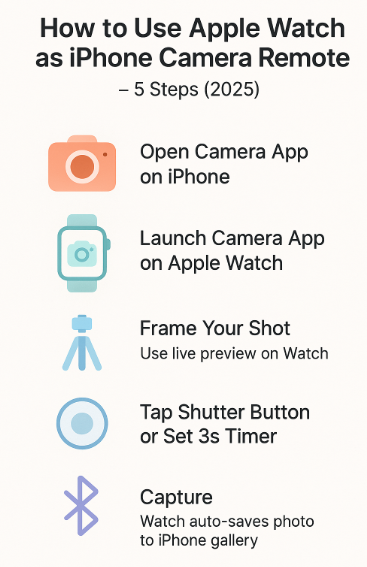
- Tap once for an instant shot
- Or tap the timer icon for a 3-second countdown
5. Review
- Your photo is saved automatically in your iPhone’s gallery
- View it immediately by tapping the thumbnail on Watch
Use Cases: Creative Ways to Capture Photos Remotely
| Scenario | Watch Benefit |
|---|---|
| Solo travel | Capture scenic self-portraits with perfect timing |
| Pet photography | Get natural shots without scaring pets with movement |
| Cooking demos | Shoot top-down videos without touching the phone |
| Fitness recording | Monitor workouts while filming from a distance |
| Couple shots | Romantic photos with balanced framing |
Real User Testimonial
“During my Ladakh trip, I used the Watch as a remote shutter to capture myself in front of the Pangong Lake. The framing was spot-on, and the 3-second timer gave me just enough time to pose. No more random strangers clicking awkward shots!”
— Sneha R., Travel Blogger
Tips to Maximize Remote Photography
- Keep Bluetooth + Wi-Fi ON for faster sync
- Clean Watch screen to avoid fingerprint smudges on preview
- Use tripod or stable surface for best angle
- Avoid extreme low light (Watch preview may lag slightly)
- Turn on Grid Lines in iPhone Camera settings for perfect alignment
- Use Portrait Mode for DSLR-style selfies
- Try Live Photo or Burst Mode for action shots
Bonus: Can You Use the Watch for Videos?
Yes! You can also:
- Record videos by setting the Camera mode to Video on your iPhone
- Tap record on your Watch screen
- Monitor real-time framing and tap again to stop
Perfect for creators, vloggers, or hands-free filming.
Troubleshooting: Common Issues & Fixes
| Issue | Fix |
|---|---|
| Watch shows black screen | Reboot Watch and iPhone, ensure Camera app is active on iPhone |
| App not launching | Reinstall the Camera Remote app from the Watch App Store |
| Delay in shutter | Turn off Low Power Mode or close background apps |
| Can’t switch camera | Swipe to flip lens, ensure iPhone is not restricted by MDM/profile settings |
FAQs: Apple Watch Camera Remote
Q: Can I use third-party camera apps with this feature?
A: No. The Watch only works with Apple’s default Camera app.
Q: Does it work in Airplane mode?
A: Only if both devices are in Airplane mode with Bluetooth enabled.
Q: Can I zoom in from the Watch?
A: Not yet. You need to pre-set zoom on iPhone before using remote capture.
Q: Can I use it with iPad camera?
A: No. The feature is exclusive to Apple Watch–iPhone pairing.
Final Thoughts: Tiny Device, Huge Impact
The Apple Watch as a remote shutter is one of those small features that changes how you take photos forever. Whether you’re a frequent traveler, content creator, or just someone who loves taking well-framed pictures, this feature offers control, confidence, and creativity from your wrist.
So next time you’re alone at the beach, at a family gathering, or filming your next recipe—you know what to do. Just lift your wrist, tap, and capture.
Explore More Apple Watch Tips & Guides:
- Apple Watch Battery Optimization for Heavy Ecosystem Users – 2025 Edition
- Apple Watch Cellular: Managing Calls and Connectivity – 2025 Expert Guide
- Apple Watch Family Setup: Connecting Multiple Watches
- Apple Watch Sleep Tracking: Syncing with Health App – 2025 Guide
- Apple Watch Workouts: Syncing Across Your Ecosystem – 2025 Guide