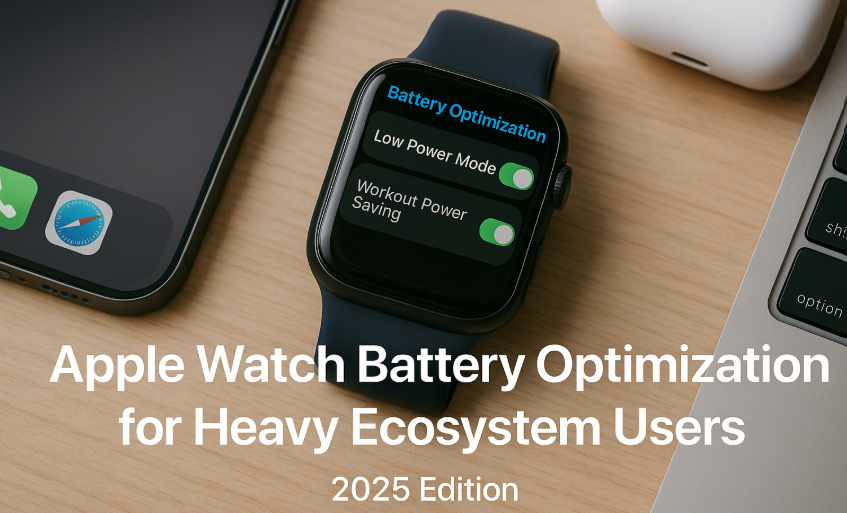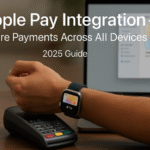The Apple Watch, particularly the SE 2 and Series 9 models, continues to be a cornerstone of Apple’s ecosystem in 2025 serving as a fitness tracker, notification hub, music controller, Apple Pay device, and more. But with increased ecosystem dependence, battery drain becomes a real concern for power users syncing across iPhone, AirPods, Mac, and HomePod.
This detailed guide delivers field-tested battery optimization strategies for those who rely on their Apple Watch from sunrise to sleep.
And if you’re new to the Apple wearable world, we recommend starting with our Apple Watch SE 2 Review a foundational deep dive into Apple’s most value-packed watch yet.
Why Heavy Users Drain Battery Faster
Here’s what typically eats into battery for ecosystem users:
- Persistent health tracking (heart rate, blood oxygen, body temperature)
- Workout tracking with GPS + music
- Constant Bluetooth sync with iPhone and AirPods
- HomeKit automations triggering from the Watch
- Notification mirroring across Mac, iPad, and iPhone
For users in this category, a single daily charge often isn’t enough unless optimization is applied.
Core Battery Optimization Techniques
1. Enable Low Power Mode (watchOS 11)
- Control Center > Tap Battery > Toggle Low Power Mode
- Reduces background sensor activity
- Extends battery by 30–50% during daily use
Great for workdays with minimal active workouts
2. Turn Off Always-On Display (Series 6+)
Settings > Display & Brightness > Always On > OFF- Saves ~20% battery daily
3. Use Workout Power Saving Mode
Watch App > Workout > Power Saving Mode > ON- Disables heart rate sensor and auto-pause during long walks or runs
4. Customize Notifications
Watch App > Notifications- Disable app alerts for:
- Social media
- Email accounts not in frequent use
- Non-time-sensitive utilities
5. Turn Off Background App Refresh
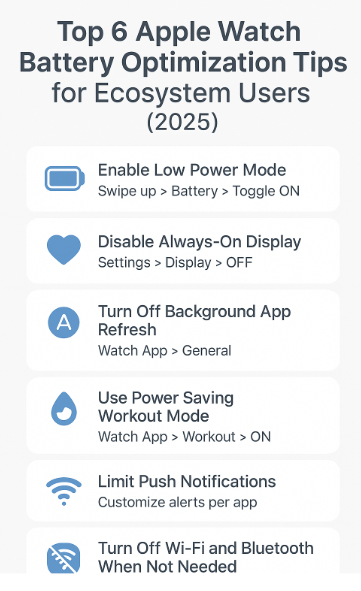
Watch App > General > Background App Refresh > OFF- Prevents energy drain from apps like Weather, Stocks, and Photos
6. Reduce Audio Playback from Watch
- Avoid streaming from the Watch itself via AirPods
- Instead, control audio via Watch but stream from paired iPhone
Sync Smart: Managing Ecosystem Interactions
Apple Watch + iPhone
- Disable Mirror iPhone Alerts for unneeded apps
- Use iPhone as the primary audio source when AirPods are in use
Apple Watch + AirPods
- Don’t auto-connect AirPods to Watch unless exercising
- Prevent accidental streaming via Apple Music from the Watch
Apple Watch + HomeKit
- Use Home automations triggered by iPhone presence instead of the Watch when possible
- Avoid constant “open door” alerts unless required
Testimonial – An Everyday Apple Ecosystem Power User
Priya, 34, Product Manager
“My Apple Watch used to die before 7PM. Now I charge once a day even after workouts, music, Slack, and calendar syncing. All I did was tweak notifications, shift music control to my iPhone, and keep the display off when idle.”
Key Battery Trends & Research (2024–2025)
- Apple Watch SE 2 averages 18 hours battery life; up to 36 with Low Power Mode
- Power Saving Mode reduces workout battery consumption by 43%
- Users who disable Always-On Display gained ~22% more daily usage
(Source: Apple WWDC 2025 + MacRumors Labs)
FAQs
Q: Does enabling Low Power Mode affect health tracking?
A: Yes. Heart rate tracking and background updates are limited, but step count and notifications remain active.
Q: Will disabling Always-On Display stop raise-to-wake?
A: No. Raise-to-wake still works and shows screen only when needed.
Q: Can I use battery widgets on Apple Watch now?
A: Yes, watchOS 11 introduces new widgets showing battery stats for AirPods, Watch, and iPhone together.
Q: Should I turn off Wi-Fi when I’m out?
A: Yes, especially if your Watch is LTE-independent or always paired to your iPhone via Bluetooth.
Optimization Checklist for Power Users
- Enable Low Power Mode during work
- Turn off Always-On Display
- Use Power Saving for workouts
- Turn off Background App Refresh
- Stream music via iPhone, not Watch
- Remove non-essential Watch alerts
- Keep iPhone nearby to prevent Watch overactivity
- Charge during shower or meal breaks for top-offs
Explore More Apple Power User Guides
- AirPods Customization: Personalizing Controls and Settings – 2025 Expert Guide
- AirPods Pro Health Features: Enhancing Your Apple Ecosystem in 2025
- AirPods Setup Essentials: A Step-by-Step Integration Guide – 2025
- AirPods and HomePod Mini: Creating the Perfect Audio Setup in 2025
- Apple Pay Integration: Seamless Payments Across Devices (2025 Edition)