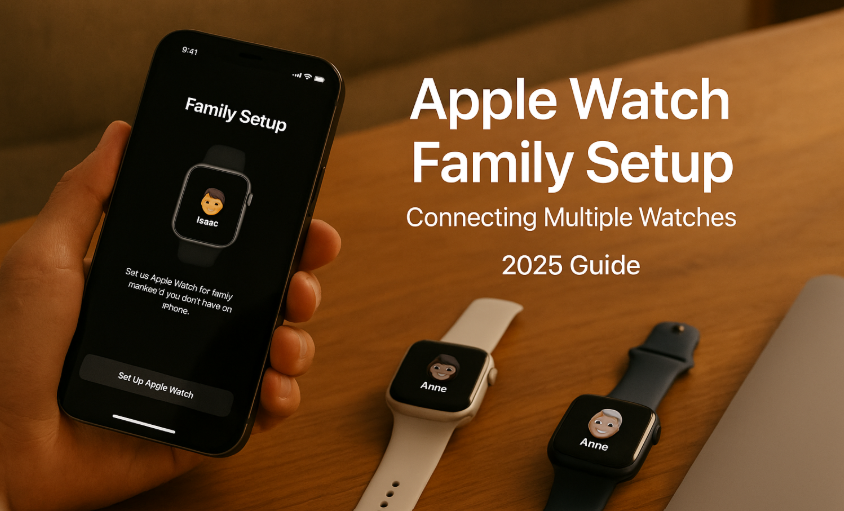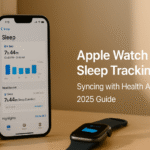The Apple Watch is no longer a one-person device. With Family Setup in watchOS 11 and iOS 19, Apple has made it easier than ever to manage multiple Watches from a single iPhone. Whether you’re equipping a child with their first smartwatch or helping a parent stay connected and safe, Family Setup empowers users to connect multiple Apple Watches independently without needing each family member to own their own iPhone.
If you’re new to the Watch ecosystem, first explore our foundational guide: Apple Watch SE 2 – Ultimate Review 2025. This detailed breakdown offers everything you need to decide which Watch model fits your household.
What is Family Setup on Apple Watch?
Family Setup lets you pair additional Watches to your iPhone for children or older adults who don’t have an iPhone of their own. Each Watch functions with its own Apple ID, allowing:
- Independent calling, texting, and FaceTime
- GPS location tracking
- Health and fitness tracking
- App Store access with restrictions
- Schooltime and Do Not Disturb features
All of this, while still managed by the parent or primary user.
Requirements for Apple Watch Family Setup
- Apple Watch Series 4 or later (Cellular model recommended)
- iPhone 8 or later, running iOS 19+
- watchOS 11 or newer
- Family Sharing enabled on the parent iPhone
- Separate Apple ID for the family member
How to Set Up Family Watches (Step-by-Step)
- Open the Watch app on your iPhone
- Tap All Watches > Add Watch
- Choose Set Up for a Family Member
- Bring the Apple Watch close and follow pairing instructions
- Create or log in to the family member’s Apple ID
- Configure Schooltime, Health Data, and app access
- Choose shared contact permissions and restrictions
- Finalize settings and sync
Tip: Always enable Screen Time for usage reports and downtime controls.
Key Features Enabled by Family Setup
1. Communication & Safety
- Call and message approved contacts
- SOS emergency alerting
- Location tracking via Find My
2. Schooltime + Focus Modes
- Limit usage during school hours
- Restrict apps, games, and notifications
3. Activity Sharing
- Monitor fitness rings and steps
- Encourage movement with family challenges
4. Apple Cash & Wallet for Kids
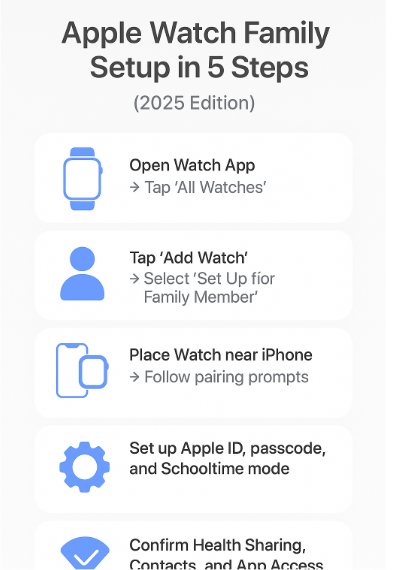
- Send allowance or funds digitally
- Track purchases through Wallet app
5. Health Monitoring
- Check heart rate, fall detection, and medication reminders
Real-World Scenario: Tech for Families
Testimonial – Anita, Parent of 2 Kids
“My daughter walks home from school alone. With her Apple Watch, I get instant location updates and she can call me any time. It gives me peace of mind and gives her independence.”
Battery Tips for Multiple Watches
- Use Low Power Mode during school/work hours
- Turn off background refresh for non-essential apps
- Schedule auto-updates during night charging
FAQs About Apple Watch Family Setup
Q: Can I pair more than two Watches to one iPhone?
A: Yes, you can manage multiple Watches, but only one can be worn by the iPhone owner at a time. Others are linked via Family Setup.
Q: Can a child make calls or send texts?
A: Yes, but you control who’s in their contact list.
Q: Does Family Setup work without cellular?
A: Technically yes, but cellular is strongly recommended for independence.
Q: Can I remove or reset a Watch later?
A: Absolutely. The Watch can be unpaired or erased via the iPhone or iCloud.
Final Tips
- Use Health Sharing to view heart rate, step count, and trends
- Turn on Ask to Buy for App Store requests
- Schedule downtime hours via Screen Time
- Set up Medical ID for quick access in emergencies
Continue Your Apple Ecosystem Journey:
- AirPods Setup Essentials: A Step-by-Step Integration Guide – 2025
- AirPods and HomePod Mini: Creating the Perfect Audio Setup in 2025
- Apple Pay Integration: Seamless Payments Across Devices – 2025 Edition
- Apple Watch Battery Optimization for Heavy Ecosystem Users – 2025 Edition
- Apple Watch Cellular: Managing Calls and Connectivity – 2025 Expert Guide