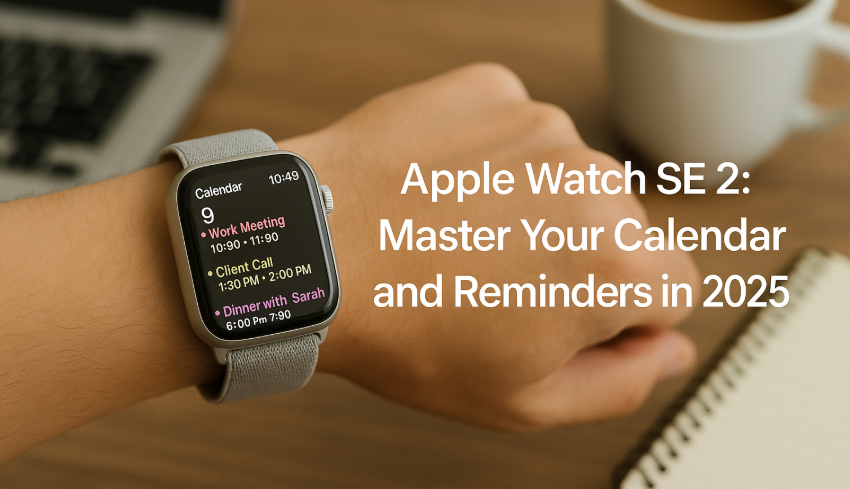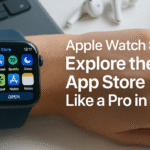Apple Watch SE 2 isn’t just a health and fitness companion it’s a mini productivity engine right on your wrist. If you’re someone who juggles meetings, tasks, and routines, leveraging the Calendar and Reminders apps can streamline your day like never before.
Before diving in, explore our Apple Watch SE 2 Ultimate Review & Guide (2025) to unlock the full scope of what this compact device can do.
Calendar App – More Than Just a View
The Calendar app on Apple Watch SE 2 gives you a snapshot of your entire day, complete with event names, times, and notes.
Tips to Make the Most of It:
- Scroll the Digital Crown to preview your daily agenda.
- Use modular watch faces that show upcoming events at a glance.
- Tap on an event to view location, attendees, and notes.
- Force Touch is gone—use long press for contextual options on newer watchOS.
Reminders App – Your On-Wrist Task Manager
Forget sticky notes Reminders lets you create, track, and complete tasks from your wrist.
Productivity Boosters:
- Categorize by Lists (Work, Personal, Shopping)
- Voice add tasks via Siri: “Remind me to pay the bills tonight.”
- Tap the reminder to mark as done or edit on the go
- Use Time- or Location-based alerts (e.g., when you arrive at office)
Syncing Tips with iPhone and Mac
- All changes sync instantly via iCloud—no manual updates needed.
- Use iPhone to set repeating events, which will show up on Watch.
- For Mac users, create detailed reminders in macOS and edit on Watch SE 2.
Voice Commands that Save Time
- “Hey Siri, remind me to follow up with client at 3 PM.”
- “Set up meeting with Rahul on Thursday at 10 AM.”
- Works even offline if previously synced with your iPhone.
Use Case: Busy Professionals
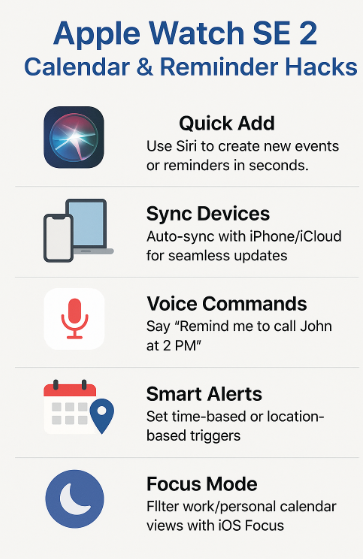
Imagine you’re in back-to-back Zoom calls. A gentle tap on your wrist reminds you to prep for the next meeting or take a break. No distractions. No missed cues.
Testimonial:
“The Watch keeps me punctual and sane. I no longer miss important calls or double-book meetings. It’s like having a personal assistant that nudges me at the right moment.”
— Tanvi S., Project Manager, Bengaluru
Focus Modes: Keep Personal and Work Schedules Separate
With Focus Modes in iOS, you can now:
- Show only Work Calendar events during office hours
- Hide personal reminders when in Do Not Disturb
- Sync Focus filters across all Apple devices
Common FAQs
Can I create calendar events directly from the Watch?
Yes, using Siri or synced templates from iPhone.
Do Reminders work offline?
Yes, if they were synced beforehand. They’ll update once back online.
How to delete a calendar event from Apple Watch?
Tap the event > scroll down > tap Delete.
Why am I missing reminder alerts?
Check Watch sound/vibration settings. Also ensure reminders have valid time/location triggers.
Can I set recurring reminders on the Watch?
Yes, but it’s easier to set them from your iPhone and view/manage from your Watch.
Final Thought
Calendar and Reminders on Apple Watch SE 2 aren’t just passive tools they’re proactive productivity enhancers. With a bit of personalization and habit building, you can turn your wrist into the most reliable planner you’ve ever owned.
More Apple Watch SE 2 Power Guides:
- Apple Watch SE 2 Navigation: Best GPS and Map Apps to Use
- Apple Watch SE 2 for Golfers: Tracking Your Game Like a Pro
- Apple Watch SE 2 for Seniors: Accessibility and Health Features Explained
- Apple Watch SE 2 vs Apple Watch Ultra: Which Suits Your Needs Better?
- Apple Watch SE 2: Understanding VO2 Max and Fitness Levels