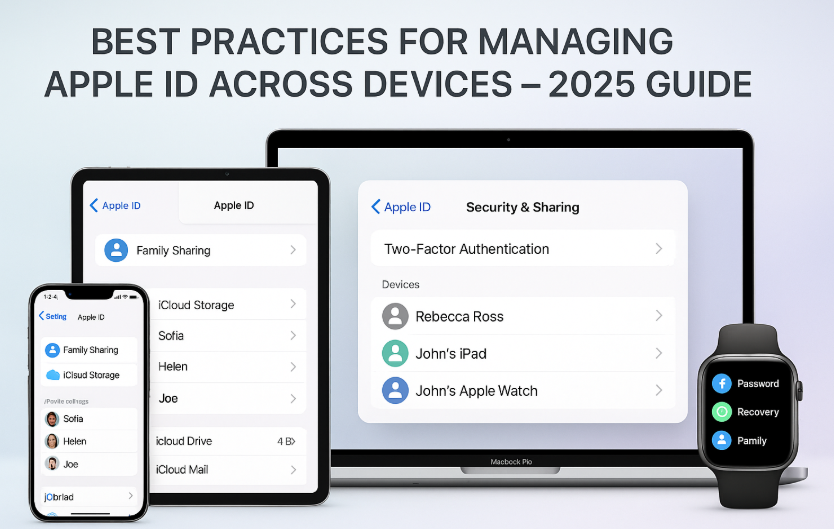The Apple ID is your digital passport into the Apple ecosystem. From iCloud backups to App Store purchases and even Apple Watch cellular plans your Apple ID is the silent backbone that holds your digital life together.
But with multiple devices iPhone, iPad, Mac, Apple Watch, and Apple TV comes complexity. In 2025, smart Apple ID management isn’t just about syncing data; it’s about protecting privacy, enabling seamless experiences, and preventing accidental lockouts.
This guide provides real-world, secure, and simple best practices for managing your Apple ID across all devices.
New to the Apple ecosystem?
Begin your journey here:
Apple Watch SE 2nd Gen – Ultimate Review & 2025 Guide
Why Apple ID Management Matters More in 2025
Apple has expanded its ecosystem dramatically. Now your Apple ID touches:
- Health data synced between Apple Watch and iPhone
- Photos and files across iCloud
- AirPods device switching via iCloud-linked Apple ID
- HomeKit control, Screen Time reports, and App Store purchases
- Apple Fitness+, Apple Music, and shared subscriptions
And with iOS 19, macOS 15, and watchOS 11, your Apple ID is more integrated than ever. Mismanaging it means risking sync issues, duplicate logins, blocked services, or worse unauthorized access.
Core Tip: One Apple ID Per User
Mixing personal, work, or family devices under a single Apple ID is a common mistake. Here’s why you shouldn’t:
- Shared Apple IDs lead to iMessage crossover, contact confusion, and photo leaks.
- App download histories and Safari data get blended, killing personalization.
- Two-factor codes can go to unexpected devices, causing delays or lockouts.
Best practice? Use Family Sharing instead of a shared Apple ID.
How to Add or Switch Apple ID on Devices
iPhone/iPad
- Settings > [Your Name] > Sign Out
- Then Sign In with the correct Apple ID
Mac
- System Settings > Apple ID
- Sign Out or manage iCloud services individually
Apple Watch
- Automatically links to iPhone Apple ID
- To reset: Unpair and re-pair via Watch app
Enable These Settings for Seamless Sync
- iCloud Drive – Store files securely
- iCloud Photos – Access media across devices
- iCloud Keychain – Sync passwords & OTPs
- Find My – Track all devices under your Apple ID
- iCloud Backup – Automatic restoration if a device is lost or damaged
Pro Tip: Ensure iCloud Storage Plan fits your needs especially if syncing high-res photos and videos.
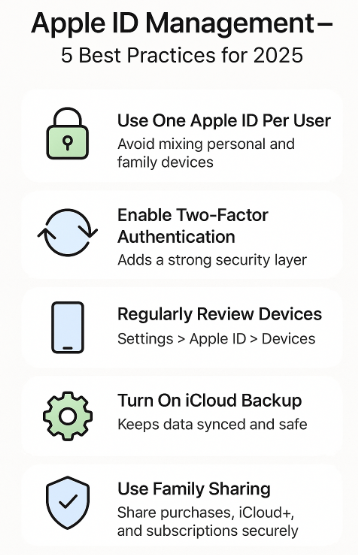
Real-World Testimonial
“I used to share my Apple ID with my son for App Store savings. But once our iMessages and Safari tabs started mixing up, I moved to Family Sharing. It’s seamless now he has independence, and I still control purchases.”
— Manoj K., Architect, Chennai
Tips for Managing Devices Under One Apple ID
- Go to Settings > [Your Name] > Devices
View all devices currently signed in - Tap any device to:
- See model + OS
- Remove if inactive or stolen
- Enable Face ID/Touch ID to protect account settings
- Regularly check trusted devices under two-factor auth settings
Best Practices for Apple ID Security
| Action | Why It Matters |
|---|---|
| Turn on Two-Factor Auth | Prevents unauthorized access even with stolen password |
| Use Strong Password | Avoid reused or common words |
| Update Recovery Email | Needed for password resets |
| Monitor Sign-In Alerts | Notifies you of suspicious activity |
| Avoid Public Wi-Fi for ID Changes | Prevents man-in-the-middle attacks |
Common Use-Cases (and How to Handle Them)
| Scenario | Best Practice |
|---|---|
| New iPhone setup | Use same Apple ID for instant data sync |
| Family member needs access | Add them via Family Sharing |
| Forgot password | Visit iforgot.apple.com from trusted device |
| iCloud storage full | Upgrade to 200GB or 2TB via iPhone Settings > iCloud > Manage Storage |
| Apple Watch can’t sync | Unpair > Sign in with matching Apple ID > Re-pair |
Expert Insight
“Apple’s ecosystem now handles everything from personal health to home security. That makes proper Apple ID management mission-critical not just for techies, but for every user.”
— Shruti D., Apple Certified Support Specialist, Bengaluru
Quick Checklist: Apple ID Optimization in 2025
- Use separate Apple IDs per individual
- Enable two-factor authentication
- Monitor device list every quarter
- Keep iCloud settings uniform across devices
- Use Family Sharing for child accounts
- Don’t share Apple ID credentials, even with family
- Turn on iCloud Keychain for secure password management
- Back up all critical data to iCloud or an external device
FAQs: Managing Apple ID Across Devices
Q1: Can I use one Apple ID for multiple people?
A: Technically yes, but it creates massive privacy and sync conflicts. Use Family Sharing instead.
Q2: Will changing my Apple ID log me out of everything?
A: Yes. You’ll lose iCloud sync, Apple Music access, and more until you sign in again.
Q3: Can I use different Apple IDs for iCloud and App Store?
A: Yes, but it’s not recommended. It often leads to sync problems.
Q4: How do I remove a lost device from my Apple ID?
A: Go to iCloud.com > Account Settings > Devices > Remove. Also turn off Find My if sold/gifted.
Final Thought: A Well-Managed Apple ID A Seamless Apple Life
Your Apple ID is the master key to your digital lifestyle. From photos to workouts, from FaceTime calls to Wallet passes every part of your Apple experience flows through this single identity.
By following the best practices shared here, you ensure peace of mind, seamless syncing, and secure digital ownership in an increasingly connected world.
Related Apple Ecosystem Reads You’ll Love:
- Apple Watch Cellular: Managing Calls and Connectivity – 2025 Expert Guide
- Apple Watch Family Setup: Connecting Multiple Watches
- Apple Watch Sleep Tracking: Syncing with Health App – 2025 Guide
- Apple Watch Workouts: Syncing Across Your Ecosystem – 2025 Guide
- Apple Watch as a Remote Shutter for iPhone – 2025 Guide to Capturing Perfect Shots