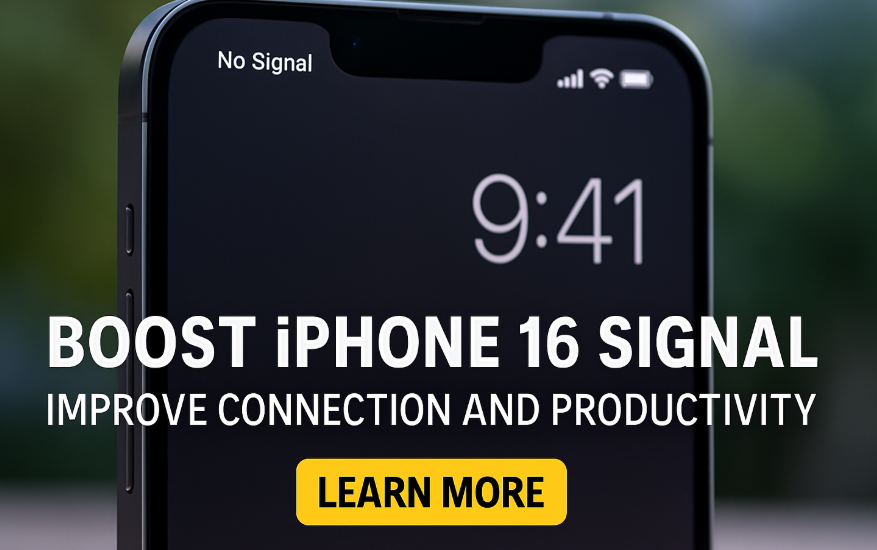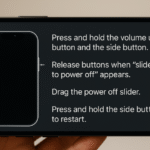We’ve all been there you’re trying to join a video call, load a webpage, or send a message, and your iPhone 16 just won’t connect. Whether it’s intermittent network drops, slow browsing, or call failures, weak signal strength can disrupt your productivity and peace of mind.
The good news is that iOS offers multiple features, and there are also physical and environmental tips that can help strengthen your iPhone’s cellular connection. In this article, we’ll go over the key reasons for weak signals and how you can boost your iPhone 16 signal to stay connected wherever you are.
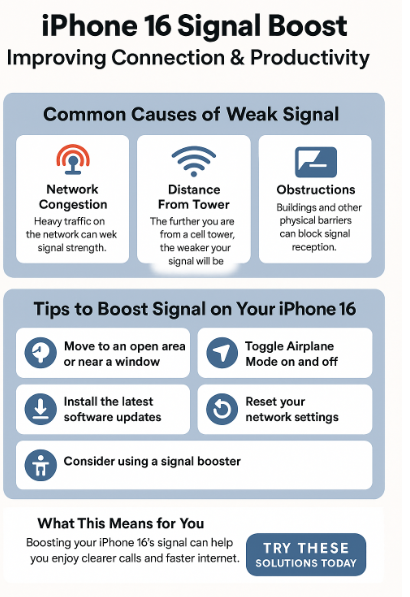
Why Does My iPhone 16 Have Weak Signal?
There are several factors that can affect signal strength. Understanding the root cause is essential to applying the right fix.
Common Reasons Include:
1. Network Congestion
In crowded places like stadiums, airports, or concerts, multiple users share the same cell towers. This overloads the network, resulting in slower speeds and weak signal.
2. Distance from Cell Tower
If you’re too far from the nearest cell tower, the signal may weaken due to loss of frequency strength over distance.
3. Physical Obstructions
Buildings with thick walls, underground locations, elevators, and even tinted windows can block or reduce signal reception.
4. Software Bugs
Occasionally, system glitches in iOS or outdated modem firmware can interfere with your device’s ability to latch onto a strong signal.
How to Improve iPhone 16 Signal Strength
Let’s walk through the most effective solutions that actually work.
1. Change Your Location
This is the quickest fix. Move near a window, step outside, or go to a higher floor. Many signal issues are location-based and can be resolved by shifting to an open or less obstructed area.
2. Toggle Airplane Mode
Turn Airplane Mode on, wait for 5–10 seconds, and then turn it off. This forces the phone to reconnect to the nearest cell tower and can resolve random disconnections.
3. Restart Your iPhone
A simple restart can fix temporary connectivity bugs. It clears background processes and refreshes the modem function.
-
Use the iPhone 16 restart shortcut if the phone is frozen or lagging.
4. Update iOS and Carrier Settings
Go to:
Settings → General → Software Update
Settings → General → About → Carrier Settings Update
Keeping iOS updated ensures bug fixes and improves modem performance.
5. Reset Network Settings
This will clear saved Wi-Fi networks, Bluetooth connections, and VPN settings but it’s an effective fix for recurring signal issues.
-
Navigate to:
Settings → General → Transfer or Reset iPhone → Reset → Reset Network Settings
6. Use a Signal Booster (Optional)
For persistent weak signal areas (basements, remote areas), consider investing in a certified signal booster or femtocell.
Extra Tips for Signal Reliability and Productivity
To avoid further issues and maintain smooth performance, consider these enhancements:
What This Means for You
Signal strength isn’t just about calling and texting it affects app performance, GPS accuracy, emergency alerts, and internet speed. Keeping your iPhone 16 tuned for the best possible signal means:
-
Reduced dropped calls
-
Better video call quality
-
Faster browsing and messaging
-
Fewer frustrations while working remotely or traveling
Final Thoughts
Dealing with low signal on your iPhone 16 doesn’t have to become your daily norm. With the right tweaks from location awareness to iOS settings you can optimize signal strength without investing in expensive gear.
Apply these solutions consistently, and your iPhone 16 will be better prepared to keep you connected, productive, and in control wherever you go.