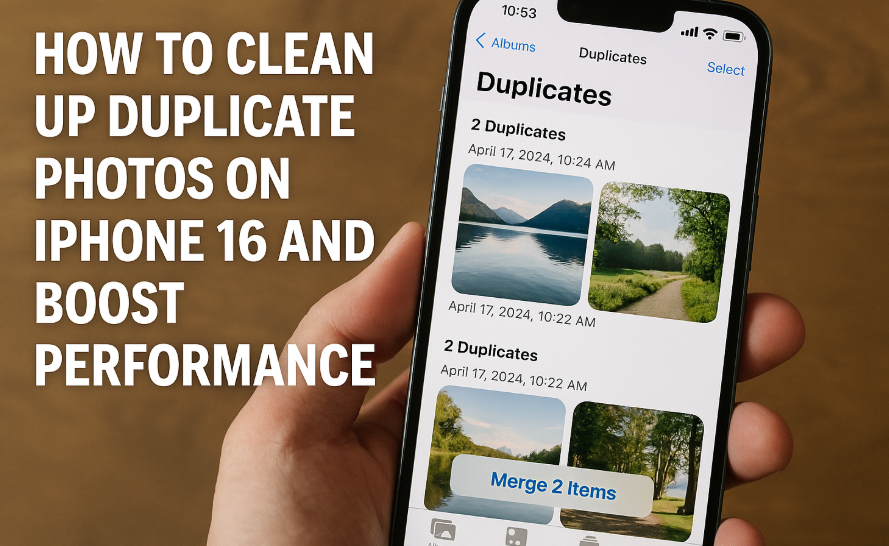If you’ve ever scrolled through your iPhone 16 photo library and thought, “Didn’t I already save this picture?”, you’re not alone. Duplicate photos are a common issue that can clutter your storage, slow down your device, and make it harder to find important memories.
The good news? Cleaning up duplicate photos on iPhone 16 is easier and faster than ever—if you know the right tools and methods. In this guide, you’ll learn why duplicates accumulate, their impact on your device, and the best ways to clean them up for good.
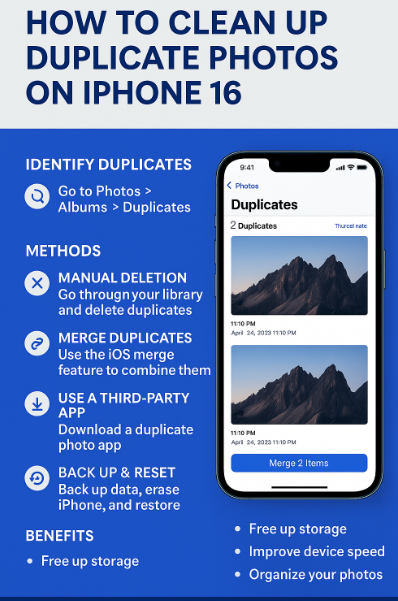
Why Do Duplicate Photos Accumulate on iPhone 16?
Several factors can lead to repeated images filling up your iPhone:
-
iCloud or Google sync across multiple devices
-
Saving the same photo multiple times from apps or messaging platforms
-
Editing tools saving copies instead of overwriting files
-
Software glitches or backup restores duplicating image sets
These duplicates may seem harmless at first, but over time, they accumulate and consume storage, slow performance, and complicate your photo organization.
Why It Matters: The Impact of Duplicate Photos
Ignoring duplicates can lead to more than just visual clutter. Here’s how they affect your iPhone 16:
-
Wastes valuable storage space
-
Slows down device performance during media indexing and backups
-
Makes searching or organizing photos difficult
-
Drains battery due to unnecessary photo processing
How to Clean Up Duplicate Photos on iPhone 16
Here are several reliable methods to detect and remove duplicate photos:
1. Manual Cleanup (Time-Consuming but Free)
Open the Photos app, browse albums or use the “Search” tool to find repeated photos and delete them manually. This method is best for small libraries but gets tedious as the volume increases.
2. Use iOS 16+ Built-in Duplicates Detection
If you’re running iOS 16 or later, navigate to:
Photos > Albums > Utilities > Duplicates.
From there, iOS automatically identifies duplicates and lets you merge them in one tap. This is the easiest and safest method.
3. Third-Party Apps for Advanced Cleanup
Apps like Gemini Photos, Photo Cleaner, or Remo Duplicate Photos Remover offer advanced scanning, similarity detection, and batch deletion.
Use trusted tools and always check previews before deleting. Pair this with:
4. Cloud-Based Management (Google Photos / iCloud)
If you sync with Google Photos or iCloud, use their built-in duplicate detection to clean up from your cloud library. You can also log in via desktop to manage photos more efficiently.
5. Backup + Factory Reset (Advanced Option)
For heavily bloated libraries, consider backing up photos, wiping your device, and restoring only the essentials. Always back up data securely before this step.
What This Means for You
Cleaning up duplicate photos doesn’t just save space it improves your entire iPhone experience. You’ll:
-
Gain back storage
-
Speed up backups and app performance
-
Reduce confusion and clutter in your photo albums
-
Make it easier to revisit your most important memories
This process also complements your productivity. Try pairing this with:
Conclusion: Free Up Space and Breathe New Life into Your iPhone
Duplicate photos may seem like a minor nuisance but they chip away at your iPhone 16’s speed, storage, and usability. By following the practical steps above, you can regain control of your photo library and ensure a smoother, cleaner iOS experience.
Don’t let clutter get in the way of your memories. Take five minutes today to clean your photo gallery you’ll thank yourself later.