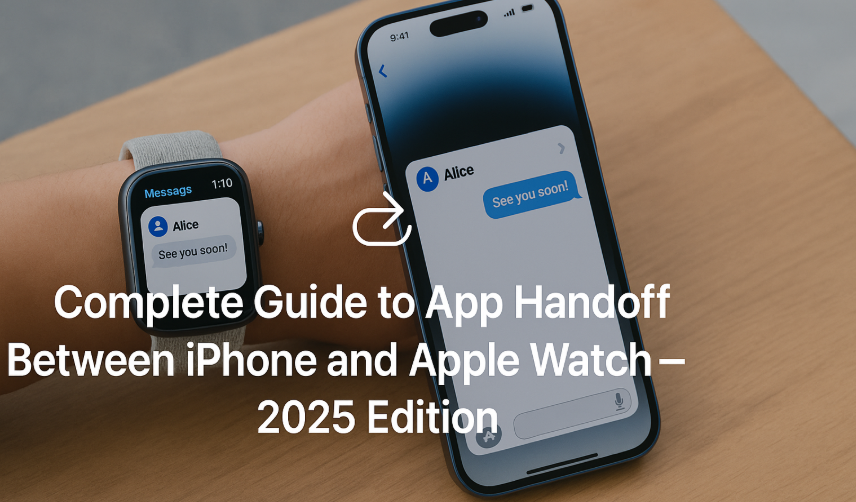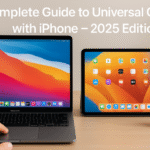Imagine this: you’re drafting a message on your iPhone, then raise your wrist and continue it on your Apple Watch—right from where you left off. No reopening, no restarting, no syncing lag. That’s the power of Apple’s Handoff.
In 2025, thanks to iOS 19 and watchOS 11, Handoff has evolved into a true multi-device, cross-context continuity feature. Whether it’s Messages, Maps, Mail, Podcasts, Reminders, or third-party apps, your iPhone and Apple Watch now work in perfect sync.
This definitive guide walks you through how Handoff works, how to enable it, where it shines, and how to troubleshoot issues when it doesn’t.
First time setting up an Apple Watch? Begin here:
Apple Watch SE 2nd Gen – Ultimate Review & 2025 Guide
What Is Handoff? And Why Should You Use It?
Handoff is Apple’s continuity protocol that allows tasks started on one device (iPhone, iPad, Apple Watch, or Mac) to be resumed on another without losing context.
Key benefits:
- Continue a task without reloading an app
- Sync app states between devices
- Transfer sessions like Maps, Messages, and Music instantly
- Reply to texts or resume reading emails across devices
For Apple Watch users, it means using your wrist as an extension not a replacement of your iPhone.
Apps That Support Handoff Between iPhone and Apple Watch
| Apple Apps | Third-Party Support (WatchOS 11) |
|---|---|
| Messages | Things, Fantastical, Todoist |
| Notion (watch-compatible versions) | |
| Maps | Spotify, Overcast |
| Calendar | Drafts, Bear |
| Music/Podcasts | Audible, Workout+, WaterMinder |
More developers are now supporting Handoff thanks to watchOS 11’s Handoff API improvements.
How to Enable Handoff Between iPhone and Apple Watch
On iPhone (iOS 19)
- Go to Settings > General > AirPlay & Handoff
- Toggle ON: Handoff
On Apple Watch (via iPhone Watch app)
- Open Watch app > General
- Toggle ON: Enable Handoff
That’s it. No app-specific configuration is required.
Real-World Handoff Use Cases
| Scenario | What Handoff Does |
|---|---|
| Reading a Mail on iPhone → Watch buzzes | Continue reading or archiving from wrist |
| Starting a Workout on Watch → Lock screen iPhone shows app | Resume tracking or metrics on iPhone |
| Navigation in Maps started on iPhone | Get turn-by-turn on Apple Watch without manual transfer |
| Listening to Podcasts | Continue playback on Watch without reconnecting AirPods |
| Writing reminders | Jot them on Watch, polish them on iPhone via Handoff |
Optimizing the Handoff Experience in 2025
- Use same Apple ID + iCloud across both devices
- Keep Bluetooth + Wi-Fi enabled on both
- Devices must be unlocked and nearby (within 10 meters)
- Some apps may require background refresh permissions
Want even more control? Use Focus Modes + Handoff to ensure only selected apps participate during Work or Fitness routines.
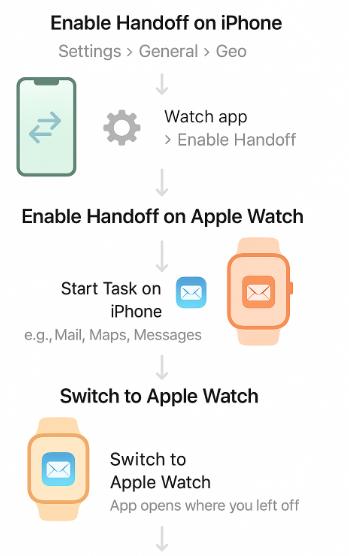
Real User Testimonial
“As someone who alternates between laptop, phone, and Watch constantly, Handoff lets me keep my head in the flow. I’ll start writing an idea in Notes on my iPhone and wrap it up on my Watch while walking.”
— Anisha V., UX Lead, Bengaluru
Common Handoff Issues & Fixes
| Issue | Solution |
|---|---|
| Handoff not working | Reboot both devices + re-enable Handoff |
| App state not syncing | Check app background activity in Watch app settings |
| iPhone doesn’t show Watch suggestion | Lock and unlock both devices again |
| Watch opens fresh app instead of continuation | Update to latest watchOS + iOS version |
| Handoff only works for some apps | Developer support varies—check App Store notes |
Expert Insight
“Handoff is no longer a ‘nice-to-have’. It’s the backbone of the Apple ecosystem’s productivity experience. Especially now that watchOS 11 allows real-time sync of even third-party data like notes, habits, and health logs.”
— Rajat S., Apple Developer Evangelist, Mumbai
FAQs: iPhone ↔ Apple Watch Handoff
Q: Do I need Wi-Fi or Cellular for Handoff?
A: Wi-Fi helps but isn’t mandatory. Bluetooth + proximity does most of the work.
Q: Does Handoff work while on Low Power Mode?
A: No. Handoff is disabled on devices in Low Power Mode to preserve battery.
Q: Can I start a FaceTime call on iPhone and switch to Watch?
A: No. FaceTime remains iPhone/iPad/Mac-only. Watch only supports audio notifications.
Q: Does Handoff work with AirPods too?
A: Yes! If you switch apps via Handoff, AirPods audio follows the device automatically.
Summary: Make Handoff Part of Your Daily Apple Workflow
Once enabled, Handoff becomes invisible but invaluable. It’s not about just syncing it’s about staying immersed. From productivity to wellness to creativity, App Handoff between iPhone and Apple Watch helps you move through your day without skipping a beat.
No taps. No reopens. Just a smooth transition from device to device just as it should be in 2025.
Explore More Apple Continuity Features:
- Best Practices for Managing Apple ID Across Devices – 2025 Guide
- Mac Integration Mastery – Seamless Workflow Across All Devices (2025 Guide)
- AirPods Integration 2025: Unlocking Seamless Audio Across the Apple Ecosystem
- Complete Guide to AirDrop: iPhone to Mac Transfers Made Easy – 2025 Edition
- Complete Guide to AirPods Battery Life Management – 2025 Edition