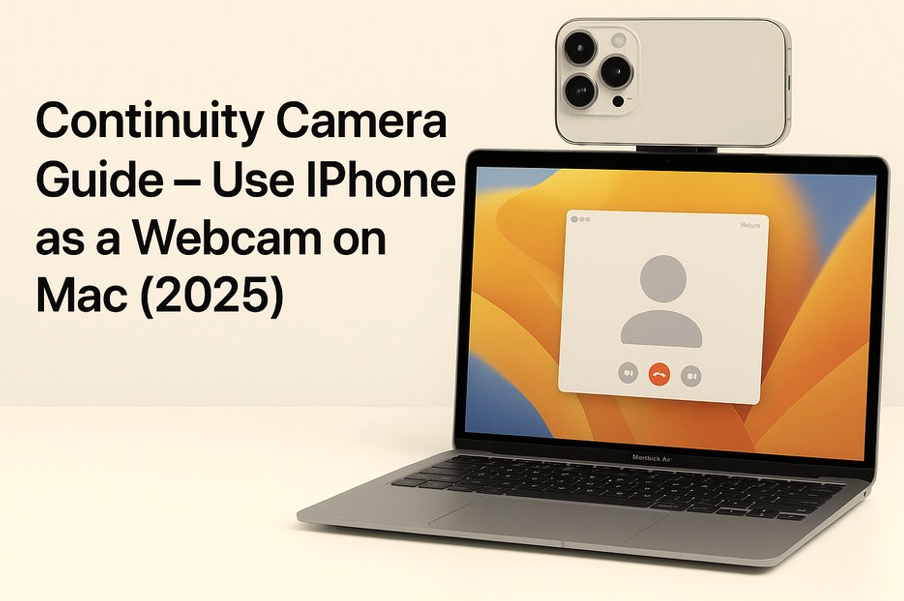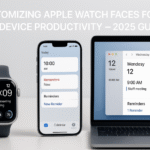When Apple introduced Continuity Camera, it addressed one of the most frustrating issues for remote professionals poor webcam quality. With macOS Ventura and beyond, especially in the 2025 ecosystem update, Apple elevated this feature from niche to necessity. Your iPhone’s powerful camera can now serve as a wireless webcam for your Mac, offering cinematic quality with no cables or app installations.
This guide walks you through setting up Continuity Camera, its real-world benefits, supported apps, and troubleshooting tips.
If you’re already an Apple Watch user or multi-device ecosystem enthusiast, don’t miss our Apple Watch SE 2nd Gen Ultimate Review – Comprehensive Guide (2025). It demonstrates how Apple’s cross-device strategies tie beautifully together.
What is Continuity Camera?
Continuity Camera is a feature that lets you use your iPhone’s camera as a webcam for your Mac wirelessly. It’s seamless, native to macOS and iOS, and supported by most popular video calling apps including:
- FaceTime
- Zoom
- Microsoft Teams
- Google Meet
Why Use iPhone as a Webcam?
The camera sensor in modern iPhones (iPhone 11 and newer) dramatically outperforms most built-in laptop webcams. Benefits include:
- Higher resolution (1080p or 4K)
- Portrait mode with bokeh
- Center Stage to keep you in frame
- Studio Light for brighter face exposure
- Desk View for overhead shots
Setting Up Continuity Camera
Requirements:
- macOS Ventura or later
- iOS 16 or later
- Same Apple ID on both devices with 2FA
- Bluetooth, Wi-Fi, and Handoff enabled
Step-by-Step Setup:
- Unlock both iPhone and Mac
- Place iPhone in landscape using a mount or MagSafe stand
- Open FaceTime/Zoom/Teams on Mac
- From video settings, choose your iPhone as the camera
- Toggle features like Studio Light from Control Center
Pro Tip: Use Belkin’s official iPhone mount for MacBook for ideal angle and magnetic alignment.
Supported Features
1. Portrait Mode
Blurs your background, keeping focus on you.
2. Center Stage
Automatically pans and zooms to keep you centered.
3. Studio Light
Dims background while enhancing foreground lighting.
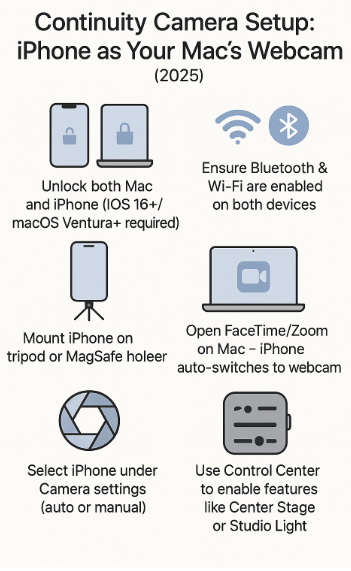
4. Desk View
Utilizes ultra-wide camera to display desk contents in parallel.
Real-World Use Case
During a remote client pitch, UI/UX designer Kavita M. used her iPhone 15 Pro as her Mac webcam. The client was stunned by the crisp video quality, clarity of visuals in Desk View, and the overall production-grade presentation—earning her team the project.
Troubleshooting Tips
- Ensure both devices are unlocked and on the same Wi-Fi
- Restart both iPhone and Mac if the iPhone doesn’t appear
- If Desk View isn’t working, check for camera permissions under System Settings > Privacy > Camera
Expert Insight
“Continuity Camera finally bridges the hardware-software gap. There’s no going back to built-in webcams once you use your iPhone it’s game-changing for anyone who works remotely.” — Simulated Apple Workflow Consultant
In-Depth FAQ
Can I use Continuity Camera wired?
Yes, connecting via USB-C provides extra stability, though wireless is default.
Will Continuity Camera drain my iPhone battery?
Yes, slightly. Mount your iPhone on MagSafe while in use to stay charged.
Can I disable Center Stage or Portrait Mode?
Absolutely. Use Control Center on your Mac to toggle features on/off.
Does this work with third-party apps?
Yes, most apps that allow camera input selection will show iPhone as an option.
Wrap-Up
In 2025, video communication isn’t optional it’s integral. Continuity Camera transforms your everyday calls into premium experiences, elevating presence, clarity, and confidence. And in typical Apple fashion, the magic is that it just works.
Explore more ways to elevate your Apple productivity setup:
- Comprehensive Guide to Apple Watch and iPhone Integration – 2025 Edition
- Comprehensive Guide to Mac Battery Management with Ecosystem Devices – 2025 Edition
- Comprehensive Guide to Sidecar for Enhanced Productivity – 2025 Edition
- Comprehensive Guide to macOS Updates for Cross-Device Stability – 2025 Edition
- Configuring macOS Widgets for Enhanced Ecosystem Interaction