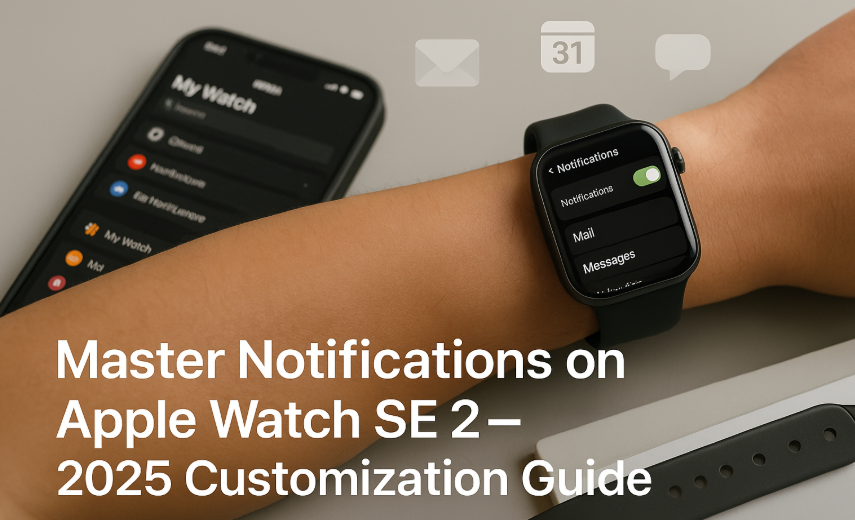Apple Watch SE 2 is more than just a stylish fitness tracker it’s a powerful productivity tool. One key feature? Custom notifications tailored per app. When done right, this boosts focus, cuts noise, and ensures you never miss what truly matters.
If you’re new to the Apple Watch experience, consider reading our Ultimate SE 2 Guide to fully understand your device’s power before diving deep into notifications.
Why Notification Customization Matters
- Reduces alert fatigue from constant buzzing
- Prevents you from missing critical updates (like calendar invites)
- Enhances battery life by filtering non-essentials
- Creates a calmer, more intentional tech experience
How to Access Notification Settings
- Open the Watch app on your paired iPhone
- Tap on the My Watch tab
- Select Notifications
Here, you’ll find both system settings and per-app configurations.
Notification Types You Can Tweak
- Mirror iPhone: Default mode for most apps
- Custom Settings: For specific alert control
- Silent with Haptics: Buzz only
- Disabled: Fully mute app alerts
Tip: Toggle “Cover to Mute” in Sounds & Haptics so placing your palm on the watch silences an alert instantly.
Customizing Alerts for Top Apps
Mail & Gmail
- Set VIP contacts to buzz
- Silence newsletters or promotions
- Customize per email account
Messages & WhatsApp
- Enable haptics only during working hours
- Use Focus to auto-mute during sleep or meetings
- Mirror iPhone for seamless sync
Calendar
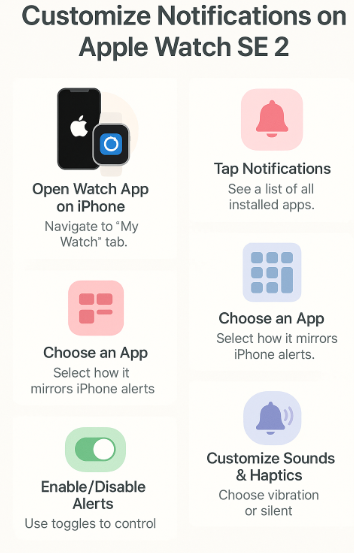
- Always allow alerts 5 minutes before events
- Enable time-sensitive notifications
Fitness & Health
- Activity reminders (Stand, Move)
- High/Low heart rate alerts
- Workout completion alerts
Shopping & Delivery Apps
- Enable for real-time tracking (e.g., Amazon, Swiggy)
- Disable marketing offers
3rd Party Productivity Tools
- Trello: Buzz only when card assigned
- Slack: Alerts only from specific channels
- Todoist/Things 3: Daily reminders only
Expert Insight
“We often underestimate how distracting unchecked smartwatch alerts are. Apple’s customization tools give back control—so users aren’t overwhelmed.”
— Neha Patel, Digital Minimalist & Tech Consultant
Use Cases
- Professionals muting social apps during work hours
- Parents keeping school apps active but muting others
- Students enabling timers, disabling all else
- Creators keeping email alerts but silencing group chats
Testimonial:
“With Focus and alert filters, I reclaimed my sanity. My Watch now only buzzes for deadlines and family. Everything else? Quiet mode.”
— Arjun M., Startup Founder, Chennai
Advanced Settings You Should Try
- Focus Modes: Create Work, Sleep, or Gym modes
- App Notification Grouping: iOS auto-stacks alerts
- Scheduled Summary: Get notifications at pre-set times
- Critical Alerts: Allow high-priority medical or safety notifications to break through
FAQs
Can I turn off notifications for just one app?
Yes. Go to Watch app > Notifications > [App Name] > Disable.
Will disabling alerts on the Watch also mute the phone?
No. You can customize them separately.
Can I set different tones per app?
Apple doesn’t allow custom tones per app on Watch, but haptic strength varies.
Can I auto-enable silent mode at night?
Yes, via Focus > Sleep mode setup.
Pro Tips
- Use mirror iPhone only for essential apps
- Review your alert history weekly and adjust
- Keep app count on Watch minimal for better focus
- Utilize complications to access critical info without alerts
Final Thoughts
The Apple Watch SE 2 becomes significantly more useful when you trim the noise. Smart notification management lets you work, move, and relax without the overload. It’s time to take control one alert at a time.