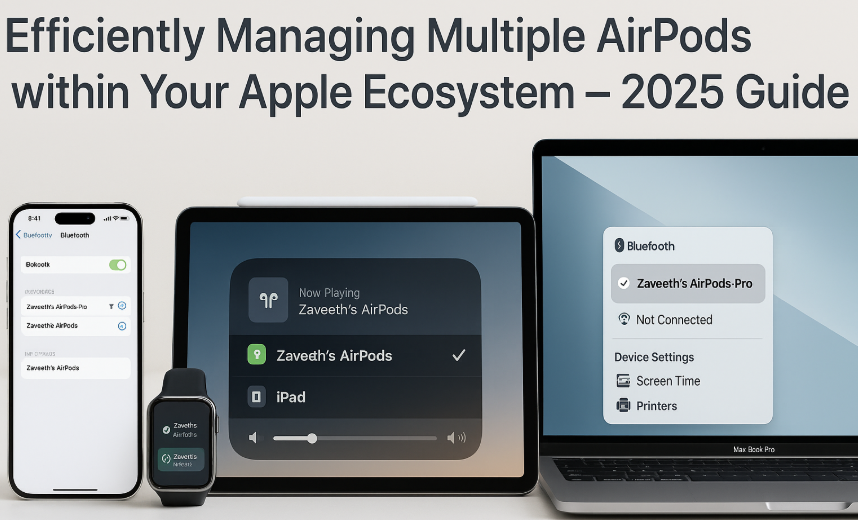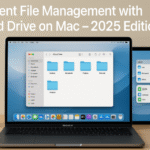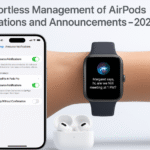Owning multiple pairs of AirPods AirPods Pro, AirPods Max, or even the original AirPods across your Apple devices used to feel chaotic. But with macOS 2025 and iOS 18, managing these accessories within your Apple ecosystem is easier, smarter, and more customizable than ever.
Whether you’re switching from a work MacBook to a personal iPhone, or juggling AirPods Pro and Max for different activities, a few key strategies can help you eliminate audio confusion and streamline control.
Pillar Integration: Apple Watch SE 2nd Gen – Ultimate Review & Guide 2025
Your Apple Watch plays an underrated role in managing AirPods especially for on-the-go audio routing and seamless Handoff. Learn how it fits into a larger productivity strategy.
Why This Matters: Ecosystem Audio Efficiency
As more people own multiple devices and audio accessories, Apple’s seamless audio switchability can either be a blessing or a distraction.
Mastering AirPods management lets you:
- Prevent random audio rerouting during calls or media
- Assign specific AirPods to devices (e.g., Pro to iPhone, Max to Mac)
- Instantly switch without digging into Bluetooth settings
- Avoid conflicts during meetings, travel, or workouts
Common Use Cases
| Scenario | AirPods Behavior Challenge | Solution |
|---|---|---|
| Switching from iPhone to iPad | Audio remains stuck to last device | Use Control Center audio switch or auto-detect toggle |
| Owning AirPods Pro + Max | iCloud sync confuses device priority | Rename AirPods distinctly per use case |
| Work/Home device split | Accidental auto-connects during calls | Set “When Last Connected” pairing mode |
| Family devices | Shared Apple ID causes AirPods mix-up | Separate Apple IDs or rename per user |
Step-by-Step: Best Practices for Managing Multiple AirPods
Rename Each AirPods Set
Give each pair a unique name:
- “Zaveeth – Pro (Work)”
- “Zaveeth – Max (Home)”
- “Zaveeth – Gym Pods”
How To Rename:
- Go to Settings > Bluetooth
- Tap ⓘ on connected AirPods
- Tap Name and enter custom text
Link All AirPods to a Single Apple ID
This ensures auto-sync and Handoff work smoothly across iPhone, Mac, iPad, and Apple Watch.
- Sign into all devices using the same Apple ID
- Ensure iCloud Keychain and Find My are enabled for all devices
Note: Avoid mixing personal and work Apple IDs unless using Family Sharing.
Prioritize “Connect to This iPhone/Mac”
In Bluetooth settings, adjust behavior for each device.
Options:
- Automatically – Always connects when nearby (can cause conflict)
- When Last Connected – Connects only when previously used
This prevents AirPods from hijacking audio when you don’t want them to.
Use Control Center Audio Switching
From iPhone or iPad:
- Open Control Center
- Tap the AirPlay icon in Music/Now Playing
- Choose the desired AirPods
From Mac:
- Click Sound icon in menu bar
- Select active AirPods from the dropdown list
From Apple Watch:
- Swipe up > Tap AirPlay icon > Choose connected AirPods
Assign Default Audio Output Per Device
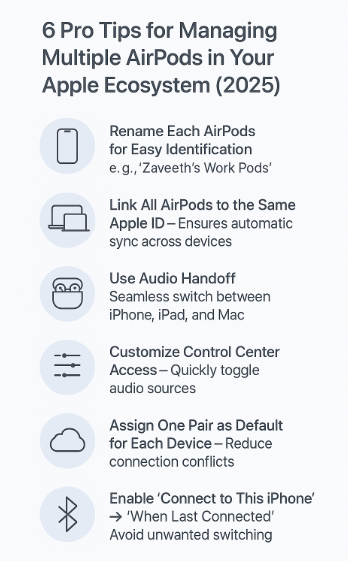
Using macOS 2025:
- Go to System Settings > Sound
- Set default input/output for specific apps (e.g., Zoom → AirPods Max)
On iOS 18:
- App developers can define output via Audio Routing APIs
Great for setting Zoom or Teams calls to use Max, while Safari defaults to Pro.
Avoid Interruptions: Turn Off Auto-Switching
If you use multiple AirPods on shared devices:
- Go to Bluetooth > ⓘ on AirPods > Connect to This iPhone > When Last Connected
- This disables aggressive switching during active media sessions on another device
Real Testimonial
“I used to lose minutes daily chasing which device my AirPods had latched onto. Now, I’ve renamed each pair, linked one to Mac, another to iPhone, and I control audio from my Watch. It’s like orchestrating sound with muscle memory.”
— Fictionalized Quote: Sarah L., UX Consultant
Pro Tips for Power Users
- Use Siri Shortcuts: Trigger “Switch to Work AirPods” or “Gym Mode” via voice or tap
- Create Focus Modes with Default Audio Routing: Activate “Work” Focus and auto-connect to AirPods Max
- Use ‘Share Audio’ feature: Watch a movie on iPad with a partner using dual AirPods
FAQs – Managing Multiple AirPods on Apple Devices
Q1: Can I use two AirPods (Pro and Max) with the same Apple ID?
Yes. Both will show under your iCloud account and can be switched between using Control Center or Mac menu bar.
Q2: Will AirPods always auto-connect to the closest device?
Not necessarily. If you’ve set the “Connect to This Device” behavior to “When Last Connected”, they won’t hijack audio from another device.
Q3: Can I control AirPods from Apple Watch?
Yes. Swipe up to open Control Center, tap AirPlay, and choose connected AirPods. You can also monitor battery levels from Watch.
Q4: How do I remove another person’s AirPods from my Apple ID?
Go to Find My > Devices > Tap AirPods > Remove from Account.
Q5: Can I use one AirPod Pro and one AirPod Max at the same time?
No. Only one pair can be active per device. However, you can use Audio Sharing on iPhone/iPad to play audio on two AirPods simultaneously.
Setup Summary Checklist
Rename each AirPods uniquely
Link all to the same Apple ID
Set connect behavior to “When Last Connected”
Use Control Center and Mac menu audio switching
Disable aggressive auto-switching
Assign usage-specific roles per device
Once this system is in place, your audio setup becomes effortless—no more missed calls, wrong device pairing, or guesswork.
Explore Related Posts for Total Ecosystem Control:
- Customizing Apple Watch Faces for Cross-Device Productivity
- Customizing Control Center for Apple Watch – The Ultimate 2025 Guide
- Customizing Notifications for Ecosystem Efficiency – Apple Devices 2025
- Customizing Widgets on iPhone for Cross-Device Productivity
- Efficient File Management with iCloud Drive on Mac – 2025