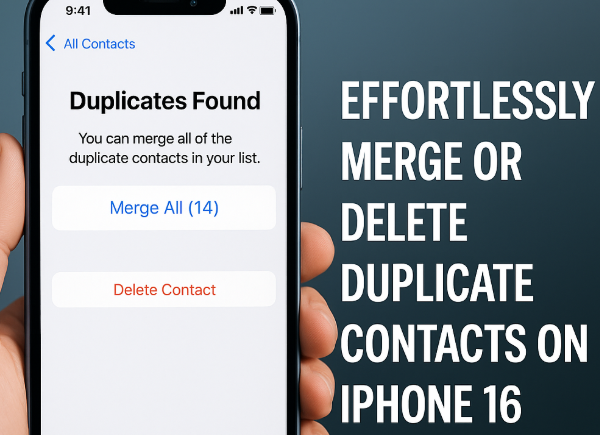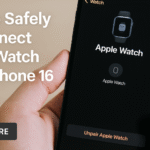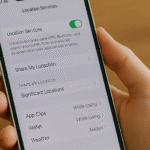Keeping your iPhone 16 contact list clean and organized is essential for productivity, seamless communication, and an overall smoother user experience. If you’ve ever found yourself scrolling through your contacts only to spot the same name listed multiple times, you’re not alone. Duplicate contacts can be a frustrating nuisance — cluttering your contact list, making it harder to find the right number, and leading to missed or delayed calls and messages.
With iPhone 16, Apple has provided users with simple tools to merge or delete duplicate contacts efficiently, ensuring your contact list is accurate, streamlined, and easy to navigate.
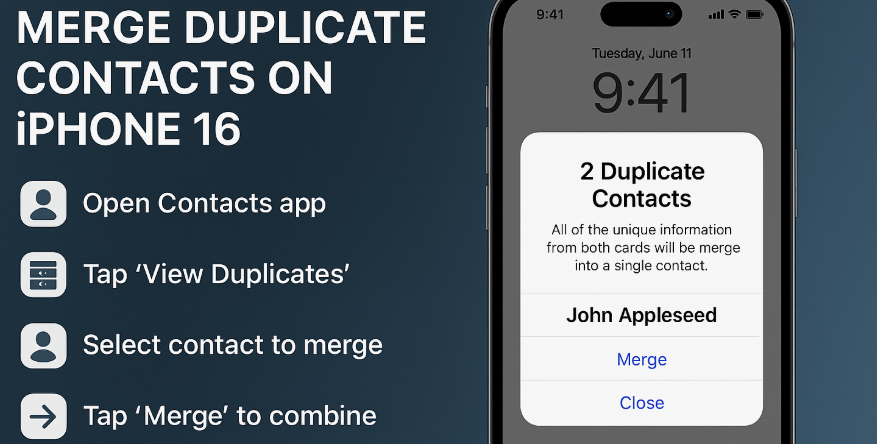
Why Do Duplicate Contacts Occur?
Duplicate contacts can appear due to several reasons:
-
Syncing contacts across multiple email accounts (iCloud, Google, Outlook).
-
Importing contacts from old devices or SIM cards.
-
App permission overlaps that save the same contact with minor variations.
For instance, you may have “John Smith” saved twice — one with a phone number and another with an email. Over time, these duplicates can stack up and lead to confusion.
How to Merge Duplicate Contacts on iPhone 16
Thankfully, Apple has built-in support to merge duplicates directly within the Contacts app. Here’s how:
-
Open the Contacts app on your iPhone 16.
-
Find the contact that appears more than once.
-
Tap Edit and scroll down to select Link Contacts.
-
Choose the matching duplicate contact(s) from your list.
-
Tap Link to merge them into a single entry.
Once linked, iOS will display them as one unified contact, merging phone numbers, emails, and other details — all while avoiding data loss.
How to Delete Duplicate Contacts on iPhone 16
Prefer to delete duplicates manually instead of merging? Follow these steps:
-
Open the Contacts app.
-
Tap the contact you want to delete.
-
Select Edit at the top-right corner.
-
Scroll to the bottom and tap Delete Contact.
-
Confirm the deletion to remove it from your contact list.
Use this method when the duplicate contains no useful or additional information.
Smart Tip: Use Third-Party Cleanup Tools
For users managing hundreds or thousands of contacts, manual cleanup can be time-consuming. Consider third-party apps like Cleaner for iPhone, Contact Cleanup, or Smart Merge, which can help automate the process by identifying duplicates based on name, number, or email and offering batch delete or merge actions.
Benefits of a Clean Contact List
Keeping your contact list organized brings major advantages:
-
Faster access to people you need to reach.
-
Better performance when syncing across devices and accounts.
-
More professional communication, especially when sharing contacts.
-
Fewer missed messages or calls caused by incorrect entries.
Explore More iPhone 16 Smart Features
Take full control of your iPhone 16 with these helpful guides:
What This Means for You
By regularly managing your contact list, you’ll:
-
Eliminate confusion caused by duplicate entries.
-
Make your iPhone faster and more responsive during searches.
-
Save time while improving communication efficiency.
A tidy address book isn’t just about organization it’s about saving time, avoiding embarrassment, and improving your digital hygiene.
Final Thoughts: Make Your Contacts Work For You
Now that you know how to merge and delete duplicate contacts on iPhone 16, take a few minutes to clean up your digital phonebook. It’s a small investment that yields a major boost in clarity, speed, and peace of mind.
Make your future self proud and your communication smarter.