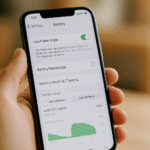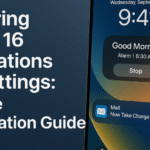If you’re constantly juggling multiple events, meetings, or appointments, syncing your Google Calendar to your iPhone 16 is essential. Whether you’re a professional managing a tight schedule or someone who just wants to keep things organized, this guide will walk you through everything you need to know to get your Google Calendar working flawlessly on your iPhone 16 — with no missed events or last-minute surprises.
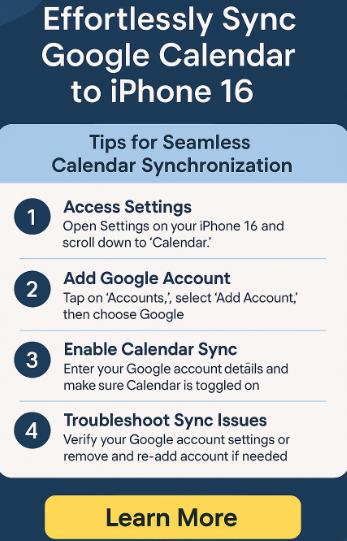
Why Syncing Google Calendar to iPhone 16 Matters
The iPhone 16 is a powerful productivity tool — but to unlock its full potential, it’s crucial to have your calendars in sync. Having your Google Calendar integrated with your iPhone ensures:
-
Centralized scheduling across work and personal events.
-
Real-time updates and reminders for appointments and meetings.
-
Cross-platform accessibility — access your calendar from iPhone, iPad, or desktop.
Method 1: Sync Google Calendar via the Google Calendar App
-
Download the Google Calendar app from the App Store.
-
Open the app and log in with your Google account.
-
Go to Settings > Add Account > Google.
-
Enter your Google account credentials.
-
Toggle the Calendar option to enable syncing.
-
Open the Google Calendar app to confirm events are now visible.
Method 2: Sync Google Calendar via iPhone Settings
-
Go to Settings on your iPhone.
-
Tap on Mail > Accounts > Add Account > Google.
-
Enter your Google account credentials and sign in.
-
Make sure the Calendar toggle is turned ON.
-
Open the native iOS Calendar app — your Google events should now appear.
Common Google Calendar Sync Issues and Fixes
If your calendar doesn’t sync properly, try the following troubleshooting steps:
-
Ensure your iPhone has a stable internet connection (Wi-Fi or cellular).
-
Make sure Calendar syncing is enabled for the Google account.
-
Update your iPhone 16 to the latest iOS version.
-
Restart both the iPhone and the Google Calendar app.
-
Remove and re-add the Google account in Settings > Accounts.
Benefits of Google Calendar on iPhone 16
By syncing your Google Calendar to iPhone 16, you’ll enjoy:
-
Instant notifications for upcoming events.
-
Bi-directional sync — update on phone or desktop, and it reflects instantly.
-
Color-coded events for better visual clarity.
-
Voice assistant integration with Siri.
What This Means for You
Whether you’re managing multiple work meetings or planning personal events, having your Google Calendar synced to your iPhone 16 helps you:
-
Stay organized and on time.
-
Avoid missed deadlines and double bookings.
-
Get event reminders automatically, no matter where you are.
Conclusion
Syncing Google Calendar to iPhone 16 is not just a convenience — it’s a productivity essential. Whether you use the native Calendar app or prefer the official Google Calendar app, the process is quick and straightforward.
By following the steps in this guide, you’ll ensure that your schedule stays up to date across devices, helping you stay on top of every appointment, event, or deadline with zero hassle.