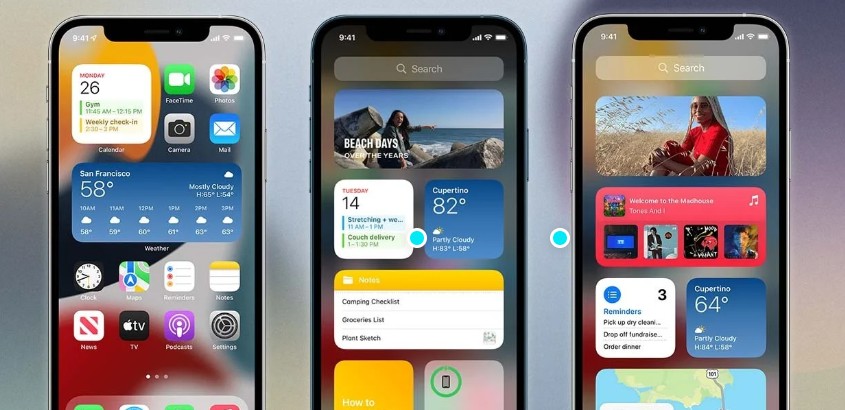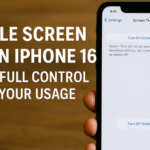Personalizing your iPhone 16 home screen is more than a visual upgrade it’s a way to streamline your daily tasks, boost productivity, and access essential information at a glance. With iOS 18, Apple has introduced enhanced widget support that integrates seamlessly with your apps and services. In this comprehensive guide, we explore 16 of the most essential widgets to upgrade your iPhone 16 home screen and make it work smarter for you.
What Are iPhone 16 Widgets?
Widgets are small app extensions that display real-time information and controls right on your home screen. From weather updates to music playback, these widgets help you stay connected, informed, and efficient without even opening the full app.
Unlike traditional icons, widgets allow you to interact with features directly and preview key data. Whether it’s checking the weather, tracking your health, or controlling music, widgets simplify access and reduce time spent navigating through apps.
16 Best Widgets for Your iPhone 16 Home Screen
These top widgets are selected for functionality, aesthetics, and their ability to enhance your iPhone experience:
1. Weather Widget
Stay updated on local and global weather conditions in real-time with detailed forecasts and radar integration.
2. Calendar Widget
Quickly view upcoming meetings, appointments, birthdays, and holidays.
3. Clock Widget
Set world clocks, timers, or alarms. It’s perfect for professionals managing multiple time zones.
4. Photos Widget
Display favorite photo memories in a dynamic slideshow right on your home screen.
5. Music Widget
Control your favorite playlists or current track without launching the Music app.
6. News Widget
Stay informed with curated headlines from trusted sources.
7. Fitness Widget
Track your activity rings, steps, and workouts instantly.
8. Reminder Widget
Never forget important dates or tasks. This widget displays your top reminders front and center.
9. Battery Widget
Monitor your iPhone, AirPods, Apple Watch, or other connected device battery levels at a glance.
10. Notes Widget
Quick access to recent notes, to-do lists, or ideas.
11. Maps Widget
Get directions to work or favorite places directly from the home screen.
12. Health Widget
Keep tabs on your vitals, daily activity, and trends in one view.
13. Siri Suggestions Widget
Get personalized app shortcuts based on your routine usage.
14. Contacts Widget
Call, message, or FaceTime your favorite contacts with a single tap.
15. Screen Time Widget
Track and manage your digital habits with real-time usage stats.
16. Tips Widget
Explore iOS tips and tricks curated by Apple to maximize your iPhone 16’s potential.
Bonus: Level Up Your iPhone 16 with Additional Features
Widgets are just the beginning. To truly elevate your experience, explore the following guides that complement your iPhone 16 usage:
- Maximize Productivity with iPhone 16 Universal Clipboard Setup
- Exploring iPhone 16 Sound Recognition Feature
- Best Lightning to Headphone Jack Adapters for iPhone 16 – Ultimate Guide
- Activate Lost Mode on iPhone 16 to Protect Your Data
- Protect Your Investment: Tips for Applying Back Glass Protector on iPhone 16
- Clean Up Duplicate Photos on iPhone 16 for a Smoother Experience
- Efficiently Organize Your iPhone 16 App Library with Expert Tips
Why iPhone 16 Widgets Are Worth Your Time
In a digital-first world, optimizing your mobile interface can significantly improve how you manage your personal and professional life. With widgets:
- You reduce app launch time and simplify multitasking.
- You gain instant visibility into information that matters most.
- You personalize your home screen to reflect your unique needs.
Whether you’re a student, business executive, or tech enthusiast, widgets offer functional value that enhances your mobile lifestyle.
Final Thoughts
Customizing your iPhone 16 home screen with the right widgets isn’t just about aesthetics. It’s about turning your device into a powerful productivity tool. Start with the essentials listed above, then expand based on your lifestyle and goals. For more advanced iPhone 16 features and tools, refer to the related articles linked in this guide.