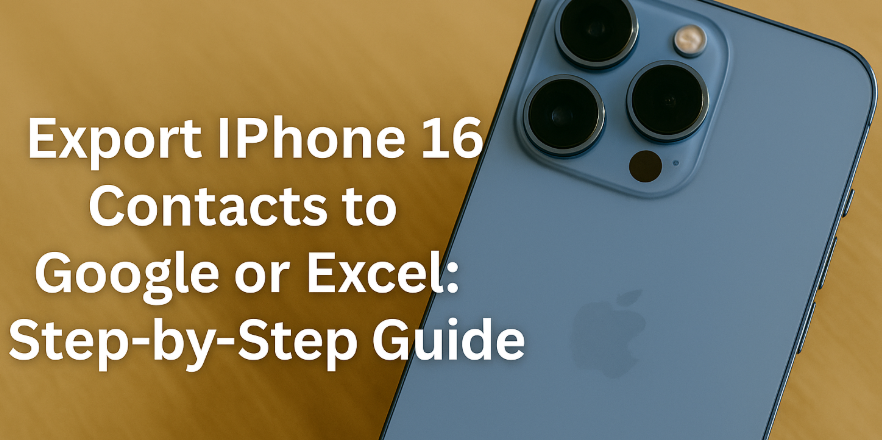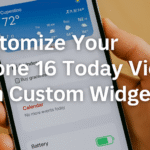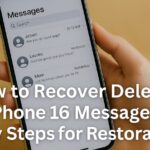Managing your contacts efficiently is a vital part of staying organized in both personal and professional life. Whether you’re switching phones, backing up critical information, or looking for an easier way to sort and group contacts, having them accessible outside your iPhone is incredibly useful.
In this guide, we’ll show you how to export contacts from your iPhone 16 to both Google Contacts and Excel. You’ll gain flexibility, control, and peace of mind knowing your data is properly backed up and accessible across platforms.
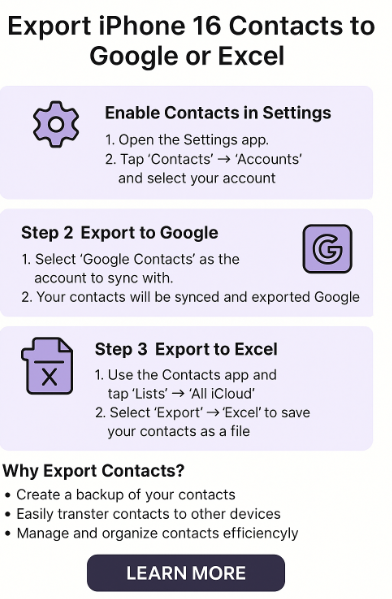
Why Export Your Contacts?
Exporting your iPhone contacts provides numerous benefits:
-
Backup: Keep your contacts safe in case of data loss or phone damage.
-
Cross-platform access: Use your contacts on Android, Windows, or any web platform.
-
Organizational flexibility: Sort, tag, and manage large contact lists better in spreadsheets.
-
Easy migration: Transfer your address book when switching to a new device or email provider.
How to Export Contacts from iPhone 16 to Google Contacts
Step-by-Step Instructions:
-
Open the Settings app on your iPhone 16.
-
Scroll down and tap Mail > Accounts > Add Account.
-
Choose Google and sign in with your Gmail credentials.
-
Toggle the Contacts option ON when prompted.
-
Tap Save to complete the sync.
Your iPhone will now sync your contacts with your Google account. You can view and manage them anytime at contacts.google.com using the same login.
How to Export Contacts from iPhone 16 to Excel
If you want a spreadsheet version of your contacts for sorting, analysis, or business management:
Step-by-Step Instructions:
-
Download a third-party app like Contacts to Excel, My Contacts Backup, or Export Contacts from the App Store.
-
Open the app and grant permission to access your contacts.
-
Tap Export and select Excel (.xlsx or .csv) format.
-
The app will generate a spreadsheet and allow you to email it, save to Files, or upload to Google Drive/iCloud.
This gives you a structured contact sheet for backup, merging duplicates, or offline usage.
Tips for Better Contact Management
-
Regularly sync your contacts with cloud services.
-
Export monthly for offline backups, especially if you manage business contacts.
-
Tag and group your contacts in Google for faster retrieval.
-
Remove duplicates and update entries during exports.
Use Cases & Professional Scenarios
-
Business professionals managing client databases
-
Tech support or CRM managers needing structured lists
-
Frequent traveler or networkers syncing across multiple devices
-
Families creating sharable emergency contact books
Bonus: Improve iPhone 16 Productivity
Explore these enhancements for a smoother Apple experience:
Final Thoughts
Knowing how to export iPhone 16 contacts to Google or Excel is a practical digital skill in today’s connected world. Whether you’re future-proofing your data, improving organization, or planning a phone upgrade, these tools ensure your contact list stays safe and accessible.
So take a few minutes now—sync, back up, and own your digital address book. Your future self will thank you for it.