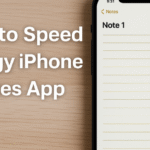If you’ve encountered the dreaded “Cellular Update Failed” message on your iPhone 16, you’re not alone. While this error can be alarming—especially when you’re cut off from mobile service—it’s usually fixable with a few simple steps.
In this guide, we’ll break down:
-
What causes the error
-
How to troubleshoot it efficiently
-
How to prevent it from happening in the future
Let’s dive into the solutions that will get your iPhone 16 back online and fully functional.
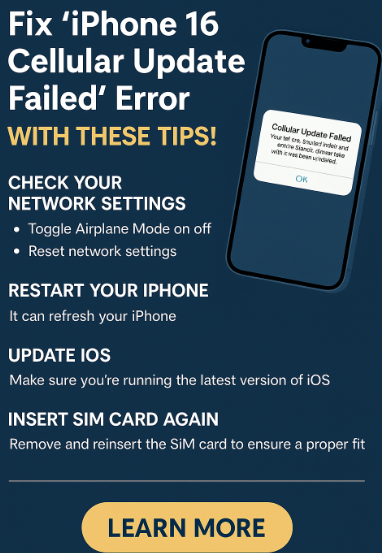
What Triggers the ‘Cellular Update Failed’ Error?
This error typically occurs when your iPhone fails to communicate properly with your mobile network. Common causes include:
-
Network issues: Poor signal strength, unstable Wi-Fi, or inconsistent carrier connections
-
Software glitches: Corrupted iOS files or incomplete system updates
-
SIM card problems: Improperly seated or damaged SIM cards
-
Carrier restrictions: Updates blocked by your mobile provider
-
Outdated iOS: Running older software versions that conflict with carrier settings
Understanding the cause is critical in choosing the right fix.
How to Fix ‘Cellular Update Failed’ on iPhone 16
Here are the top solutions to resolve the error step-by-step:
1. Check Network Connection
Ensure you’re connected to a stable Wi-Fi or cellular network. If you’re in a weak signal area, try relocating or switching networks before applying updates.
2. Restart Your iPhone
Simple but powerful. Rebooting your iPhone can clear temporary bugs and reset carrier sync processes:
-
Hold the Side Button + Volume Down
-
Slide to power off
-
Turn it back on after 15 seconds
3. Update Carrier Settings
Go to:
-
Settings > General > About
-
If an update prompt appears, tap Update
This ensures your iPhone is synced with your carrier’s latest configuration files.
4. Reset Network Settings
Navigate to:
-
Settings > General > Transfer or Reset iPhone > Reset > Reset Network Settings
This action will remove saved Wi-Fi networks and VPN settings but often resolves deeper cellular conflicts.
5. Remove and Reinsert SIM Card
Use a SIM ejector pin to remove the card, clean it gently, and place it back securely. This can help re-establish proper physical contact and eliminate SIM-related disruptions.
6. Update to the Latest iOS Version
Always ensure your software is current:
-
Settings > General > Software Update > Download & Install
Outdated firmware can lead to compatibility issues with carrier settings.
7. Contact Your Carrier
If all else fails, contact your provider. They may reset your profile, reissue a SIM card, or identify area-wide service outages.
Bonus Tips to Avoid the Error Again
To reduce the likelihood of the “cellular update failed” message returning:
-
Keep auto-updates enabled under Settings > General > Software Update > Automatic Updates
-
Use Apple’s Low Power Mode to reduce background interruptions
-
Monitor your GPS signal quality (iPhone 16 GPS Tips) to avoid signal drops in remote zones
-
Always back up before iOS updates
Related iPhone 16 Guides to Improve Device Stability
What This Means for You
A “Cellular Update Failed” message is inconvenient, but not unfixable. Most users can resolve the problem by simply updating their device, resetting network configurations, or swapping the SIM card.
Understanding the cause—and applying the right fix—can save you a trip to the service center and restore connectivity in minutes.