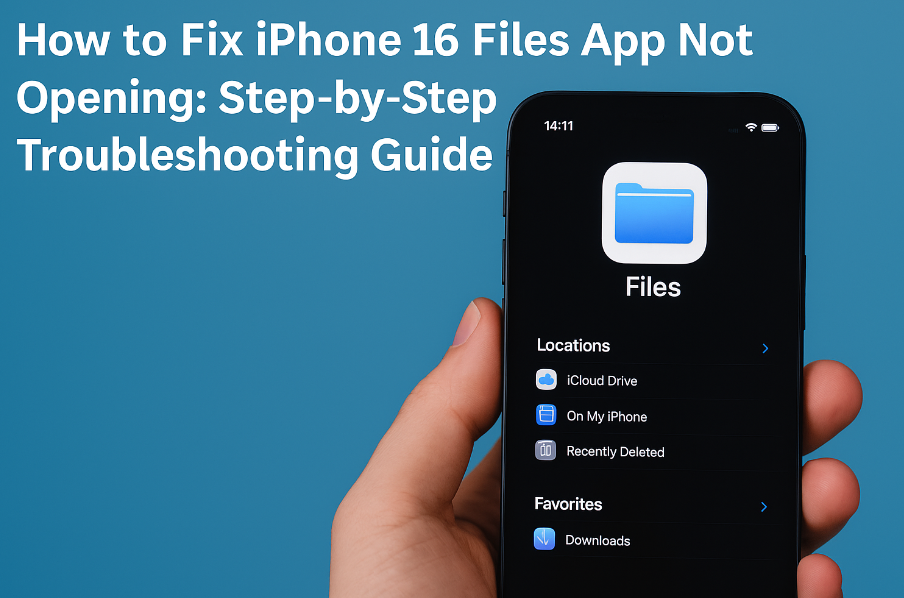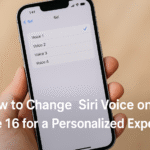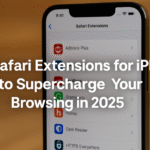If you’re one of many iPhone 16 users experiencing issues with the Files app not opening, you’re not alone. Whether it’s for work, cloud access, or file management, the Files app plays a crucial role in everyday iPhone use. When it stops working, it can disrupt your routine and lead to unnecessary stress.
But don’t worry. This guide breaks down the possible causes, offers step-by-step solutions, and helps you get your Files app back to full functionality fast.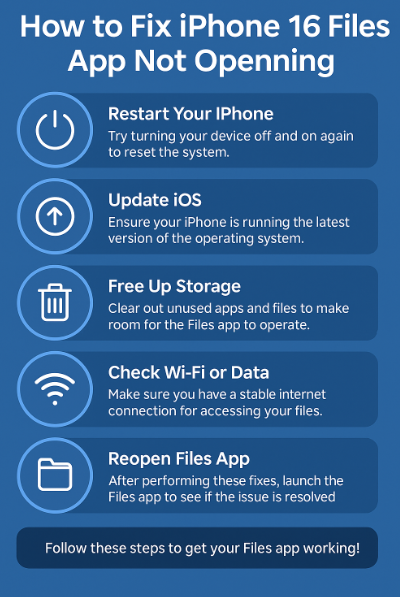
What Causes the iPhone 16 Files App to Stop Working?
Before diving into fixes, it’s important to understand why this might happen. Common causes include:
-
Software glitches or bugs
-
Outdated iOS version
-
Low storage space on the device
-
Unstable Wi-Fi or mobile network connection
-
Corrupted or misbehaving third-party cloud services (e.g., Google Drive, Dropbox)
Identifying the right cause helps you apply the most relevant fix.
Solutions: How to Fix the Files App Not Opening on iPhone 16
Try these practical fixes in order each is simple, safe, and doesn’t require technical expertise.
1. Restart Your iPhone
A basic but effective first step. Restarting your iPhone clears minor memory and background process issues that may affect the Files app.
How to do it: Hold down the side + volume button > Slide to power off > Wait 10 seconds > Power it back on.
2. Update iOS
Files app issues can often be related to compatibility bugs in older iOS versions.
How to check:
Settings → General → Software Update → Install the latest version (if available)
3. Free Up Device Storage
If your iPhone is running low on space, it can prevent apps like Files from functioning properly.
How to check:
Settings → General → iPhone Storage → Delete unused apps, photos, or old files
4. Check Network Connection
Files relies heavily on Wi-Fi or mobile data, especially for cloud-based file syncing. Make sure your device has a stable connection.
Tip: Toggle Airplane Mode ON and then OFF to refresh the network.
5. Force Close & Reopen the App
Sometimes, the app just needs a fresh start. Swipe up from the bottom, find the Files app, and swipe it off the screen. Then relaunch.
6. Disable and Reconnect Cloud Services
If you use third-party services like iCloud Drive, Google Drive, or OneDrive inside Files:
Try going to:
Settings → Files → Accounts > Disable the account > Re-enable it after 10 seconds
What This Means for You
The Files app is a central hub for document access, downloads, cloud drives, and work files. When it malfunctions, your productivity takes a hit. But in most cases, it can be fixed with a combination of storage management, iOS updates, and smart network checking.
Instead of panicking or considering a factory reset, applying these tested steps will solve the problem for the majority of users.
Related Troubleshooting Resources for iPhone 16
Final Takeaway
You don’t need advanced tech skills to troubleshoot the Files app. A few smart, methodical steps can help you resolve most issues and get back to managing your files confidently.
Take control of your iPhone 16 experience because one app issue shouldn’t hold back your productivity.