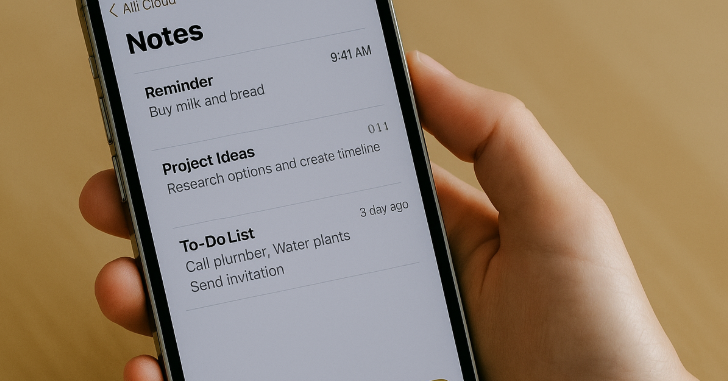Have you ever opened the Notes app on your iPhone 16, only to find that your latest notes are missing on iCloud? You’re not alone. Many iPhone users report that their iPhone 16 Notes are not syncing with iCloud, leading to frustration, especially when important information is involved.
Whether you rely on Notes for work, school, or personal reminders, this guide will walk you through proven solutions to restore seamless iCloud syncing and ensure your content is always backed up and accessible across devices.

Why iPhone 16 Notes May Not Sync with iCloud
Before jumping into the fixes, it’s essential to understand the potential causes behind this issue:
Common Reasons:
-
Poor internet connection: Notes require a stable Wi-Fi or cellular connection to sync properly.
-
iCloud storage is full: If your iCloud account has no free space, syncing will be blocked.
-
iCloud syncing is disabled: The Notes toggle may be off in iCloud settings.
-
Software glitches: Bugs or outdated iOS versions can interfere with cloud services.
Step-by-Step Fix: iPhone 16 Notes Not Syncing with iCloud
Follow these steps carefully to resolve the issue:
1. Verify Internet Connection
Ensure your iPhone 16 is connected to a reliable Wi-Fi or 4G/5G network. Syncing won’t occur on weak or unstable connections.
2. Check iCloud Storage Space
Go to Settings > [Your Name] > iCloud > Manage Storage.
If storage is full, consider:
-
Deleting unused backups or files
-
Upgrading your iCloud storage plan
3. Enable iCloud Sync for Notes
-
Go to Settings > [Your Name] > iCloud
-
Toggle ON the switch next to Notes
This ensures your Notes app is actively syncing with your iCloud account.
4. Force a Manual Sync
-
Open the Notes app
-
Pull down the screen to manually refresh and push sync to iCloud
5. Restart Your iPhone
Sometimes a simple restart can fix temporary sync delays.
6. Update to the Latest iOS Version
-
Go to Settings > General > Software Update
-
Download and install any available updates
Updating to the latest iOS 17 build can resolve hidden sync bugs.
Bonus Tips to Maintain Seamless Note Syncing
-
Enable Background App Refresh for Notes under Settings > General > Background App Refresh
-
Avoid using multiple Apple IDs on different devices
-
Don’t force quit the Notes app frequently — it may pause sync processes
Related iPhone 16 Power Tips
Here are more guides to streamline your iPhone experience:
Conclusion: Sync Restored, Headache Gone
When your iPhone 16 Notes aren’t syncing with iCloud, it’s easy to panic — but fixing the problem is typically straightforward. From checking your iCloud storage to enabling sync settings and updating iOS, this guide offers every solution you need to get your notes back in sync.
Consistency matters — and so does having your important information available whenever you need it.