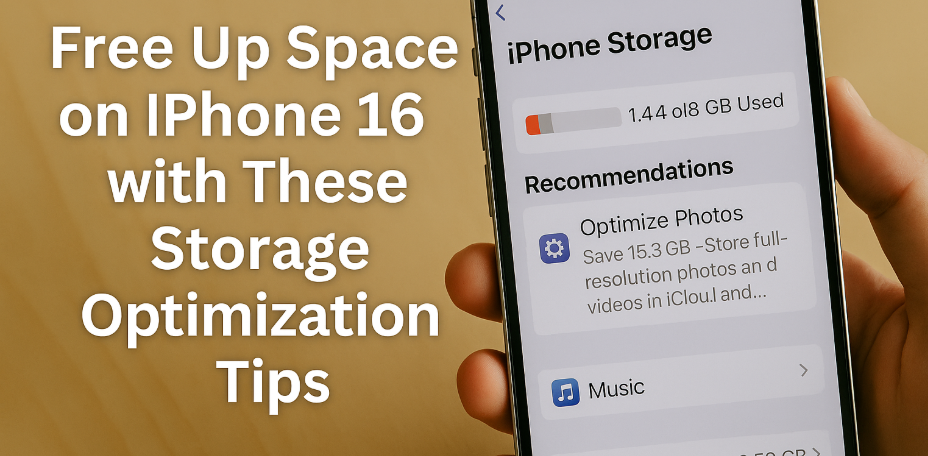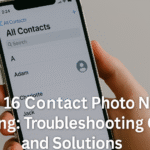Storage space is one of the most common concerns for iPhone users, especially as apps get larger, photo libraries expand, and system data begins to quietly consume valuable memory. If you own an iPhone 16, chances are you’ve already seen the dreaded “iPhone Storage Almost Full” warning. It’s frustrating and disruptive—but the good news is, there are effective and practical solutions to reclaim space and boost performance without deleting your most valuable data.
Let’s break down the best ways to efficiently free up storage on iPhone 16.
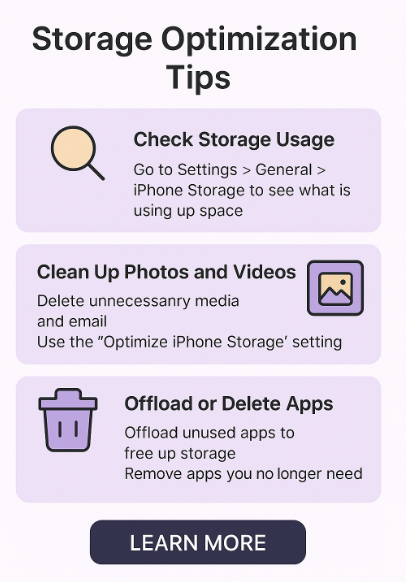
Step 1: Check What’s Consuming Your Storage
Before making any changes, it’s crucial to understand what’s using up your phone’s memory. Navigate to:
Settings > General > iPhone Storage
Here, you’ll see a detailed breakdown of storage usage across apps, photos, messages, iOS system data, and more. This overview provides clarity on what areas to target for cleanup.
Step 2: Clean Up Photos and Videos
Your photo and video library is usually the biggest culprit. Start by cleaning redundant or unwanted files:
-
Delete duplicate or blurry images
-
Clear burst mode and low-light photos
-
Transfer photos to cloud storage or a computer
-
Use the “Optimize iPhone Storage” setting under Photos > iCloud Photos
This setting keeps full-resolution photos in iCloud while storing device-friendly versions locally, significantly reducing local storage usage.
Step 3: Manage and Offload Unused Apps
Apps can occupy considerable space—not just the app size itself, but the associated cache and stored data.
Tips to optimize app storage:
-
Offload unused apps: This keeps app data while removing the app itself. You can reinstall it anytime.
-
Delete apps you no longer use.
-
Clear app cache using in-app settings (e.g., Safari, Chrome, Spotify).
To offload manually, go to:
Settings > General > iPhone Storage > [Select App] > Offload App
Step 4: Optimize Messages and Attachments
iMessage attachments like photos, videos, and stickers can accumulate quickly. Head to:
Settings > Messages > Keep Messages
Switch from “Forever” to “30 Days” or “1 Year” to automatically delete older messages and attachments.
Also, review and delete large attachments via:
Settings > General > iPhone Storage > Messages
Step 5: Enable iCloud Storage and Syncing
If you’re constantly battling storage issues, investing in iCloud storage can be a game changer. Apple offers plans starting at 50 GB, which can be used for:
-
Photos and videos
-
Messages and backups
-
App data and device sync
Once set up, you can manage what’s synced via:
Settings > [Your Name] > iCloud > Manage Storage
This allows seamless backup while freeing up local device space.
Step 6: Clear Safari Data and System Cache
Browsers and system services can quietly fill your phone’s memory over time. To free up hidden cache space:
-
Go to Settings > Safari > Clear History and Website Data
-
Use a file management app to clear residual files from third-party apps
You may also restart your iPhone regularly to purge temporary memory from background tasks and system processes.
Step 7: Upgrade Storage (If Necessary)
If you’ve followed all steps and storage still feels tight, you may be reaching the limit of your iPhone’s capabilities. Consider:
-
Upgrading your iCloud plan
-
Using external Lightning or USB-C storage drives
-
Backing up old files to your Mac or PC and removing them from the phone
Actionable Takeaway
The “iPhone Storage Almost Full” message isn’t just a minor annoyance—it can slow down your device, prevent app updates, and interrupt your workflow. But with the right strategies, it’s easy to resolve and avoid permanently.
By:
-
Auditing your storage,
-
Offloading apps and photos,
-
Leveraging iCloud smartly,
-
Clearing residual files,
…you can optimize your iPhone 16’s performance and maintain a clean, efficient device for months to come.