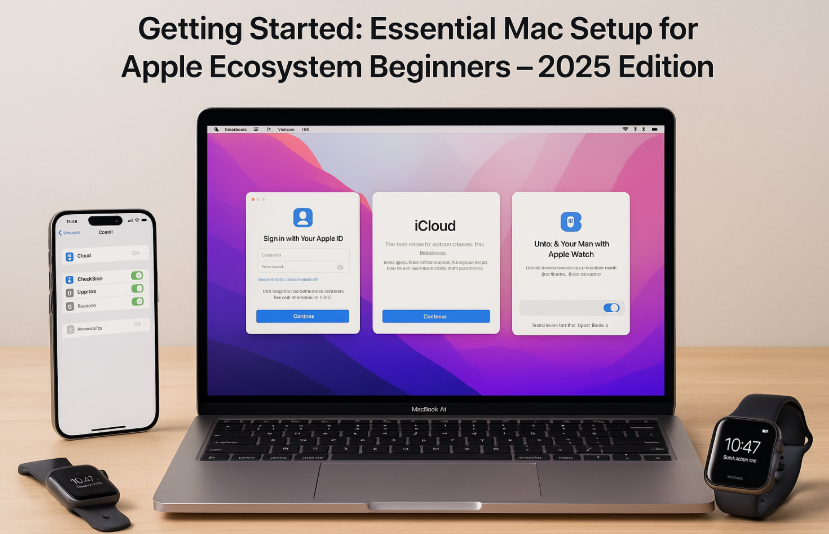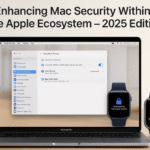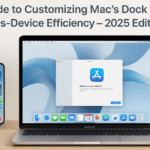Transitioning to a Mac? Whether you’re coming from Windows or just unboxing your first MacBook, setting it up right is the key to unlocking the full power of Apple’s seamless ecosystem. From syncing your iPhone and Apple Watch to setting up iCloud and Continuity features, your Mac becomes more than just a laptop it becomes part of a powerful digital network.
This 2025 guide is tailored for beginners who want to maximize productivity, security, and convenience by integrating their Mac with other Apple devices.
Pillar Guide: Apple Watch SE 2nd Gen – Ultimate Review & Guide 2025
Your Apple Watch is more than a wearable it’s a dynamic unlock tool, health hub, and remote command center for your Mac. Learn how it plugs into the ecosystem early in your setup.
Why the Apple Ecosystem Is a Game-Changer
When you connect your Mac to other Apple devices, you unlock:
- Cross-device syncing of documents, clipboard, photos, and passwords
- Instant tethering via iPhone’s hotspot
- Secure unlocking via Apple Watch
- Seamless Handoff between devices
- Auto-login to FaceTime, iMessage, and Safari with shared credentials
This eliminates friction and makes your Mac feel smarter, more intuitive, and hyper-personalized.
1. Sign In with Your Apple ID
The first and most critical step.
Steps:
- During setup, use your existing Apple ID
- Or create a new one at appleid.apple.com
Tip: Use the same Apple ID across iPhone, iPad, Apple Watch, and Mac for Continuity features to work correctly.
2. Enable iCloud Sync
iCloud acts as your ecosystem’s nervous system.
Enable in:
System Settings > Apple ID > iCloud
Turn ON:
- iCloud Drive
- Photos
- Safari
- Keychain
- Notes
- Messages
- Passwords
This ensures everything you do on iPhone reflects on your Mac, and vice versa.
3. Set Up Apple Watch to Unlock Your Mac
One of the most satisfying features: unlocking your Mac by simply wearing your Watch.
Steps:
- Sign into the same Apple ID on both devices
- Enable Wi-Fi and Bluetooth
- Go to System Settings > Touch ID & Password (or Login Settings)
- Toggle ON “Allow Apple Watch to unlock your Mac”
Your Mac now unlocks automatically when you open the lid no password required.
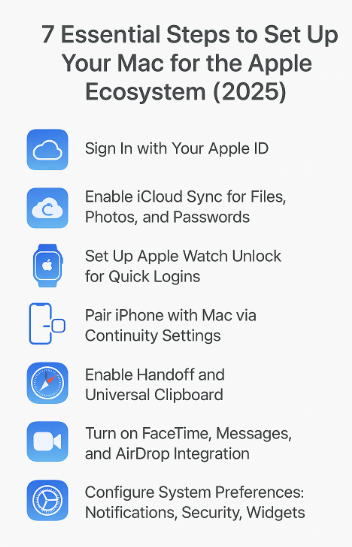
4. Pair Your iPhone with Mac Using Continuity
With Continuity, your devices work as one.
Enable:
- Handoff
- Go to System Settings > General > AirPlay & Handoff
- Toggle ON Handoff
- Universal Clipboard
- Copy on iPhone → Paste on Mac (and vice versa)
- Text Message Forwarding
- On iPhone: Settings > Messages > Text Message Forwarding > Toggle Mac ON
- Phone Calls via Mac
- Enable Calls on Other Devices on iPhone
5. Customize Notifications and Widgets
Keep your workflow clean.
- Go to System Settings > Notifications
- Mute unnecessary apps
- Add widgets in Notification Center for Calendar, Reminders, Weather, Battery, etc.
Personalized widgets bring relevant ecosystem data front and center.
6. Enable Safari Sync and Password Auto-Fill
Use iCloud Keychain for:
- Password storage
- 2FA code auto-fill
- Credit card autofill
- Secure Notes
Steps:
- System Settings > Passwords > iCloud Keychain > Enable
Now, passwords stored on your iPhone or iPad will work instantly on Mac.
7. Turn on FaceTime, Messages, and AirDrop
A Mac can become your messaging and calling hub.
- Open Messages > Sign in with Apple ID
- Enable FaceTime > Preferences > Enable iPhone Cellular Calls
- Use AirDrop to send/receive files instantly between Apple devices
Real Use Case
“I got my first Mac last year. I synced it with my iPhone, Watch, and AirPods—all with the same Apple ID. Now, I copy text on my phone, paste on Mac, unlock my Mac without typing, and even answer calls from the kitchen. I didn’t know a computer could be this smart.”
— Fictional Testimonial: Anand B., First-time Mac user
Expert Insight
“The Apple ecosystem isn’t just marketing hype. It’s a deeply engineered experience where hardware, software, and cloud work as one. Getting the setup right from day one unlocks features that save time, improve security, and delight users daily.”
— Simulated Quote: Julia Chang, Former Apple Evangelist & Tech Consultant
FAQs – Mac Setup for Beginners
Q1: Can I skip Apple ID setup and use my Mac offline?
Yes, but you’ll lose access to iCloud, Messages, App Store, Safari Sync, and ecosystem benefits.
Q2: Is iCloud Keychain safe for passwords?
Yes. Apple encrypts it end-to-end. Even Apple can’t read your stored passwords.
Q3: Can I use AirPods without setup?
Yes. If your AirPods are linked to your Apple ID, your Mac will auto-detect and pair them.
Q4: Do I need to install antivirus software?
Not initially. macOS has XProtect and built-in security layers. But you may opt for 3rd-party tools later if needed.
Q5: What if I have different Apple IDs for Mac and iPhone?
It will limit Continuity features like Handoff, AirDrop, Messages sync, and iCloud Drive. Best to use the same Apple ID.
Checklist – Beginner Mac Setup for Ecosystem Integration
Sign in with Apple ID
Turn on iCloud Sync
Enable Apple Watch unlock
Set up Handoff and Universal Clipboard
Sync Safari and iCloud Keychain
Set up Messages, FaceTime, and AirDrop
Customize widgets and notification preferences
Get this checklist done, and your Mac will instantly feel like a natural extension of your digital life—synced, smart, and secure.
Related Guides to Expand Your Setup:
- Efficient File Management with iCloud Drive on Mac – 2025
- Efficiently Managing Multiple AirPods Within Your Apple Ecosystem – 2025 Guide
- Effortless Management of AirPods Notifications and Announcements – 2025 Guide
- Effortless iPhone Hotspot Sharing with Mac – Seamless Connectivity in 2025
- Enhancing Mac Security Within the Apple Ecosystem – 2025 Edition