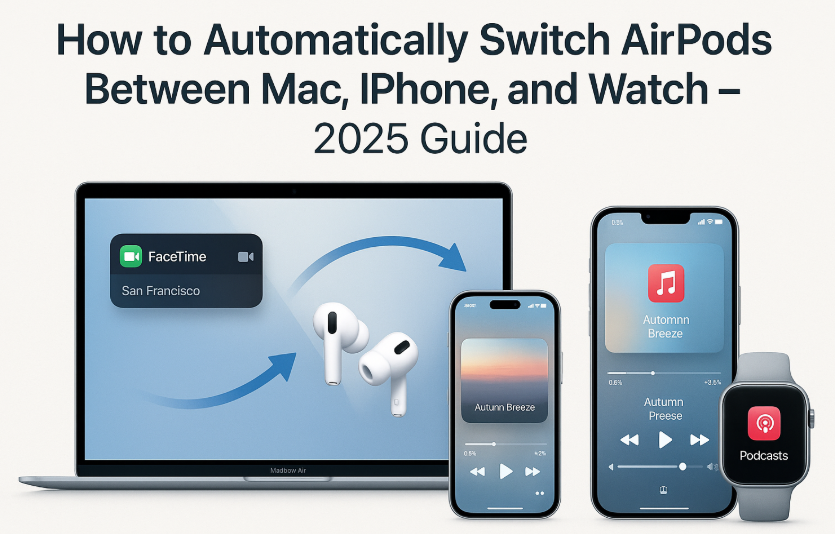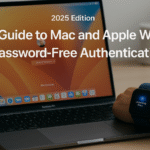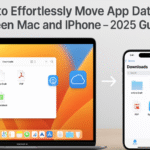Apple’s AirPods are built for effortless convenience and in 2025, that includes automatic switching between your iPhone, Mac, and Apple Watch. Whether you’re taking a call, watching a video, or starting a workout, your AirPods know where your attention is.
This guide walks you through the complete process to enable, optimize, and troubleshoot AirPods auto-switching across all Apple devices.
Related Pillar Post: Apple Watch SE 2nd Gen – Ultimate Review & Guide 2025
This model ensures full compatibility with AirPods Handoff and auto-switching features.
Why Auto-Switching Matters in 2025
Apple’s Continuity features have grown more intelligent auto-switching AirPods is now about intent, context, and proximity. With the latest updates:
- Start a podcast on your iPhone, and AirPods connect instantly.
- Join a Zoom call on Mac, and AirPods switch without delay.
- Begin a workout on Apple Watch, and audio follows automatically.
This feature saves time and removes friction from your daily workflow.
Step-by-Step Setup for Auto-Switching
1. Check Software Requirements
- iPhone: iOS 18 or later
- Mac: macOS 2025
- Watch: watchOS 11 or later
- AirPods: 2nd Gen or later (Pro, Max, or Standard)
- All devices must be signed into the same Apple ID with 2FA enabled
2. Enable Bluetooth and Handoff
On each device:
- Go to Settings > General > AirPlay & Handoff
- Ensure Handoff is enabled
- Turn ON Bluetooth and Wi-Fi
3. Configure AirPods Connection Settings
On iPhone:
- Go to Settings > Bluetooth > [Your AirPods] > i (info icon)
- Under “Connect to This iPhone,” choose “Automatically”
On Mac:
- Open System Settings > Bluetooth > AirPods
- Set “Connect to This Mac” to “Automatically”
This ensures your AirPods respond to device activity instead of remaining fixed to one device.
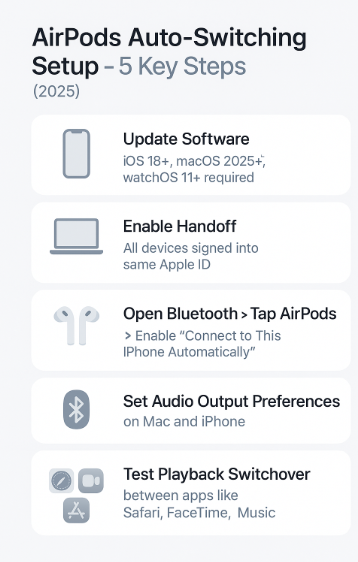
4. Test Playback Across Devices
- Play a YouTube video on Mac → switch to call on iPhone
- Start a podcast on iPhone → begin workout on Watch
- AirPods should follow the most recent audio intent
Common Use-Cases for Seamless Switching
- Phone call interrupts video – audio redirects automatically
- Finish game on Mac, music continues on Watch
- Begin voice memo on Watch – AirPods pick up mic instantly
These transitions are smart and based on proximity, usage, and audio output priority.
Expert Tip: Use Control Center Audio Card
Tap the AirPlay icon from Control Center on iPhone or Mac to view and manage current audio routing. This helps manually override switching during high-load multitasking.
Troubleshooting Tips
- AirPods not switching?
→ Forget & re-pair on all devices - Stuck on one device?
→ Reset network settings and re-enable Handoff - Interruption mid-switch?
→ Restart Bluetooth or perform Watch force restart
User Review – Real World Experience
“The moment I open my Mac, my AirPods leave my iPhone and hop over. No menu, no tapping. It feels invisible—and powerful.”
— Lena Kumar, iOS Productivity Coach
FAQs – AirPods Auto Switching (2025 Edition)
Q1: Can I stop AirPods from switching automatically?
Yes. Set “Connect to This Device” to “When Last Connected” on any device to limit auto-switching.
Q2: What if I’m using AirPods with Apple TV too?
Apple TV will not trigger auto-switch by default you must connect manually.
Q3: Can I switch between two iPhones automatically?
Only one iPhone can hold the “Automatically Connect” priority. For others, manual switching is required.
Q4: Do AirPods Max support auto-switching?
Yes AirPods Max (with latest firmware) fully support switching, including Spatial Audio handoff.
Q5: What apps work best with auto-switching?
FaceTime, Music, Safari, Podcasts, Voice Memos, Zoom, and YouTube all trigger seamless switches.
Recap – Key Takeaways
- Enable Bluetooth and Handoff
- Set “Connect Automatically” on each device
- Test between high-priority apps (calls, music, videos)
- Use Control Center for overrides
- Re-pair if issues persist
With just a few settings, your AirPods can follow your workflow from desk to gym no disconnections, no manual toggles.
Explore More Apple Ecosystem Enhancements:
- Effortless iPhone Hotspot Sharing with Mac – Seamless Connectivity in 2025
- Enhancing Mac Security Within the Apple Ecosystem – 2025 Edition
- Getting Started: Essential Mac Setup – 2025
- Guide to Customizing Mac’s Dock for Cross-Device Efficiency
- Guide to Mac and Apple Watch Password‑Free Authentication – 2025 Edition