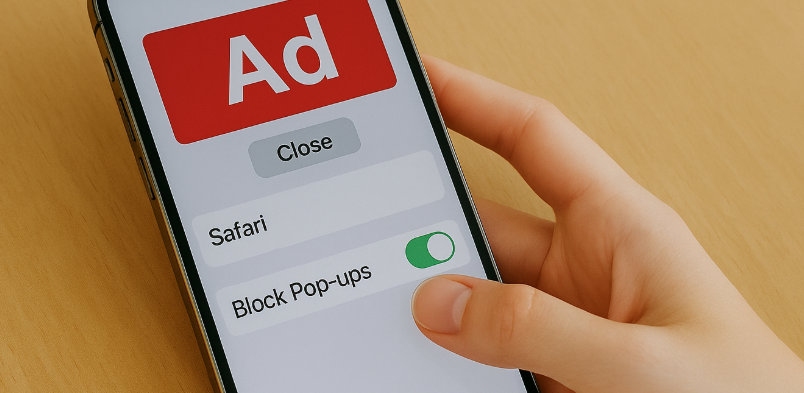Are pop-ups constantly interrupting your browsing experience on Safari? You’re not alone. These annoying ads or malicious prompts can ruin your workflow, privacy, and focus.
Thankfully, Apple offers built-in solutions to help you block these disruptions and create a smoother, safer browsing environment. In this guide, we’ll show you how to block pop-ups on iPhone 16 Safari, explain why it matters, and provide extra tips to elevate your web experience.

Why Are Pop-ups So Annoying (and Potentially Dangerous)?
Pop-ups aren’t just visually intrusive — they can be harmful too. Here’s why:
-
Distraction: They interrupt reading or streaming, affecting user focus.
-
Security risks: Some pop-ups are phishing scams or redirect users to harmful sites.
-
Slower performance: Multiple pop-ups can overload your browser and impact speed.
-
Accidental taps: Some are designed to trick users into clicking malicious links.
Blocking them ensures faster loading times, improved device security, and a clutter-free browsing experience.
How to Block Pop-ups on Safari in iPhone 16
Blocking pop-ups on your iPhone is simple with iOS 17. Follow these steps:
Step-by-Step Instructions
-
Open the Settings app on your iPhone 16
-
Scroll down and tap on Safari
-
Under the General section, toggle ON Block Pop-ups
That’s it! Once enabled, your Safari browser will block most types of unwanted pop-ups — including ads, overlays, and auto-redirects — ensuring a more seamless experience.
Additional Tips to Boost Your Safari Browsing Experience
To take your browsing to the next level, try these bonus optimizations:
Keep Safari Updated
Ensure your browser is running the latest version of iOS to benefit from Apple’s security updates and bug fixes.
Clear Browsing Data Regularly
Navigate to Settings > Safari > Clear History and Website Data to remove cache files, cookies, and stored pop-up content.
Use Content Blockers
Install third-party apps like 1Blocker, AdGuard, or Wipr to block ads, trackers, and malicious scripts more aggressively.
Enable Fraudulent Website Warning
In Safari settings, enable Fraudulent Website Warning to be alerted if you’re visiting a suspicious site.
Best Use Cases for Blocking Pop-ups
-
Privacy-conscious users: Prevent data collection by malicious ad trackers
-
Students and professionals: Avoid distractions while researching or reading
-
Families with kids: Prevent exposure to age-inappropriate pop-ups
-
Users on limited data plans: Reduce bandwidth used by unwanted scripts
Related Safari & iPhone 16 Enhancements You’ll Love
Final Thoughts: Smooth, Secure Browsing Starts Now
Blocking pop-ups on Safari for your iPhone 16 is a quick yet powerful way to improve your browsing performance. Whether you’re concerned about security, user experience, or speed, taking this small step can yield big rewards.
Be proactive. Update your settings. Install blockers if necessary. And stay informed to protect yourself from evolving web threats.