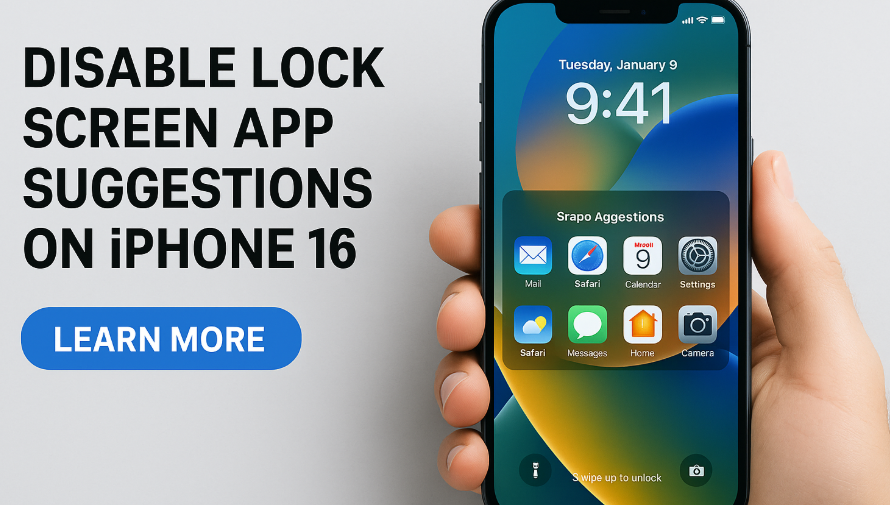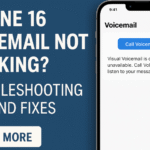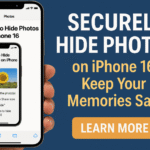Are you tired of seeing random app suggestions on your iPhone 16 lock screen every time you wake your device? You’re not alone. While this feature is meant to be helpful, many users find it distracting, irrelevant, and even a privacy concern. Fortunately, you can take full control and disable app suggestions on your lock screen with just a few quick settings.
In this guide, you’ll learn why it’s important to turn off these suggestions and how to do it with step-by-step instructions.
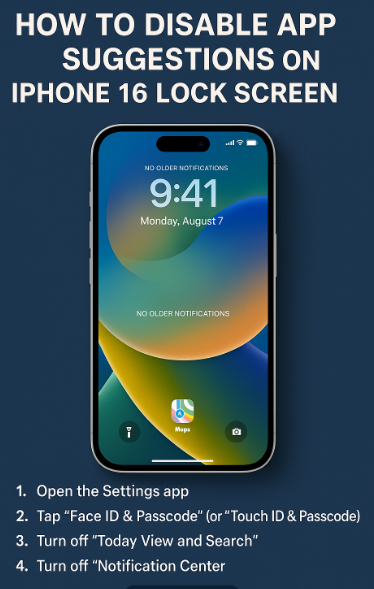
Why You Might Want to Disable App Suggestions on the Lock Screen
App suggestions appear automatically based on your usage habits and location. For example, you may see music apps when connecting headphones or map apps when you’re in your car. While these might be convenient at times, they also:
-
Clutter your lock screen with unnecessary icons.
-
Expose private app usage in public or shared settings.
-
Disrupt your focus with irrelevant suggestions.
-
Drain battery by continuously refreshing the suggestions.
Disabling this feature improves privacy, keeps your screen clean, and gives you complete control over what appears on your iPhone 16.
Step-by-Step: How to Disable App Suggestions on iPhone 16 Lock Screen
Follow the steps below to remove lock screen app suggestions on your iPhone 16:
-
Open the Settings app.
-
Scroll down and tap Face ID & Passcode (or Touch ID & Passcode, depending on your model).
-
Enter your passcode to proceed.
-
Scroll to the section labeled Allow Access When Locked.
-
Toggle Today View and Notification Center OFF (these control Siri suggestions).
-
Exit settings and return to your lock screen.
Once done, you’ll no longer see Siri-based app suggestions or predictive app icons when unlocking your phone.
Why This Matters for iPhone 16 Users
Disabling lock screen app suggestions does more than declutter your phone. Here’s why this setting matters:
-
Privacy First: Prevent others from seeing which apps you use most frequently.
-
Enhanced Focus: Keep your lock screen distraction-free, especially during work or meetings.
-
Faster Navigation: Without unnecessary popups, your iPhone will unlock faster and feel more responsive.
-
Battery Preservation: Reducing background app suggestion refreshes can improve battery performance.
Pair this setting with iPhone 16 backup strategies or blocking Safari pop-ups for a streamlined, secure phone experience.
Bonus Tips for a Clean iPhone 16 Experience
If you’re taking the time to remove app suggestions, here are a few other ways to personalize your iPhone:
-
Fix iCloud Notes sync to avoid missing important notes across devices.
-
Share Wi-Fi passwords easily without revealing actual credentials.
-
Resolve iPhone settings reset loop that can cause instability.
-
Activate your eSIM for a seamless dual-SIM experience.
-
Export health data securely if you use your iPhone for fitness and wellness tracking.
Take Action Now
Your iPhone is a personal device. You should control what’s displayed not Apple’s algorithm.
By disabling app suggestions, you’re choosing intentionality and simplicity over clutter and confusion. It’s a small change that has a big impact on your user experience.
Whether you’re privacy-focused, productivity-minded, or simply want a cleaner look, this feature adjustment is for you. Give it a try you can always turn it back on if needed.