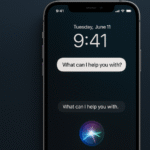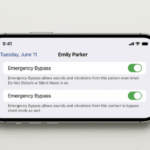Modern smartphones are constantly connected to networks and apps that track your location. While it’s useful for maps, weather, or emergency features, many users are concerned about data privacy. If you want to know how to disable location tracking on iPhone 16, this guide walks you step-by-step through the safest methods to take back control of your privacy.
Why You Should Disable Location Tracking on iPhone 16
Here are some reasons why turning off unnecessary location services is important:
-
Prevent Data Collection: Apps may track your location even when you’re not using them. Disabling unnecessary tracking protects your private movements.
-
Save Battery Life: Constant background location access can drain your battery. Disabling this feature helps your phone last longer. (Tip: Combine this with Low Power Mode on iPhone 16 for maximum battery optimization.)
-
Avoid Targeted Ads: Many apps use your location to deliver personalized ads. Stopping location sharing can help minimize invasive advertising.
-
Backup Privacy: Limit the chance of your device being used to monitor your routines without your consent.
How to Disable Location Tracking on iPhone 16: Step-by-Step
Disabling location tracking on iPhone 16 is simple. Here’s how to do it:
-
Open the Settings app.
-
Scroll down and tap Privacy & Security.
-
Tap Location Services.
-
Toggle Location Services off at the top to disable tracking for all apps.
-
Alternatively, customize which apps have access:
-
Tap any app name and select Never or While Using the App.
-
👉 Pro Tip: You can also disable location access for system services by scrolling to the bottom of the Location Services page and tapping System Services.
👉 Want fewer distractions while tweaking settings? Learn how to set a bedtime alarm on iPhone 16 for peaceful, notification-free sleep.
How to Manage App-Specific Location Settings
Apple allows you to limit which apps track your location:
-
Go to Settings > Privacy & Security > Location Services.
-
Tap an individual app and choose from:
-
Never (completely block access).
-
Ask Next Time or When I Share (app asks every time).
-
While Using the App (only when open).
-
By customizing each app’s access, you keep essential location functions while blocking non-essential apps from tracking you.
Extra Security: Disable Precise Location
-
Select any app under Location Services.
-
Toggle off Precise Location.
This ensures the app only knows your approximate location, not your exact spot.
👉 Use this along with how to quickly find lost AirPods with iPhone 16 to stay safe but still have access to helpful tracking features for your devices.
What Are the Benefits of Disabling Location Tracking?
-
Enhanced Privacy: Prevent apps and advertisers from following your movements.
-
Improved Battery Life: Less background tracking means longer device life.
-
More Control: You decide which apps get access, and when.
-
Peace of Mind: Reduces risk of personal data misuse and unauthorized location tracking.
Best Practices for Using iPhone 16 Location Settings
-
Only allow location access for apps that truly require it.
-
Turn off Background App Refresh for non-essential apps to further save battery.
-
Use Airplane Mode in low-signal areas for even more power savings.
-
Regularly review app permissions and revoke access from apps you no longer use.
Conclusion: Take Back Your Privacy with iPhone 16
Disabling unnecessary location tracking on your iPhone 16 is an easy yet powerful step to safeguard your privacy. Whether you want to stop intrusive ads, protect your personal movements, or simply reduce battery drain, managing your Location Services settings puts you back in control.
Start protecting your privacy today by reviewing your settings and disabling tracking where it’s not needed. Your iPhone 16 should work for you, not track you!