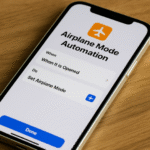Have you ever been deep in thought while typing on your iPhone 16, only to see your work vanish due to an accidental shake? You’re not alone. Apple’s “Shake to Undo” feature can be helpful, but it can also become a source of frustration when unintentionally activated.
In this guide, we’ll show you how to disable the Shake to Undo function on your iPhone 16 and explain why doing so can enhance your overall user experience.
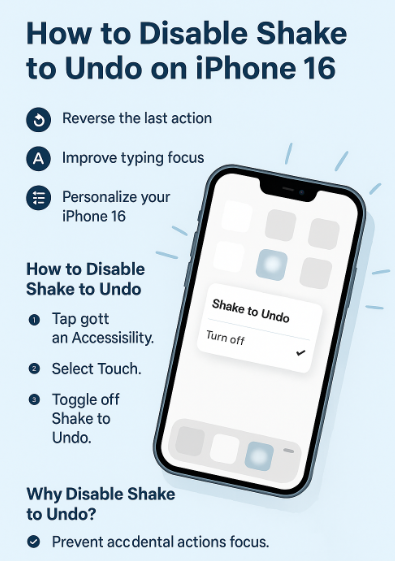
What is Shake to Undo?
Shake to Undo is a built-in iOS feature that lets users undo the last action typically typing by simply shaking their device. While the feature is designed for convenience, it often ends up being triggered accidentally during everyday use, especially while walking or adjusting your phone. This can result in unexpected interruptions or the loss of text, creating more hassle than it’s worth for many users.
How to Disable Shake to Undo on iPhone 16
Disabling this feature is a quick process. Follow the steps below:
-
Open the Settings app on your iPhone 16.
-
Scroll down and tap on Accessibility.
-
Tap Touch.
-
Locate and toggle off the switch next to Shake to Undo.
And that’s it! Shake to Undo is now disabled, and your typing will no longer be interrupted by accidental device movements.
Why You Might Want to Disable Shake to Undo
Disabling Shake to Undo can improve your daily interaction with your device. Here’s why:
1. Prevent Accidental Triggers
If you frequently activate Shake to Undo unintentionally, turning it off prevents you from undoing typed text or actions by mistake.
2. Improve Focus and Productivity
Interruptions during writing can break your train of thought. Disabling this feature helps maintain focus, especially during important notes or messages.
3. Customize Your Device Experience
Tailoring your iPhone 16 settings to your behavior and needs makes your phone more responsive to how you use it.
Related iPhone 16 Customization Tips
If you’re adjusting Shake to Undo, you may also want to consider these powerful settings and enhancements:
What This Means for You
Small tweaks like disabling Shake to Undo may not seem significant at first, but they play a major role in personalizing your iPhone for a smoother, distraction-free experience. Whether you’re a student, professional, or casual user, reducing unnecessary interruptions can lead to better device satisfaction and productivity.
Final Takeaway
While Shake to Undo is a useful feature in theory, many users find that disabling it results in fewer mistakes and smoother usage overall. By making this one simple change, you can prevent accidental disruptions and take better control of your device’s behavior.