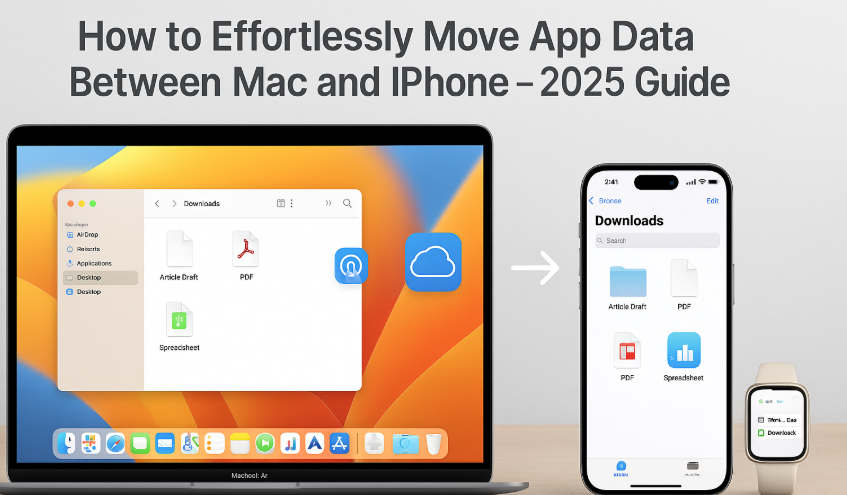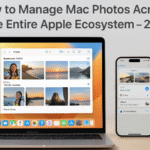Whether you’re working across your Mac and iPhone or moving between devices during the day, seamless app data syncing ensures productivity never skips a beat.
In 2025, Apple’s ecosystem offers powerful ways to transfer app data automatically or manually, depending on your workflow using iCloud, Handoff, AirDrop, and the Files app.
Related Pillar Post: Apple Watch SE 2nd Gen – Ultimate Review & Guide 2025 Apple Watch complements continuity and app sync experiences, especially for workflows that span time tracking, health, or productivity.
Why Efficient App Data Transfer Matters
- Start a note on your iPhone and finish on your Mac
- Edit a Numbers sheet on your Mac, review on iPhone during commute
- Move files quickly without third-party apps
Seamless transfers reduce friction and time waste, and they’re more secure than using external drives or cloud services like Google Drive.
Method 1: iCloud Drive Sync (Recommended for Most Apps)
Apps like Notes, Keynote, Pages, Reminders, Calendar, and Safari Tabs auto-sync data between devices when iCloud is enabled.
Setup Steps:
- Sign in with same Apple ID on both Mac and iPhone
- Go to Settings > iCloud > iCloud Drive and turn ON
- On Mac: System Settings > Apple ID > iCloud > iCloud Drive
- Confirm specific app toggles are enabled
Pro Tip: For Pages, Numbers, and Keynote, documents are stored directly in iCloud and are available in the Files app or Finder.
Method 2: AirDrop for Manual File Transfers
AirDrop offers instant peer-to-peer file sharing with no internet dependency.
Use Case:
- Send exported PDFs from Mac apps like Notes, Preview, Final Cut Pro to iPhone
- Share audio, video clips, or raw images from iPhone to Mac
How to Use:
- Open AirDrop on both devices (from Control Center or Finder)
- Drag file onto detected iPhone or Mac icon
- Accept on receiving device
All transfers are encrypted and local.
Method 3: Handoff for Real-Time App Continuity
Handoff allows you to start using an app on one device and continue where you left off on another.
Setup:
- Enable Settings > General > AirPlay & Handoff on both devices
- Ensure Bluetooth & Wi-Fi are ON
- Devices must be nearby and unlocked
Supported Apps:
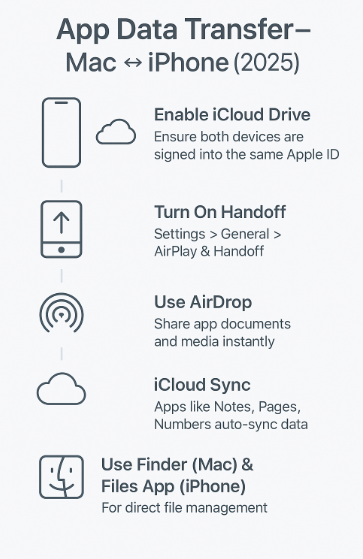
- Safari, Mail, Calendar, Messages, Reminders, Maps, News, and more
Example: Start composing an email on iPhone → continue instantly on Mac’s Mail app.
Method 4: Finder ↔ Files App for Structured Transfers
You can organize app-related data manually using Files and Finder.
Steps:
- Connect iPhone via USB to Mac
- Open Finder → select iPhone → navigate to “Files” section
- Drag and drop relevant documents
- Access them on iPhone via the Files App > Browse > On My iPhone
This is ideal for media-heavy apps or video editing workflows.
Common Use-Cases
- Journal entry in Notes auto-syncs to Mac instantly
- GarageBand loops exported from Mac to iPhone for mobile remixing
- PDF created on Mac sent via AirDrop for iPhone markup
Expert Insight:
“Using Handoff with Safari and Calendar keeps my day fluid. I switch between iPhone on-the-go and Mac in the office without missing context.”
— Ravi Narayanan, Productivity Strategist
Troubleshooting Tips
- Files not appearing?
→ Ensure iCloud Drive is enabled for the specific app. - AirDrop not working?
→ Restart both devices, toggle Bluetooth/Wi-Fi - Handoff not visible?
→ Make sure devices are unlocked and signed in to same Apple ID
FAQs – Mac ↔ iPhone App Data Sync
Q1: Do third-party apps like Notion or Dropbox sync too?
Yes but they use their own cloud infrastructure unless integrated into iCloud.
Q2: Is AirDrop safe for large files?
Yes, but may be slower for files >1GB. Use cable sync or iCloud for speed.
Q3: Does Handoff work with third-party browsers?
No. Only Safari supports full Handoff continuity.
Q4: Can I prioritize sync for one device over the other?
No. Sync behavior is automatic and mirrors across devices.
Summary – Key Actions
- Use iCloud for automatic sync of productivity apps
- AirDrop for fast media/document transfer
- Handoff for live app continuity
- Finder & Files App for manual file movement
By mastering these tools, you build a cross-device workspace that adapts to your rhythm whether you’re working, traveling, or relaxing.
Explore More Apple Ecosystem Enhancements:
- Enhancing Mac Security Within the Apple Ecosystem – 2025 Edition
- Getting Started: Essential Mac Setup – 2025
- Guide to Customizing Mac’s Dock for Cross-Device Efficiency
- Guide to Mac and Apple Watch Password‑Free Authentication – 2025 Edition
- How to Automatically Switch AirPods Between Mac, iPhone, and Watch