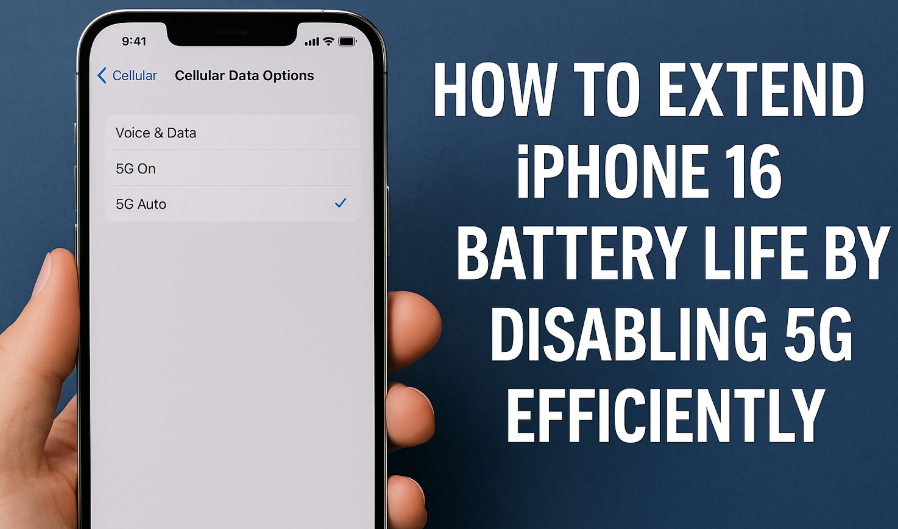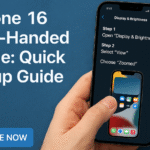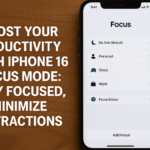If you’ve recently upgraded to the iPhone 16 and noticed faster battery drain, you’re not imagining things. While the iPhone 16 offers improved performance and display technology, the integration of 5G is often one of the most overlooked culprits of increased battery consumption.
Although 5G offers lightning-fast speeds and low latency, it also consumes more power compared to traditional LTE. For many users especially those who don’t rely on ultra-fast data speeds turning off 5G can lead to a noticeable improvement in battery life without compromising daily performance.
In this guide, we’ll walk you through why disabling 5G on your iPhone 16 can be beneficial, and how to do it easily.
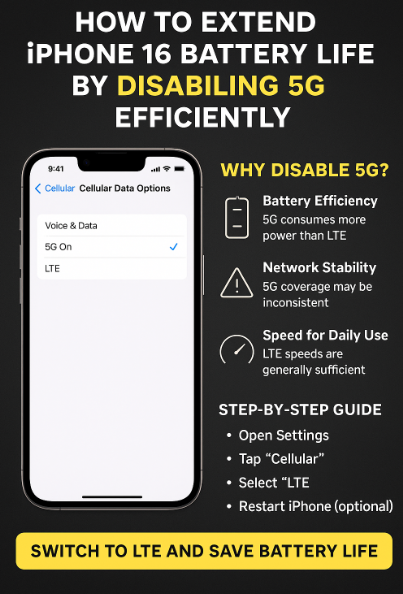
Why You Might Want to Disable 5G on iPhone 16
1. Improved Battery Efficiency
5G connectivity, while powerful, demands more energy. This is particularly true when your device is actively switching between 5G and LTE in weak coverage zones. Disabling 5G ensures your iPhone doesn’t waste power trying to maintain a signal.
2. More Stable Network Experience
Contrary to popular belief, 5G isn’t always the most stable connection. In areas with spotty 5G support, your iPhone may constantly seek a stronger signal, causing performance fluctuations. Switching to LTE provides a more consistent experience.
3. You Don’t Always Need Ultra-Fast Speeds
Unless you’re streaming 4K content or uploading massive files via mobile data, LTE is more than sufficient for daily use like browsing, messaging, and app updates.
Master iPhone 16 Privacy: Navigating App Tracking Transparency
How to Disable 5G on iPhone 16: Step-by-Step Guide
Ready to make the switch to a more battery-friendly setup? Follow these steps:
Step 1: Open Settings
Go to your Settings app from the Home Screen or App Library.
Step 2: Tap “Cellular”
Scroll down and tap the Cellular option (or Mobile Data, depending on your region).
Step 3: Select “Cellular Data Options”
Under Cellular, choose Cellular Data Options.
Step 4: Tap “Voice & Data”
You’ll see three primary options here:
-
5G On
-
5G Auto (default)
-
LTE
Select LTE to disable 5G and enable the more power-efficient option.
Step 5: Restart (Optional but Recommended)
Restart your iPhone to ensure the changes are properly applied.
Does Disabling 5G Really Help?
In many real-world usage cases, yes. By sticking to LTE, your device:
-
Reduces power consumption
-
Stops searching for unstable 5G signals
-
Extends daily battery life by 1–2 hours in moderate use
-
Also explore: Maximize Productivity with iPhone 16 Universal Clipboard
Complementary Optimization Tips
Pairing your network optimization with additional settings can further extend battery life:
-
Clean Up Duplicate Photos to free up storage
-
Activate Lost Mode for enhanced tracking and control
-
Back Glass Protector Guide to physically secure your investment
-
Lightning to Headphone Jack Adapter Guide for optimized audio while saving wireless battery drain
What This Means for You
Disabling 5G doesn’t mean giving up performance. It means taking control of your device’s power usage. Unless you’re consistently in high-demand data scenarios, LTE more than meets the needs of 90% of users. You can still stream, browse, message, and use location-based services without noticeable speed drops.
In fact, many users report that switching to LTE improves consistency in app loading and call quality especially in areas where 5G infrastructure is still developing.
Final Thoughts
If your iPhone 16’s battery performance hasn’t lived up to expectations, disabling 5G may be one of the simplest and most effective adjustments you can make. It’s an ideal solution for users seeking longevity, especially while traveling, commuting, or working without access to a charger.
By following the steps outlined in this guide, you can enjoy longer uptime, improved stability, and a smoother overall experience without sacrificing core functionality.