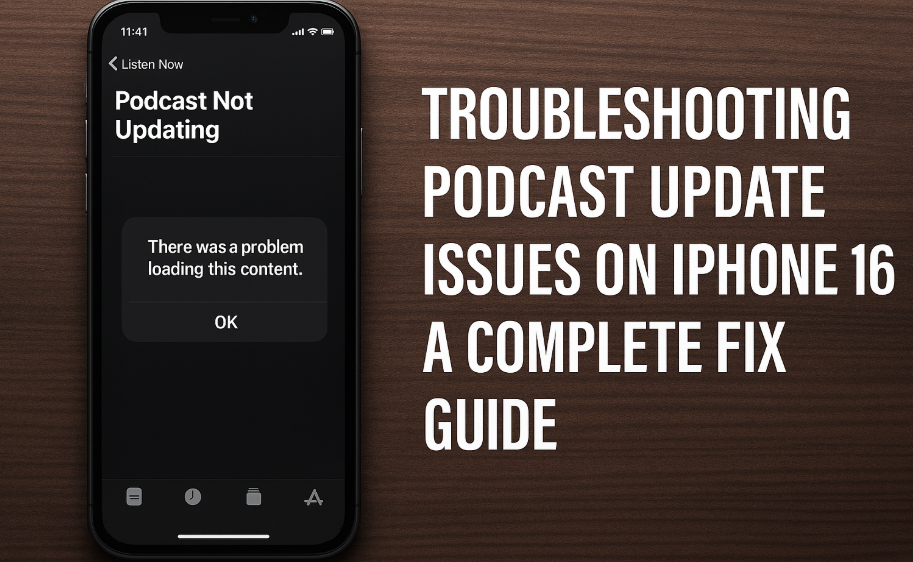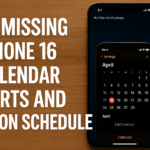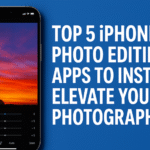Listening to podcasts has become a go-to activity for millions whether for entertainment, self-improvement, or keeping up with the latest tech news. However, it can be incredibly frustrating when your favorite podcasts stop updating, especially on a high-end device like the iPhone 16. If you’re facing this problem, don’t worry. This guide will walk you through the most effective solutions to get your podcast feed back on track.
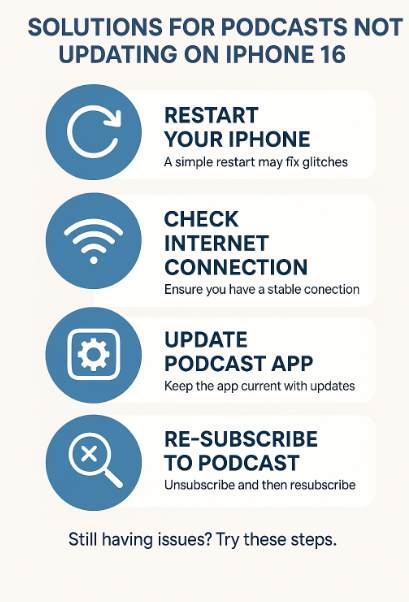
Common Reasons Why Podcasts Are Not Updating on iPhone 16
Before diving into solutions, it’s important to understand what could be causing this issue. Several common reasons include:
-
Unstable Internet Connection: Podcast apps require a reliable connection to download new episodes. If your device keeps disconnecting from Wi-Fi or mobile data, updates can fail.
-
Outdated App Version: An older version of your podcast app might not be compatible with the latest iOS system, causing syncing issues.
-
Incorrect Settings: Some settings—like disabling automatic downloads or limiting background refresh—can prevent new episodes from updating.
-
Glitches or Bugs in iOS or the App: Like all apps, podcast platforms occasionally suffer from bugs or temporary glitches.
Proven Solutions to Fix Podcast Update Issues on iPhone 16
Let’s walk through some practical steps to fix this issue and ensure a smoother podcast experience:
1. Restart Your iPhone
Sometimes, a simple restart can fix minor system hiccups. This should be your first step before diving into deeper fixes.
2. Check Network Stability
Ensure your iPhone 16 is connected to a stable internet source. Switch between Wi-Fi and mobile data to test if either solves the issue.
Also Read: How to Set Up Wi-Fi Calling on iPhone 16
3. Update the Podcast App
Go to the App Store and check for updates. Keeping your podcast app up to date ensures compatibility with the latest iOS 16 enhancements and bug fixes.
4. Enable Background App Refresh
Go to Settings > General > Background App Refresh and ensure it is turned on for your podcast app. This allows the app to check for new episodes even when not actively open.
5. Adjust Automatic Download Settings
Open your podcast app settings and enable Automatic Downloads. Also, make sure the option to delete played episodes isn’t interfering with downloads of new ones.
Related: Streamline Your iPhone 16 Messaging with Auto-Delete
6. Unsubscribe and Resubscribe
Unsubscribe from the problematic podcast and re-subscribe. This resets your feed and often triggers the app to recheck for recent uploads.
7. Delete and Reinstall the App
If all else fails, delete the podcast app entirely and reinstall it from the App Store. This can eliminate hidden cache or corrupted files that might be causing the issue.
Related iPhone 16 Optimization Tips
Sometimes podcast update failures are part of broader system-level inefficiencies. Consider optimizing your iPhone 16 using the following guides:
Final Thoughts
Troubleshooting podcast issues on the iPhone 16 can seem tedious, but the solutions are often simpler than expected. A quick reset, changing a few settings, or updating your app can get things working again. These steps ensure you’re not missing out on the latest episodes of your favorite shows.
Actionable Takeaway
Technology is always evolving and that includes how we access content. The next time you find your podcasts not updating on iPhone 16, return to this checklist. Being proactive with troubleshooting ensures that minor bugs won’t disrupt your listening experience.