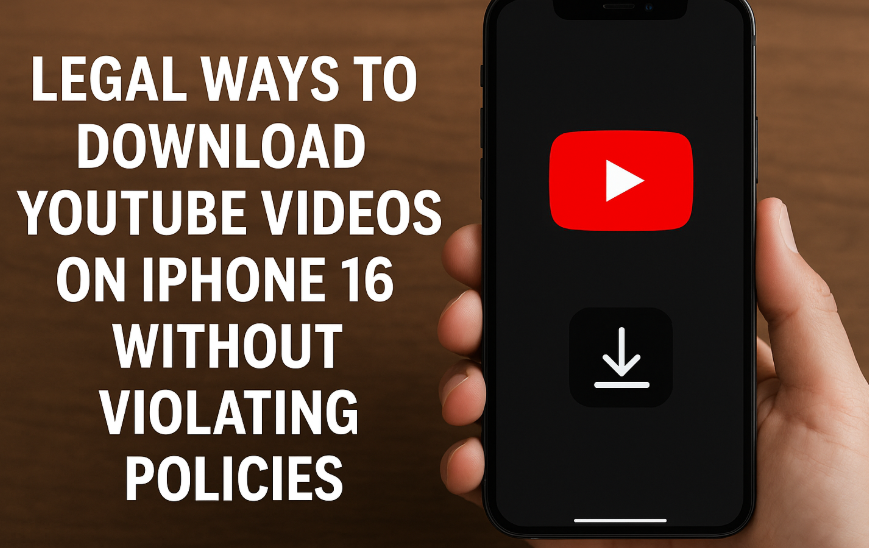If you’ve ever found yourself wanting to download YouTube videos for offline access on your iPhone 16, you’re not alone. Whether you’re preparing for a long flight or looking to save your favorite videos for later reference, having legal access to offline YouTube downloads can be incredibly useful.
This guide outlines the most legitimate and hassle-free ways to download YouTube videos on your iPhone 16 while complying with YouTube’s terms of service and copyright policies.
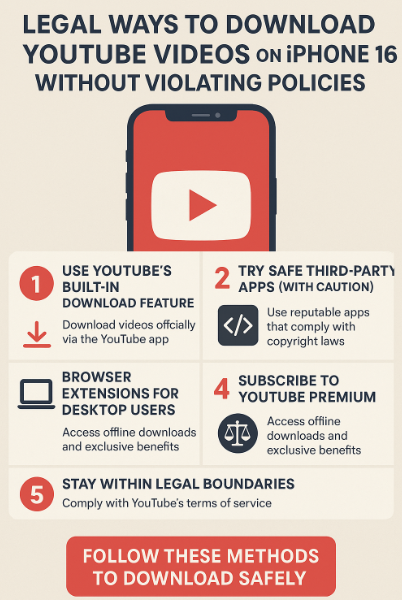
1. Use YouTube’s Built-in Download Feature (Most Reliable)
The easiest and most straightforward method is YouTube’s official offline download feature, available through the YouTube mobile app. This feature enables users to save videos for offline viewing directly within the app no third-party tools or extra installations required.
Steps:
-
Launch the YouTube app on your iPhone 16.
-
Open the video you wish to download.
-
Tap the Download button (usually located below the video player).
-
Choose your preferred resolution and confirm the download.
⚠️ Note: Not all videos are eligible for offline download due to copyright settings applied by content creators.
For tips on securing your device, explore this guide on enhancing iPhone 16 security with two-factor authentication.
2. Try Safe Third-Party Apps (With Caution)
For users who want greater flexibility such as format conversion or audio-only extraction, some reputable third-party apps can be considered. Always ensure they respect copyright laws and do not violate YouTube’s terms.
Trusted Options:
-
Documents by Readdle – Offers a built-in browser and media player.
-
My Media – Manages files and supports video downloads.
-
Video Fly Lite – Known for smooth UI and basic download functionality.
While these apps aren’t available on the App Store in all regions, you can often sideload them safely. Always verify the app’s credibility and avoid shady alternatives.
Explore this guide on how to disable app suggestions on iPhone 16 to declutter your device if you use multiple download tools.
3. Browser Extensions for Desktop Users
If you prefer downloading videos via your desktop and transferring them to your iPhone 16, browser extensions can be a solid workaround.
Popular Extensions:
-
Video Download Helper (Firefox, Chrome)
-
4K Video Downloader
Once you download the video on your computer, you can transfer it to your iPhone using AirDrop or iTunes. Be sure to check that the video is not protected under copyright or violates YouTube’s policies.
Need to clean your iPhone’s hardware before transferring media? Check this charging port cleaning guide.
4. Subscribe to YouTube Premium (Best Legal Experience)
If you regularly consume content on YouTube, YouTube Premium is worth the investment. For a monthly fee, it provides:
-
Ad-free viewing
-
Official offline downloads
-
Background play
-
Access to YouTube Music
With YouTube Premium, you not only enjoy the ability to download content legally but also support creators directly.
Want to protect your device while you’re streaming or downloading? Learn how to set up Find My iPhone and secure your data in case of loss.
5. Stay Within Legal Boundaries
It’s crucial to respect copyright laws when downloading content. Many tools offer functionalities that, while technically possible, may violate terms of service. Here are a few golden rules:
-
Do not re-upload or redistribute downloaded content.
-
Use only approved features like YouTube Premium for public content.
-
Avoid unauthorized software or cracked apps.
Looking to keep your digital footprint clean? Read how to securely hide private photos on your iPhone 16.
Bonus: Automate Media Clean-Up on Your Device
After downloading multiple videos, it’s easy for storage to fill up. Optimize your storage and messaging experience with features like auto-delete for messages and Wi-Fi calling setup to stay connected even in low-signal areas.
Conclusion
Downloading YouTube videos on your iPhone 16 legally doesn’t have to be complex. By using YouTube’s official offline feature, subscribing to Premium, or responsibly using verified tools, you can enjoy offline access without crossing any legal boundaries.
Whether you’re prepping for a trip or just curating your favorite media library, the legal routes mentioned here will help you stay safe and compliant while enjoying your content your way.