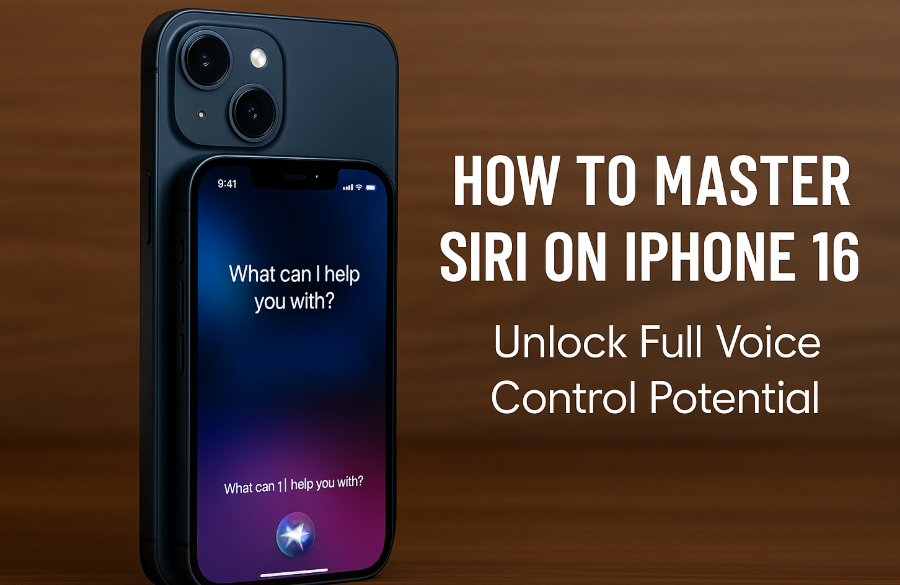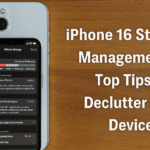With the iPhone 16, Apple has enhanced Siri’s capabilities to make it more than just a voice assistant. It’s now a full-featured productivity tool that can help you manage your day, automate tasks, and access important information effortlessly.
In this comprehensive guide, you’ll learn how to master Siri on iPhone 16 from initial setup to advanced commands and time-saving shortcuts. Let’s dive into how you can elevate your smartphone experience using just your voice.
Step 1: Setting Up Siri on iPhone 16
Before you begin using Siri’s full potential, make sure it’s properly configured:
-
Go to Settings > Siri & Search
-
Toggle on Listen for “Hey Siri” and Press Side Button for Siri
-
Follow the on-screen prompts to set up voice recognition
Once enabled, Siri is ready to perform tasks, answer queries, and carry out automations.
Step 2: Essential Siri Voice Commands for Everyday Use
Siri can help streamline your day in numerous ways. Below are some practical voice commands to start using today:
-
Set Reminders & Alarms: “Hey Siri, remind me to water the plants at 7 p.m.”
-
Send Messages or Make Calls: “Hey Siri, text Alex ‘On my way’”
-
Get Weather Updates: “Hey Siri, what’s the weather today?”
-
Control Smart Home Devices: “Hey Siri, turn off the bedroom lights”
-
Play Music or Podcasts: “Hey Siri, play Lo-Fi Beats on Apple Music”
-
Do Quick Math or Conversions: “Hey Siri, what’s 145 divided by 5?”
-
Stay Updated: “Hey Siri, give me the latest news headlines”
These voice-driven interactions help reduce your reliance on tapping and swiping boosting both convenience and accessibility.
Step 3: Creating Siri Shortcuts for Automation
One of Siri’s most powerful features on the iPhone 16 is its deep integration with Shortcuts. You can create voice-triggered automations for nearly any routine.
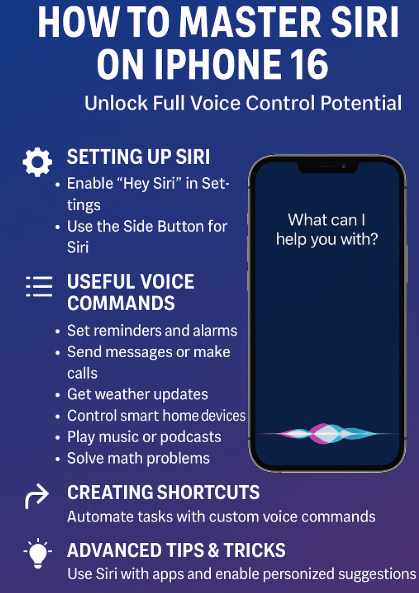
To set up a shortcut:
-
Open the Shortcuts app on your iPhone 16
-
Tap Create Shortcut
-
Select your desired actions (e.g., send a message, open a navigation app, adjust Do Not Disturb)
-
Assign a custom voice phrase to activate the shortcut using Siri
This feature allows you to automate complex workflows with just a simple voice command.
For example:
-
“Hey Siri, I’m heading home” → Activates navigation, texts ETA to family, and sets AC temperature
-
“Hey Siri, start my morning routine” → Turns on lights, reads calendar, plays news podcast
Step 4: Advanced Tips to Maximize Siri on iPhone 16
To take your Siri usage to the next level, try these expert strategies:
-
Enhance Safari with custom extensions and access them via Siri commands
-
Fix Siri-triggered app update issues with proactive prompts
-
Use Dynamic Island widgets to control music or timer hands-free
-
Launch Health & Fitness apps with Siri for real-time tracking
-
Trigger Back Tap custom actions using Siri
-
Capture low-light shots using Siri as a remote shutter trigger
The Future of Voice Command with Siri
Siri’s evolution on the iPhone 16 shows Apple’s long-term commitment to voice-enabled interaction. With enhanced natural language processing, machine learning, and tighter ecosystem integration, Siri is becoming more conversational, personalized, and context-aware.
In the near future, Siri may not only assist it could predict your needs based on usage, location, or habits. Learning how to master Siri today ensures you’re ready to benefit from these innovations tomorrow.
Conclusion: Master Siri, Master Your Day
With Siri on iPhone 16, you’re no longer limited to setting alarms or making calls. You have a full-fledged assistant that can manage tasks, automate routines, and bring order to your digital life. From productivity to personalization, mastering Siri is one of the smartest ways to make your iPhone work harder for you.
Now that you know how to master Siri on iPhone 16 what’s your first command?