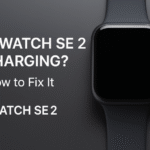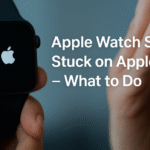Even the most advanced smartwatches occasionally freeze or become unresponsive and Apple Watch SE 2 is no exception. Whether you’re facing lag, system crashes, or a blank screen, a simple reset or force restart is often the fastest way to get your device back on track.
Before proceeding, make sure you’ve reviewed the Apple Watch SE 2 Ultimate Review to understand the model’s specs, system, and use-cases.
When Should You Reset or Force Restart?
- App becomes unresponsive
- Touchscreen doesn’t react
- Watch is stuck on Apple logo
- Watch won’t turn on but is fully charged
⚠️ Important: Don’t force restart while updating watchOS. This could cause system corruption.
Soft Reset vs. Force Restart
- Soft Reset (Power off/on): Ideal for minor glitches and temporary freezing.
- Force Restart: Used when the screen is frozen, touch isn’t responding, or power off slider won’t appear.
How to Soft Reset Apple Watch SE 2
- Press and hold the Side Button until the power options appear.
- Slide to power off.
- After the screen goes black, press and hold the Side Button again until the Apple logo appears.
This method resolves issues like app lag, UI stutter, and minor background crashes.
How to Force Restart Apple Watch SE 2
If your screen is completely unresponsive or stuck:
- Press and hold both the Side Button and Digital Crown simultaneously.
- Keep holding for at least 10 seconds.
- Release both buttons when the Apple logo appears.
This works for more severe system freezes and display glitches.
Use-Case Scenario
Arjun, a software developer in Pune, noticed his SE 2 froze during a software update screen. After a soft reset didn’t work, he used the force restart method, and the watch rebooted successfully without needing service.
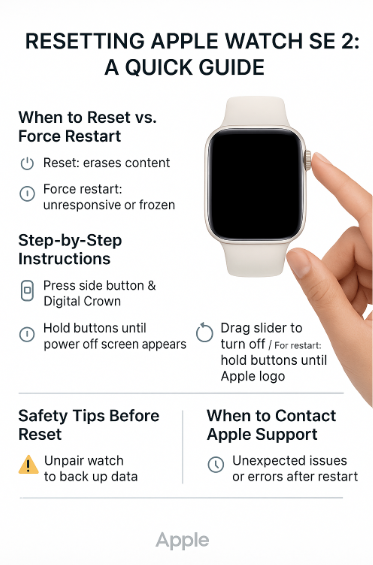
Additional Tips Before Resetting
- Remove it from the charger first.
- Make sure your watch isn’t updating in the background.
- Try a soft reset first before attempting a force restart.
What to Do If Reset Doesn’t Work
If your Apple Watch SE 2 doesn’t respond after a force restart:
- Try charging with a different cable and adapter.
- Use the Watch app on your iPhone to check status.
- Contact Apple Support for potential hardware diagnostics.
FAQs
1. Does force restart erase my data? No. It simply reboots the system; all data is preserved.
2. How often should I reset my Apple Watch? Only when needed. Frequent resets aren’t necessary unless you’re troubleshooting.
3. Is force restart bad for the device? No, it’s a safe Apple-recommended method for unresponsive situations.
4. Can I reset Apple Watch from the Watch app on iPhone? Only full resets (erasing content) can be done via the app. Reboots must be done on the watch directly.
5. My watch is stuck on the Apple logo. What should I do? Hold both buttons to force restart. If it persists, connect it to a charger and contact support if needed.
Final Thoughts
A frozen Apple Watch SE 2 doesn’t always mean disaster. With the right reset or restart method, most issues resolve in under a minute. By understanding these troubleshooting steps, you can avoid unnecessary service visits and keep your smartwatch functioning smoothly.
For more helpful Apple Watch SE 2 guidance, explore: