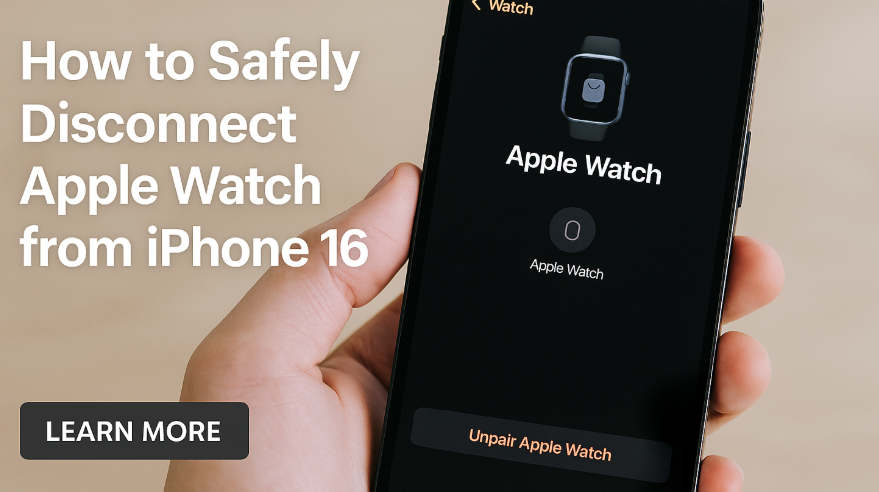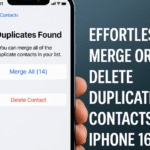Disconnecting your Apple Watch from your iPhone 16 may seem daunting at first, especially when you’re upgrading to a new device, resolving syncing issues, or conserving battery. However, Apple has made the process straightforward — if you follow the right steps.
In this guide, we’ll walk you through the safe and complete method to disconnect your Apple Watch from your iPhone 16, and explain why it matters. This tutorial ensures you avoid data loss, maintain functionality, and enable a smooth experience when pairing with another device.
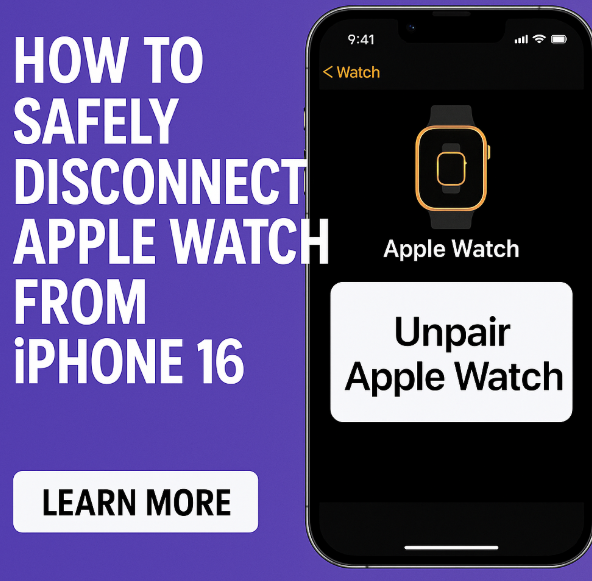
Why Disconnecting Your Apple Watch is Important
Here are the top scenarios where you might want to disconnect your Apple Watch:
-
Upgrading to a new iPhone: Before pairing your Apple Watch with a new phone, it’s crucial to unpair it from the current one to avoid conflicts or syncing issues.
-
Troubleshooting connectivity issues: If your Apple Watch isn’t syncing with your iPhone, disconnecting and re-pairing can often resolve the issue.
-
Battery conservation: When you’re not using your Apple Watch regularly, keeping it paired may drain the battery on both devices.
-
Selling, gifting, or trading your Apple Watch or iPhone: Disconnecting removes your personal data and allows the new owner to pair it without restrictions.
How to Disconnect Apple Watch from iPhone 16 Step-by-Step
Follow these simple instructions to safely disconnect your Apple Watch:
-
Open the Watch app on your iPhone 16.
-
Navigate to the My Watch tab at the bottom of the screen.
-
Tap on your Apple Watch name from the list of devices.
-
Tap the small “i” info icon next to the watch name.
-
Select Unpair Apple Watch.
-
If you have Find My enabled, you’ll be prompted to enter your Apple ID password to turn off Activation Lock.
-
Wait for the process to complete — this will back up your Apple Watch data to your iPhone automatically.
Once complete, your Apple Watch will be disconnected and unlinked from your iPhone 16. You can now safely pair it with a new iPhone or perform a reset if needed.
What Happens During the Unpairing Process?
-
A backup of your Apple Watch is created on your iPhone.
-
Activation Lock is removed, allowing others to pair the device.
-
All content and settings on the Apple Watch are erased.
-
Your iPhone will notify you once the process is complete.
This ensures a seamless transfer experience and protects your personal data.
Benefits of Properly Disconnecting
-
Avoid Syncing Issues: Prevent duplicate pairing errors with new devices.
-
Preserve Battery Life: Reduce drain by unpairing inactive watches.
-
Enhanced Privacy: Ensure your data is wiped before transferring ownership.
-
Seamless Setup: Pairing a watch with another device becomes easier when it’s properly disconnected.
Related iPhone 16 Tutorials You’ll Love
What This Means for You
Knowing how to safely disconnect your Apple Watch empowers you to troubleshoot issues, switch devices efficiently, and protect your data. Whether you’re upgrading to a new iPhone or resolving a sync issue, these steps help ensure a smooth transition without hassle or data loss.
Key Takeaway
Disconnecting an Apple Watch from iPhone 16 is not just about pressing a button — it’s about ensuring a secure, reliable, and future-ready device handoff. With this guide, you’ll be prepared to disconnect your Apple Watch safely, whether you’re troubleshooting or transitioning to a new iPhone.
Remember: a properly unpaired Apple Watch is easier to reset, resell, and re-pair — and you’ll thank yourself later.