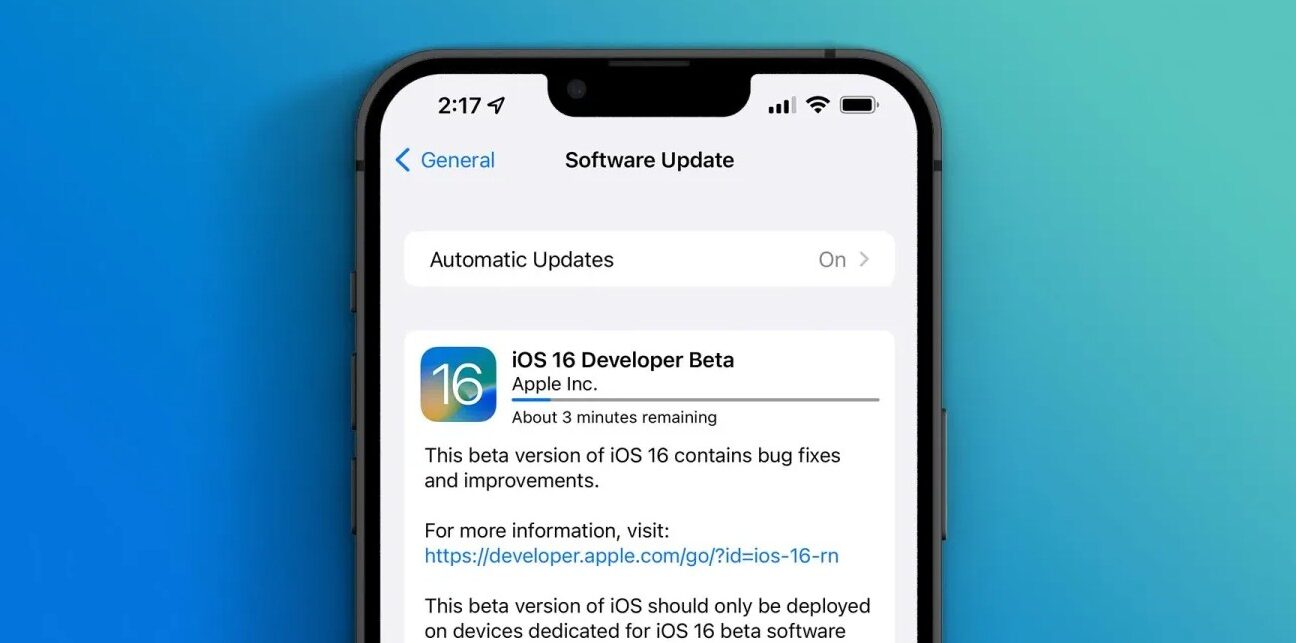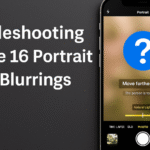Apple’s iOS beta program allows users to try out upcoming features and updates before the official release. For many tech enthusiasts, it’s a thrilling opportunity to get a first look at what’s coming next. But installing a beta version on your primary device without preparation can lead to unexpected performance issues or data loss.
If you’re considering installing the iOS beta on your iPhone 16, this comprehensive guide outlines the necessary steps to ensure a smooth, secure, and informed experience.
Understanding Beta Versions: What They Are and Why Caution Matters
Beta versions are early, pre-release builds of software provided by Apple for public or developer testing. While they give users access to unreleased features, they are also prone to bugs and stability issues. Here’s what you need to know:
Pros of Installing Beta iOS:
-
Early access to new features and interface changes
-
Opportunity to provide feedback to Apple
-
Useful for developers testing app compatibility
-
Ideal for power users who enjoy exploring upcoming updates
Cons of Installing Beta iOS:
-
Higher likelihood of software bugs and performance issues
-
Risk of incompatibility with banking apps or secure platforms
-
May impact battery life or device overheating
-
Data loss can occur if the update fails or is not backed up
-
Limited official support from Apple for beta software
How to Safely Install Beta iOS on iPhone 16 (Step-by-Step)
Follow this exact workflow to install beta iOS on your iPhone 16 with minimal risk:
Step 1: Back Up Your iPhone
Before doing anything, ensure your data is protected.
-
Open Settings → [your name] → iCloud → iCloud Backup
-
Tap Back Up Now
-
Alternatively, use iTunes/Finder on your Mac or PC to create a local backup
This ensures you can restore your data if the beta install goes wrong.
Step 2: Enroll in Apple’s Beta Software Program
Visit the official Apple Beta Software Program site: beta.apple.com
-
Sign in using your Apple ID
-
Agree to the terms and conditions
-
Choose your device (iPhone) and enroll
Once enrolled, your Apple ID will be registered for beta software access.
Step 3: Download the Beta Profile on iPhone 16
-
On your iPhone, open Safari and visit: beta.apple.com/profile
-
Tap Download Profile
-
Go to Settings → General → VPN & Device Management
-
Tap the newly added profile and hit Install
-
Restart your iPhone after installation
Step 4: Update to the Beta iOS Version
-
Open Settings → General → Software Update
-
Your iPhone will now detect the beta iOS version
-
Tap Download and Install
-
Make sure your phone is connected to Wi-Fi and fully charged
Note: This process may take 15–30 minutes depending on your internet speed.
Step 5: Report Bugs and Share Feedback
Once the beta is live on your device, you can report issues via Apple’s built-in Feedback Assistant app.
-
This tool lets you submit bug reports directly to Apple
-
It helps improve the final version of iOS for all users
Best Practices While Using iOS Beta on iPhone 16
-
Avoid installing beta software on your primary device
-
Disable auto-updates to maintain control over new beta releases
-
Regularly back up your iPhone during the beta phase
-
Monitor battery performance and app stability
When You Should Revert to a Stable Version
If the beta iOS becomes too unstable:
-
You can restore your backup via iTunes/Finder using the backup created before installation
-
This will roll your device back to the latest stable public release
What This Means for You
Installing beta iOS on your iPhone 16 offers exciting possibilities first access to features like upgraded privacy settings, refreshed widgets, or improved system tools. But it’s essential to proceed with caution.
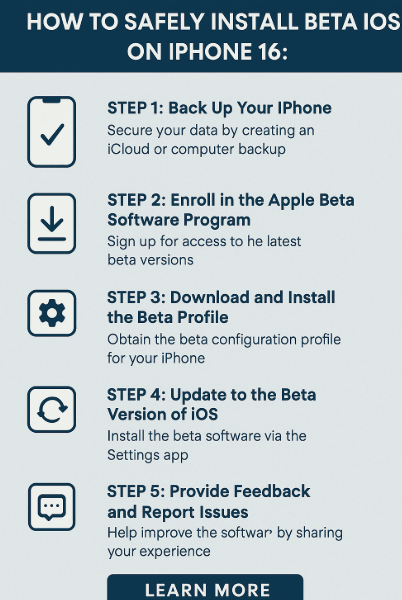
When done responsibly, beta testing can offer:
-
A sneak peek into Apple’s upcoming innovations
-
The chance to improve iOS by submitting real-world feedback
-
A sense of contribution to the Apple developer ecosystem