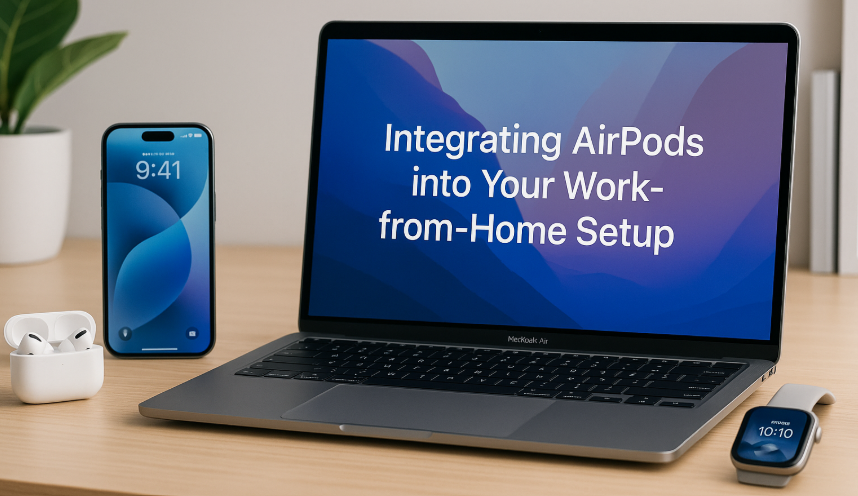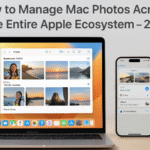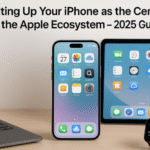In today’s remote working world, AirPods have become a crucial tool for boosting productivity, providing seamless audio quality for calls, music, and podcasts. Whether you’re attending virtual meetings or just relaxing with some background music, integrating AirPods into your work-from-home setup is a game changer. In this guide, we will walk you through how to use AirPods efficiently, ensuring that you make the most out of your work-from-home experience.
Starting with AirPods Integration: A Quick Overview
AirPods were designed to be a part of the Apple ecosystem, making them incredibly easy to pair with your Mac, iPhone, and Apple Watch. The best part? They offer wireless connectivity, allowing for uninterrupted workflows. To get started, you need to set up your AirPods so they can connect across devices with minimal hassle. For a deeper dive into the Apple ecosystem and maximizing device integration, check out this comprehensive review of the Apple Watch SE (2nd Gen).
1. Setting Up AirPods with Your Mac
One of the first things you’ll need to do is pair your AirPods with your Mac. This process is quick and easy:
- Open your Mac’s Bluetooth settings and make sure Bluetooth is enabled.
- With your AirPods in their charging case, open the lid and press the small button at the back to put them into pairing mode.
- You should see your AirPods pop up in the Bluetooth menu. Select them, and you’re all set.
Once paired, your AirPods will connect automatically to your Mac whenever they’re nearby, making them ready for use at any time.
2. Seamless Connection Between AirPods and iPhone
AirPods’ seamless integration between Apple devices is one of their standout features. Here’s how to connect them to your iPhone:
- Open Bluetooth settings on your iPhone, select your AirPods, and connect them.
- If you’re using iCloud, your AirPods will automatically sync with all your Apple devices, allowing you to switch between them without needing to manually pair.
3. Customizing AirPods for Maximum Productivity
Your AirPods come with several customization options to make them work best for your needs:
- Noise Cancellation: Adjust this feature through the ‘Control Center’ on your iPhone or Mac. Noise cancellation is perfect for video calls or when you need to block out distractions.
- Transparency Mode: This feature allows you to hear the environment around you, making it ideal when you need to stay aware of your surroundings.
- Custom Sound Settings: You can personalize the sound experience by tweaking EQ settings, adjusting the balance, and changing the volume control settings via the device you’re connected to.
4. Making Video Calls and Virtual Meetings Efficiently
AirPods offer crystal-clear audio for virtual meetings and video calls. When using platforms like Zoom or Microsoft Teams, simply select AirPods as your audio input/output device. This will ensure you have crisp sound quality without any lag or distortion, making meetings more productive and pleasant.
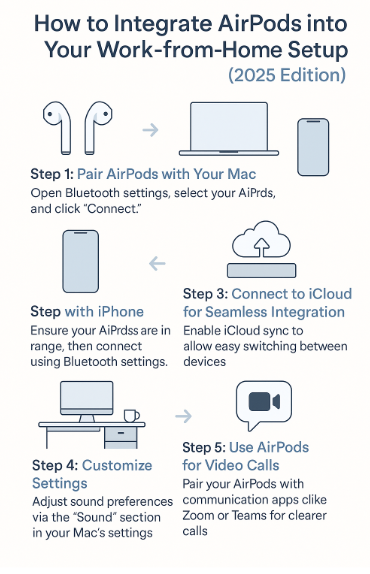
5. Maximizing Battery Life
For those long days of work-from-home, maintaining your AirPods’ battery life is crucial. Here are a few tips to help:
- Enable optimized battery charging, which prevents your AirPods from charging to full capacity every time, thereby preserving battery health in the long run.
- Keep your AirPods in their charging case when not in use to extend battery life.
6. Enjoying Music and Podcasts While Working
AirPods can enhance your focus while you work, thanks to their ability to deliver high-quality audio without interruptions. Whether you’re listening to a podcast, an audiobook, or some ambient music, the connection to your Mac and iPhone makes it effortless to control playback and adjust the volume on the go.
Conclusion: AirPods as an Essential Part of Your Work-from-Home Experience
Integrating AirPods into your work-from-home setup is an excellent way to enhance your productivity, whether you’re attending meetings, listening to podcasts, or simply enjoying your favorite music during breaks. By following the setup steps and tips we’ve outlined, you’ll be able to enjoy seamless connectivity and high-quality audio without any interruptions.
For more ways to enhance your Apple ecosystem, check out these additional resources:
- Guide to Customizing Mac’s Dock for Cross-Device Efficiency
- Guide to Mac and Apple Watch Password-Free Authentication (2025 Edition)
- How to Automatically Switch AirPods Between Mac, iPhone, and Watch
- How to Effortlessly Move App Data Between Mac and iPhone
- How to Manage Mac Photos Across the Entire Apple Ecosystem