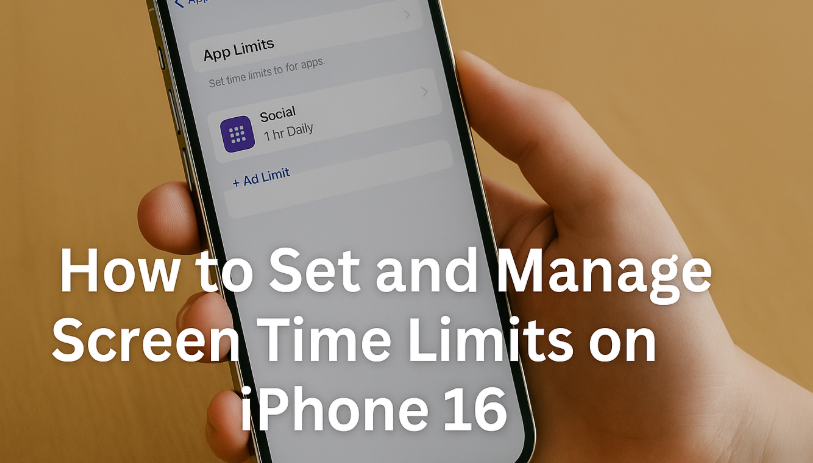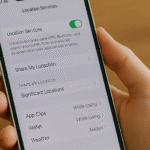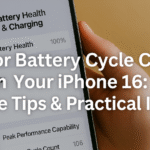In today’s fast-paced world, it’s easy to lose hours scrolling through apps, playing games, or watching endless short videos. If you’ve ever caught yourself wondering where the day went, your iPhone 16 might be partly to blame. Apple recognizes this digital dilemma and provides a powerful feature to help: Screen Time limits.
In this guide, you’ll learn how to set and manage screen time limits on iPhone 16, regain control over your device usage, and establish a healthier relationship with technology.
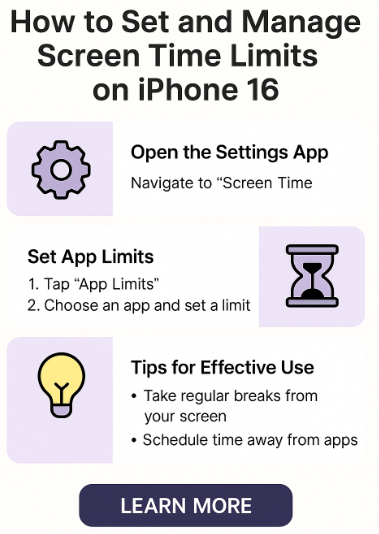
Why Screen Time Limits Matter More Than Ever
Smartphones are incredible tools, but overuse can impact everything from productivity to mental health. Whether you’re looking to reduce digital distractions, manage your child’s screen time, or improve sleep quality, setting screen time limits is a crucial step.
Benefits of screen time control include:
-
Improved focus on tasks like studying, reading, or working.
-
Reduced stress and mental fatigue from endless app-switching.
-
Better sleep hygiene by cutting late-night scrolling.
-
Stronger family interactions without digital interruptions.
How to Set Screen Time Limits on iPhone 16
Apple makes this process intuitive within iOS 17. Here’s how you can set it up:
-
Open the Settings app on your iPhone 16.
-
Scroll down and tap on “Screen Time.”
-
Tap “App Limits.”
-
Tap “Add Limit” to select specific app categories (e.g., Social, Games, Entertainment).
-
Choose an app or category and tap Next.
-
Use the slider to set your daily time limit (e.g., 1 hour/day).
-
Optionally, tap “Customize Days” to vary limits by weekday or weekend.
-
Tap “Add” to activate the limit.
Repeat the process for other apps or categories you want to manage.
What Happens When You Reach the Limit?
Once your set time is used up, the app will gray out on your Home Screen. A message will appear:
“You’ve reached your limit on [App Name].”
You can either:
-
Ignore Limit (with options to extend by 15 minutes or the rest of the day)
-
Enter Screen Time Passcode (if managing child settings or locking your own limits)
This approach allows for gentle nudges without cutting you off harshly.
Tips for Effective Screen Time Management
While Screen Time settings are powerful, you’ll benefit even more by combining them with behavioral strategies:
-
✅ Take digital breaks: Step away from your screen every hour for 5–10 minutes.
-
✅ Schedule no-screen activities: Reading, exercising, or hobbies help reset your focus.
-
✅ Use downtime mode: Set “Downtime” hours to restrict all non-essential apps during sleep or work blocks.
-
✅ Monitor screen time reports: Weekly summaries help you understand your trends.
-
✅ Use Focus Mode: Combine Screen Time with iPhone 16’s Focus mode shortcuts for added productivity.
Enhance Screen Time with Other Smart iPhone 16 Settings
Make your iPhone work for your well-being with additional features:
-
Set a Bedtime Alarm to reinforce a healthy sleep schedule
-
Disable Shake to Undo to avoid accidental actions
-
Disable Location Tracking for better privacy
-
Activate Low Power Mode to limit usage and conserve energy
-
Find Lost AirPods Easily with integrated Find My support
Conclusion: Take Back Control of Your Screen
By setting and managing screen time limits on your iPhone 16, you’re not just configuring settings—you’re building better habits. Whether you want to increase productivity, reduce distractions, or simply have more time for yourself, this small change can lead to long-term gains.
Start small. Set daily app limits. Monitor your screen time reports. And don’t forget to celebrate the wins—like finishing a book or spending more time with family.
Your iPhone 16 is a powerful tool—make sure it serves you, not the other way around.