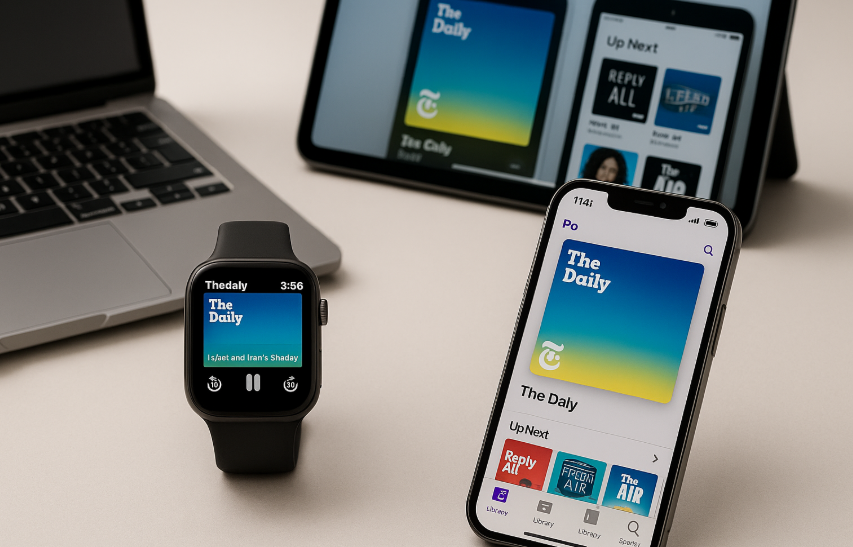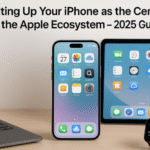In today’s digital world, convenience is key. With the seamless integration of Apple devices, managing and syncing your podcasts and audiobooks across your iPhone, Apple Watch, and iPad has never been easier. Whether you’re on the go or relaxing at home, having your podcasts and audiobooks synchronized across your devices ensures you never miss an episode or chapter, regardless of where you left off. In this guide, we’ll walk you through the process of syncing podcasts and audiobooks across your Apple devices, starting with the Apple Watch.
For more insights into how the Apple Watch fits into your ecosystem, check out this detailed Apple Watch SE 2nd Gen review.
1. Setting Up Podcast and Audiobook Syncing on Your iPhone
Before syncing podcasts and audiobooks to your Apple Watch, you need to ensure that your iPhone is set up to sync content across devices. Here’s how to get started:
- Step 1: Open Settings on your iPhone and go to [your name] > iCloud.
- Step 2: Toggle on Podcasts and Books under iCloud, enabling synchronization across all your Apple devices.
- Step 3: Download the podcasts and audiobooks you wish to listen to directly from the Podcasts or Books app on your iPhone. Make sure they are saved to your library.
By syncing content to iCloud, you enable seamless access to your podcasts and audiobooks on any Apple device linked to the same Apple ID, including your Apple Watch.
2. Syncing Podcasts to Your Apple Watch
The next step is getting your podcasts onto your Apple Watch. The watchOS makes it easy to sync your favorite podcasts directly to your wrist, so you can listen to them even when your iPhone isn’t nearby. Follow these steps:
- Step 1: Open the Watch App on your iPhone.
- Step 2: Scroll down and tap Podcasts under My Watch.
- Step 3: Choose how you want to sync your podcasts to your Apple Watch either sync specific episodes or sync all podcasts.
- Step 4: Tap Sync Podcasts to transfer them to your watch. This will take a few minutes depending on the number of episodes you are syncing.
Once synced, you can play podcasts directly from your Apple Watch using the Podcasts App. All your content is ready to be enjoyed without needing your iPhone.
3. Syncing Audiobooks to Your Apple Watch
For audiobook lovers, syncing audiobooks to your Apple Watch is a great way to keep listening while you’re out and about. Here’s how you can sync audiobooks to your watch:
- Step 1: Open the Watch App on your iPhone.
- Step 2: Tap Books under My Watch.
- Step 3: Enable Audiobooks syncing by toggling the switch to On.
- Step 4: Select the audiobooks you’d like to sync to your Apple Watch. This can be done manually by tapping Add Audiobook or choosing from the library.
Once synced, you can open the Books App on your Apple Watch and start listening to your selected audiobook directly from the watch.
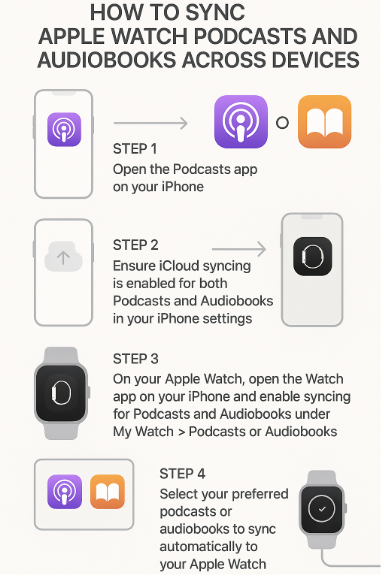
4. Managing Podcast and Audiobook Sync Settings
You can customize syncing preferences for podcasts and audiobooks based on your needs. For instance, if you don’t want to sync every podcast episode, you can choose specific episodes or sync only a portion of your audiobook library. Here’s how to manage these settings:
- Step 1: Go to the Watch App on your iPhone and select Podcasts or Books.
- Step 2: Choose Custom under syncing preferences.
- Step 3: Select which episodes or audiobooks you want to sync, or decide if you want them to sync automatically when your Apple Watch is charging.
This allows for more control over which content is available on your Apple Watch, ensuring that you only sync what you need.
5. Listening to Podcasts and Audiobooks on Your Apple Watch
Once the podcasts and audiobooks are synced to your Apple Watch, you can start listening right away. Follow these simple steps:
- Step 1: Open the Podcasts App or Books App on your Apple Watch.
- Step 2: Browse through your library and select the podcast or audiobook you’d like to listen to.
- Step 3: Tap on the play button and enjoy the audio directly from your watch.
For hands-free listening, pair your Apple Watch with Bluetooth headphones or AirPods to enjoy podcasts and audiobooks without needing to hold your device.
6. Troubleshooting Syncing Issues
If you run into any issues with syncing podcasts or audiobooks to your Apple Watch, here are some quick troubleshooting tips:
- Ensure Bluetooth is enabled on both your Apple Watch and iPhone.
- Check iCloud settings to ensure both Podcasts and Books are toggled on for syncing.
- Restart your devices to refresh the sync process.
- Check your network connection if syncing is taking too long.
By following these tips, you should be able to resolve most syncing issues and enjoy your podcasts and audiobooks seamlessly across devices.
Conclusion: Enjoy Seamless Listening Across Apple Devices
Syncing your podcasts and audiobooks across Apple devices, especially the Apple Watch, enhances your ability to stay connected and entertained wherever you go. Whether you’re exercising, commuting, or simply relaxing, your Apple Watch becomes a powerful tool for enjoying content on the go. By following these steps, you can ensure a smooth and seamless experience every time you sync your devices.
For more ways to integrate your Apple devices into your daily life, check out these additional guides:
- How to Automatically Switch AirPods Between Mac, iPhone, and Watch
- How to Effortlessly Move App Data Between Mac and iPhone
- How to Manage Mac Photos Across the Entire Apple Ecosystem
- How to Seamlessly Integrate AirPods into Your Work-from-Home Setup
- How to Set Up Your iPhone as the Central Hub of Your Apple Ecosystem