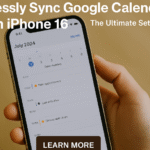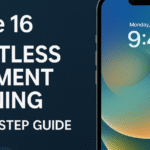The iPhone 16 offers unmatched customization and automation capabilities—but only if you know how to use them. From setting up smart bedtime alarms to automating tasks, optimizing battery usage, and controlling notifications and privacy, this guide will show you how to streamline your daily phone experience.
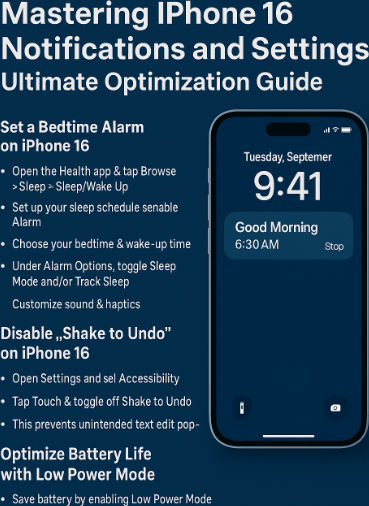
Whether you’re a power user or a casual iPhone owner, these tips will help you get more out of your device while improving focus, battery life, and digital wellbeing.
How to Set a Bedtime Alarm on iPhone 16
Getting quality sleep starts with consistent bedtime habits. The iPhone 16 Bedtime feature inside the Clock app can help.
Steps:
-
Open the Health app or Clock > Alarm > Sleep/Wake Up.
-
Tap Full Schedule & Options.
-
Set your sleep goal, bedtime, and wake-up time.
-
Enable Wind Down to reduce distractions before bed.
This integrates with Focus Mode, Do Not Disturb, and Health tracking to support better rest.
How to Disable “Shake to Undo” on iPhone 16
Many users accidentally trigger the Shake to Undo feature while walking or using their phone on the go.
How to disable it:
-
Go to Settings > Accessibility > Touch.
-
Scroll down and turn off Shake to Undo.
This small tweak can improve usability and reduce accidental pop-ups.
Disable Location Tracking for Privacy
Location data is used by apps for maps, recommendations, and more—but not everyone wants to share this constantly.
To disable or limit location tracking:
-
Go to Settings > Privacy & Security > Location Services.
-
You can toggle it off globally, or select apps to restrict individually.
-
Also disable System Services like “Significant Locations” and “Location-Based Alerts.”
This improves both privacy and battery life.
Optimize Battery Life with Low Power Mode
If your iPhone 16 battery is draining too fast, Low Power Mode can extend its lifespan between charges.
Enable via:
-
Settings > Battery > Low Power Mode, or
-
Quickly toggle it from Control Center
Low Power Mode disables background refresh, auto-mail fetch, and visual effects to save power.
How to Find Lost AirPods Using Find My App
Misplaced your AirPods? Don’t panic—the Find My app on iPhone 16 has improved accuracy for locating them.
Use Find My:
-
Open Find My > Devices > AirPods.
-
Tap Play Sound or Find Nearby (for AirPods Pro or 3rd gen).
-
Use the proximity view to track them down with precision.
This works even if the AirPods are separated or in their case (for newer models).
Automate Daily Tasks with iPhone 16 Shortcuts
Apple Shortcuts on iOS 17+ allows you to automate actions like:
-
Starting music when you leave the house
-
Sending messages at a set time
-
Switching wallpapers
-
Running Focus Mode routines
Steps:
-
Open the Shortcuts app
-
Tap Automation > Create Personal Automation
-
Choose a trigger (e.g., time, app, location) and add your actions
Fix iPhone 16 Live Wallpapers Not Working
Is your iPhone 16 stuck on static wallpaper? Live wallpapers may fail due to settings, Focus Mode, or low battery.
To fix:
-
Go to Settings > Wallpaper
-
Choose a Live Wallpaper
-
Ensure Low Power Mode is OFF
-
Long press on the Lock Screen to animate it
Live Wallpaper Troubleshooting
Conclusion: Smart Settings for a Smarter iPhone
Your iPhone 16 is capable of so much more than just calls and apps. By learning how to fine-tune notifications, privacy, battery management, and automation, you can improve productivity, sleep, and device longevity.
Apply the tweaks shared above, and you’ll experience a noticeably smoother and more personalized iPhone journey.