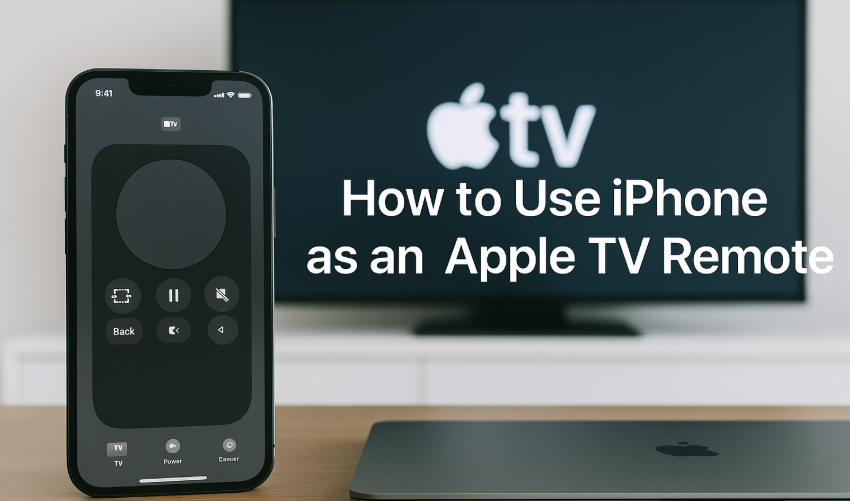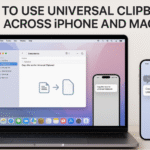Apple has made controlling your Apple TV easier than ever with the iPhone’s built-in Apple TV Remote feature. Whether you’ve misplaced your physical remote or simply prefer the convenience of controlling your Apple TV directly from your iPhone, this feature is a game-changer. With just a few taps, you can navigate, adjust volume, and even type text on your Apple TV using your iPhone. In this guide, we’ll show you how to use your iPhone as a remote control for your Apple TV and explore some of the key features of this seamless integration.
For more insights into how the Apple Watch fits into your Apple ecosystem, check out this detailed Apple Watch SE 2nd Gen review.
What You Need to Use Your iPhone as an Apple TV Remote
Before you begin using your iPhone as a remote, there are a few prerequisites:
- iPhone and Apple TV on the Same Wi-Fi Network: For the remote functionality to work, both your iPhone and Apple TV need to be connected to the same Wi-Fi network. This allows the devices to communicate seamlessly with each other.
- iOS Version Compatibility: Ensure that your iPhone is running iOS 12 or later, as the Apple TV Remote feature is built into the Control Center in these versions.
- Apple TV Setup: Your Apple TV should be set up and paired with your iCloud account for optimal functionality, especially if you’re using multiple Apple devices.
Step 1: Open the Apple TV Remote in the Control Center
The first step in using your iPhone as an Apple TV remote is accessing the Apple TV Remote in the Control Center. Here’s how to do it:
On iPhone with Face ID:
- Swipe down from the top-right corner of the screen to open Control Center.
- Look for the Apple TV Remote icon (it looks like a small remote).
On iPhone with Home Button:
- Swipe up from the bottom of the screen to open Control Center.
- Tap on the Apple TV Remote icon to launch the remote.
Once you tap on the Apple TV Remote icon, your iPhone will connect to your Apple TV, and you can start controlling it.
Step 2: Navigating Apple TV with the iPhone
Once you’ve opened the Apple TV Remote on your iPhone, you’ll notice a touchpad interface that mimics the navigation you’d have on the physical remote. Here’s how to navigate your Apple TV:
- Swipe on the touchpad to move through the Apple TV interface. You can swipe up, down, left, or right to navigate through apps, menus, and settings.
- Tap the center button to select an option or open an app.
- Swipe up or down on the touchpad to scroll through lists, channels, or content.
This touchscreen navigation provides more precision than the physical remote, especially when selecting options or moving between different sections on your Apple TV.
Step 3: Adjusting Volume and Playback Controls
One of the best features of using your iPhone as an Apple TV remote is the ability to control media playback directly from the remote interface. Here’s how to use the playback and volume controls:
Playback Control:
- Play/Pause: Tap the center button on the iPhone’s touchpad to play or pause media.
- Skip Forward/Backward: Swipe right or left on the touchpad to fast-forward or rewind content.
- Volume Control: The volume control is automatically integrated with the Apple TV remote. Adjust the volume by swiping up or down on the iPhone’s touchpad. Alternatively, you can also adjust volume using your iPhone’s physical volume buttons when connected to a TV.
Mute:
- To mute the sound, tap the speaker icon in the Control Center on your iPhone. This works in tandem with the Apple TV’s audio settings, making it easy to adjust sound during media playback.
Step 4: Typing on Apple TV Using Your iPhone
Another significant advantage of using your iPhone as an Apple TV remote is the ability to type on your Apple TV using your iPhone’s keyboard. Whether you’re entering search terms or logging into apps, this feature makes text input much easier than using the on-screen keyboard on Apple TV.

- When you need to enter text on Apple TV, your iPhone will automatically display a keyboard at the bottom of the screen.
- Simply type on the iPhone’s keyboard, and the text will appear on the Apple TV.
This is especially helpful when setting up apps or searching for movies and TV shows.
Step 5: Using Siri to Control Apple TV
One of the most powerful features of controlling your Apple TV through your iPhone is the integration of Siri. You can use Siri to play content, search for movies, control volume, and even navigate apps on your Apple TV.
- Activate Siri: To activate Siri, hold the Side button (iPhone with Face ID) or Home button (iPhone with Home button) and speak your command.
- Common Siri Commands:
- “Play [movie name] on Apple TV.”
- “Turn off Apple TV.”
- “What’s playing on Apple TV?”
- “Skip ahead 10 minutes.”
Using Siri for hands-free control takes the convenience of Apple TV remote control to the next level.
Troubleshooting Common Issues with Apple TV Remote on iPhone
While using your iPhone as an Apple TV remote is usually seamless, you might encounter a few issues. Here are some troubleshooting tips:
- Apple TV Remote Not Connecting:
- Ensure both devices are connected to the same Wi-Fi network.
- Restart both the iPhone and Apple TV and try again.
- If issues persist, check for software updates on both devices.
- Apple TV Remote Not Responding:
- Try restarting the Control Center by swiping down and reopening the Apple TV Remote.
- Reconnect the Apple TV Remote by tapping the remote icon again.
- Siri Not Working:
- Ensure that Siri is enabled on your iPhone by going to Settings > Siri & Search and toggling on Siri.
- Verify that both your iPhone and Apple TV have an active internet connection.
Conclusion: Enjoy Seamless Control of Your Apple TV with iPhone
Using your iPhone as a remote for your Apple TV is a convenient, efficient way to enhance your Apple ecosystem. With features like touchpad navigation, volume control, Siri integration, and the ability to type directly on your Apple TV, it’s an excellent way to simplify your entertainment experience. By following the simple steps outlined in this guide, you can effortlessly control your Apple TV from your iPhone and enjoy a more connected, streamlined experience.
For additional ways to enhance your Apple ecosystem, check out these articles: