Apple Watch SE 2 is more than a fitness tracker or notification hub it’s a fully capable voice assistant interface, thanks to Siri. With the right settings and a few habits, Siri becomes your pocket-sized concierge, making your smartwatch smarter.
If you haven’t already explored the full capabilities of the SE 2, check out our Ultimate Apple Watch SE 2 Review 2025 for the complete feature walkthrough.
What Is Siri on Apple Watch SE 2?
Siri is Apple’s voice assistant, and on the SE 2, it can:
- Answer questions
- Control smart home devices
- Set reminders, alarms, and timers
- Launch apps
- Send messages and place calls
- Provide directions, translations, and more
It works via the side button, raising the wrist, or the phrase “Hey Siri.”
How to Set Up Siri on Apple Watch SE 2
- Open the Watch app on your iPhone.
- Tap Siri.
- Enable Listen for “Hey Siri”.
- Enable Raise to Speak.
- Enable Press Digital Crown.
- Toggle language and voice feedback as needed.
Make sure your Apple Watch is connected to Wi-Fi or cellular to fetch responses.
Best Siri Commands to Try
Here’s how you can get more done, hands-free:
- “Remind me to take medicine at 7 PM.”
- “Set a timer for 10 minutes.”
- “Start outdoor run.”
- “Play Lo-Fi Beats on Apple Music.”
- “How’s the traffic to home?”
- “Translate ‘Good morning’ to French.”
- “Turn off living room lights.” (Requires HomeKit setup)
Use-Cases Where Siri Shines
- During workouts – Start/stop workouts, adjust music.
- While cooking – Set multiple timers or add groceries to a list.
- At bedtime – Launch Sleep Focus or white noise.
- In meetings – Send quick texts or silent replies.
- Traveling – Ask directions, translation, or currency conversion.
Troubleshooting Siri
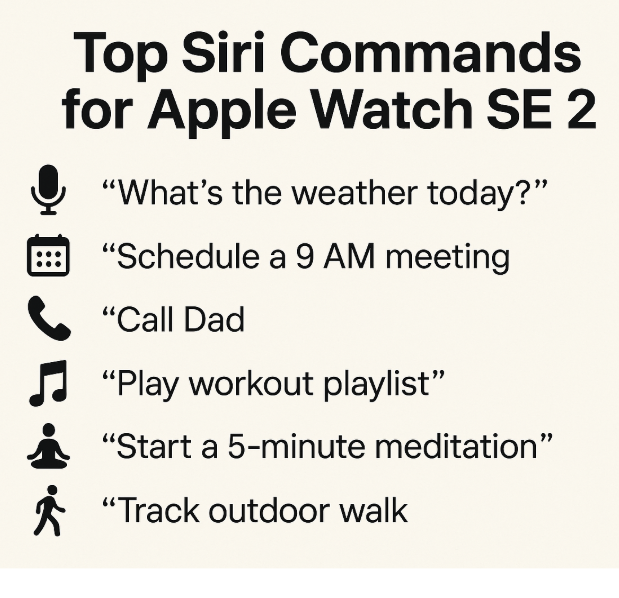
If Siri isn’t working:
- Check Settings > Siri for all toggles.
- Ensure Do Not Disturb or Theater Mode isn’t on.
- Speak closer to the watch mic.
- Reboot your watch.
Still having issues? Re-pair the watch with your iPhone.
Privacy & Performance
- Siri requests are processed with anonymized IDs.
- On-device learning improves over time.
- You can review/delete voice data in iPhone Settings > Siri & Search > Siri History.
Expert Insight:
“Siri on SE 2 becomes a natural extension of your day once you integrate it with your routines. It’s subtle, fast, and efficient.” – Rahul Iyer, Apple Certified Trainer, Chennai
User Testimonial
Anjali from Delhi – Yoga Enthusiast
“I use Siri every day to start my yoga timer and adjust music. It’s like having a personal assistant on my wrist. The Raise to Speak feature is genius!”
FAQs on Siri for Apple Watch SE 2
Q1: Can Siri work without iPhone nearby?
Yes, if your watch is on Wi-Fi or has cellular.
Q2: Can I control smart home devices with Siri on Watch?
Yes, if you use HomeKit and your watch is online.
Q3: Is Raise to Speak better than Hey Siri?
It’s more discreet and works even if you mute your watch.
Q4: Can Siri speak back responses?
Yes. Enable voice feedback in Siri settings.
Q5: Does Siri drain battery?
Minimal impact if you use Raise to Speak. Avoid leaving mic active too long.
Final Thoughts
Siri on the Apple Watch SE 2 elevates your smartwatch experience. It brings seamless voice control to your daily habits whether it’s setting reminders, playing music, or launching apps without lifting a finger. Start small, automate often, and let Siri handle the rest.
Explore more advanced Apple Watch usage guides:







