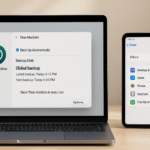Apple’s ecosystem is designed to offer seamless integration across its devices, and nowhere is this more evident than in the powerful synergy between the Apple Watch, Apple Music, and the HomePod. By connecting these devices, you can create a dynamic, personalized, and immersive music experience. Whether you’re using your Apple Watch to control music playback on your HomePod or seamlessly transitioning between devices, the integration is both intuitive and highly efficient. In this guide, we’ll show you how to make the most of this integration, allowing you to enjoy music effortlessly across your Apple devices.
For more insights into how the Apple Watch fits into your ecosystem, check out this detailed Apple Watch SE 2nd Gen review.
The Power of Integration: Apple Watch, Apple Music, and HomePod
When you use your Apple Watch with Apple Music and HomePod, you unlock a world of convenience and control. The Apple Watch acts as the perfect remote, allowing you to control music playback, volume, and track selection directly from your wrist. Combined with HomePod, which delivers exceptional sound quality, you can experience a fully connected music system that’s easy to manage.
The beauty of this integration lies in how these devices work together seamlessly. The HomePod serves as the primary speaker, while the Apple Watch provides full control. Whether you’re listening to a playlist on Apple Music, adjusting volume, or using Siri for hands-free control, the experience is unified and intuitive.
Step 1: Pairing Your Apple Watch with Apple Music and HomePod
The first step to integrating Apple Watch with Apple Music and HomePod is ensuring that all your devices are set up and paired properly. Follow these simple steps:
- Ensure All Devices Are Signed In to the Same iCloud Account:
- To start, make sure your Apple Watch, HomePod, and any other Apple devices (iPhone, iPad, Mac) are signed into the same iCloud account. This ensures seamless syncing across all devices.
- Set Up Your HomePod:
- Make sure your HomePod is connected to your Wi-Fi network and set up with the Home app. You can do this by following the on-screen instructions in the Home app on your iPhone.
- Pair Apple Watch with HomePod:
- The Apple Watch will automatically connect to the HomePod via Bluetooth when it’s on the same network, but you can also manually set it up in Control Center by opening the Now Playing widget and selecting HomePod as the audio output.
- Ensure Apple Music is Set Up:
- Open the Apple Music app on your Apple Watch and make sure it’s logged into the same Apple ID as your other Apple devices. This ensures your playlists, songs, and preferences are synced across all devices.
Step 2: Controlling Music Playback with Apple Watch and HomePod
Once your devices are paired, controlling music playback from your Apple Watch is simple and convenient. Here’s how to control your Apple Music experience with the Apple Watch:
Play and Pause Music:
- Open the Apple Music app on your Apple Watch.
- Tap to play, pause, or skip songs. You can also press the Digital Crown to adjust the volume on the HomePod.
Skip Tracks:
- Swipe left or right on the Apple Watch to skip tracks forward or backward.
Adjust Volume:
- Rotate the Digital Crown on your Apple Watch to increase or decrease the volume of the HomePod.
- Alternatively, you can adjust the volume by using Siri. Just say, “Hey Siri, increase the volume” or “Hey Siri, lower the volume.”
Using Siri for Hands-Free Control:
- Siri is your best friend when it comes to controlling music without using your hands. You can ask Siri to play specific songs, skip tracks, or adjust the volume. Simply say:
- “Hey Siri, play [song name] on HomePod.”
- “Hey Siri, skip this song.”
- “Hey Siri, turn the volume up/down.”
This hands-free control is perfect for when you’re cooking, working out, or simply don’t want to interact directly with your devices.
Step 3: Enjoying Spatial Audio and Sound Customization
One of the key features of using Apple Music with your HomePod and Apple Watch is the ability to enjoy Spatial Audio and Dolby Atmos sound. Here’s how you can enhance your listening experience:
Enable Spatial Audio:
- Spatial Audio provides a surround sound experience that makes music, movies, and TV shows feel more immersive.
- If you have AirPods Pro or AirPods Max, you can enable Spatial Audio directly from your Apple Watch or iPhone.
- HomePod also supports Spatial Audio when playing Apple Music tracks that are compatible with the format. Ensure Spatial Audio is turned on in the Control Center of your iPhone or Apple Watch.
Adjusting Equalizer (EQ) Settings:
- You can customize your audio experience by adjusting the EQ settings through the Apple Music app on your iPhone.
- For a more personalized listening experience, select Settings > Music > EQ and choose the preset that suits your preferences, such as Bass Booster or Loudness.
Step 4: Seamless Device Switching with Handoff
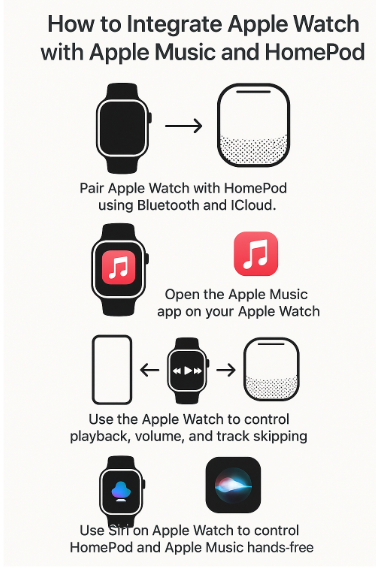
One of the advantages of the Apple ecosystem is the Handoff feature, which allows you to seamlessly switch between devices. If you start playing music on your iPhone or iPad, you can continue listening on your Apple Watch or HomePod without missing a beat.
- Handoff from Apple Watch to HomePod: If you’re listening to music on your Apple Watch, you can easily switch the playback to your HomePod by selecting the AirPlay icon and choosing HomePod as the output device.
- Handoff from HomePod to iPhone: If you want to continue listening on your iPhone, just pick up your device, and the music will transfer seamlessly from the HomePod.
This effortless device switching makes it easy to enjoy your music no matter where you are in your home.
Step 5: Troubleshooting Common Issues
While the integration of Apple Watch with Apple Music and HomePod is designed to be seamless, there may be occasional issues. Here are some troubleshooting tips:
- Apple Watch Not Connecting to HomePod:
- Ensure both devices are connected to the same Wi-Fi network.
- Restart both the Apple Watch and HomePod.
- Make sure Bluetooth is turned on for both devices.
- Music Not Playing on HomePod:
- Check if AirPlay is enabled and HomePod is selected as the audio output.
- Ensure Apple Music is working on your Apple Watch and the subscription is active.
- Volume Control Issues:
- Ensure the volume on HomePod is turned up and that Apple Watch is connected to HomePod via Bluetooth.
- Try adjusting the volume through Siri if manual controls aren’t responsive.
Conclusion: Elevate Your Music Experience with Apple Watch and HomePod Integration
Integrating Apple Watch with Apple Music and HomePod enhances your listening experience, making it easier to control music playback, adjust volume, and enjoy high-quality sound. With features like Spatial Audio, Siri integration, and Handoff, Apple offers a truly seamless and immersive audio experience across devices. Whether you’re at home or on the go, Apple’s ecosystem makes it easy to enjoy music exactly how you want.
For more tips on maximizing your Apple ecosystem, check out these articles: