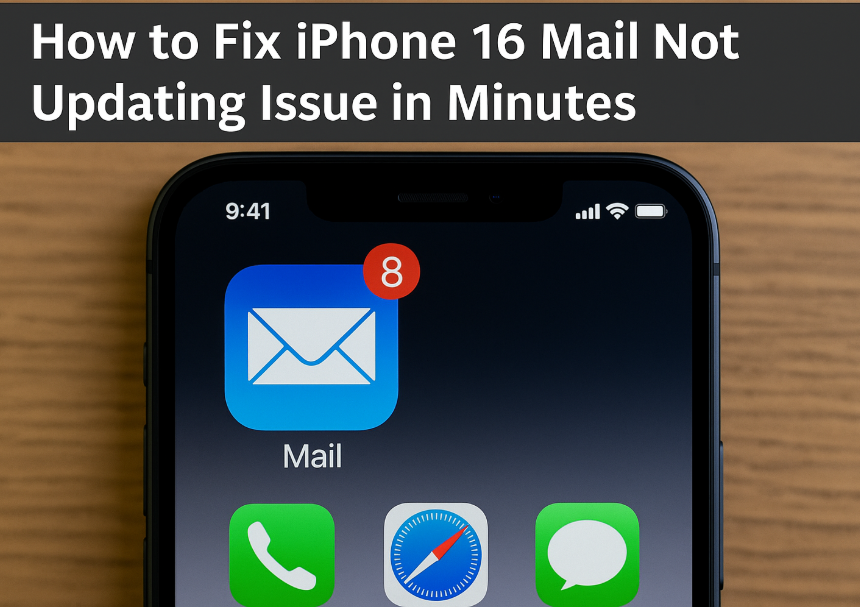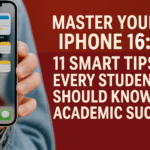If your iPhone 16 Mail app has stopped updating and you’re missing important emails, you’re not alone. This issue can occur unexpectedly even when everything else on your device seems to be working fine. Fortunately, there are proven solutions you can try before reaching out to support or reinstalling the app.
This guide walks you through every step to troubleshoot the iPhone 16 Mail app when it fails to update or refresh emails. Let’s resolve it efficiently so you can get back to managing your inbox.
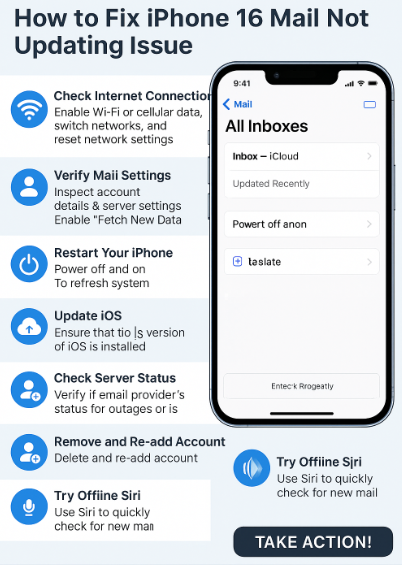
1. Check Your Internet Connection
The Mail app relies heavily on a stable network. Start here:
-
Ensure Wi-Fi or Cellular Data is enabled and functioning properly.
-
Switch between networks (e.g., from Wi-Fi to cellular) to isolate connection issues.
-
Reset network settings via:
Settings > General > Transfer or Reset iPhone > Reset > Reset Network Settings
This resolves hidden connectivity glitches that may interrupt Mail syncing.
2. Check Mail Account Settings
If your account isn’t properly configured, syncing will fail. Follow these steps:
-
Open the Mail app, go to Settings > Mail > Accounts
-
Select your email account and verify your login credentials
-
Confirm IMAP/POP server details (especially if using a custom domain)
-
Turn on Fetch New Data > Push or set Fetch to manual/timed if needed
Also helpful: Fix Silent Mode Turning Off Automatically
3. Restart Your iPhone 16
A basic step, but often effective. To restart:
-
Press and hold the Side + Volume Down buttons
-
Slide to power off
-
Wait 10 seconds, then press the Side button to restart
This helps resolve background Mail process hangs or memory-related issues.
4. Update iOS to the Latest Version
Apple regularly patches bugs affecting system apps, including Mail. Here’s how to check:
-
Go to:
Settings > General > Software Update -
If an update is available, tap Download and Install
This step resolves many compatibility and sync issues in one go.
5. Check Your Email Server’s Status
If the above steps don’t help, the issue could be on your email provider’s end:
-
Visit your email provider’s status page (e.g., Gmail, Yahoo, Outlook)
-
Look for known outages or sync delays
-
If using a custom email, contact your domain host or mail admin
This is especially important for enterprise, student, or hosted email setups.
6. Remove and Re-add the Email Account
This forces a fresh connection with the mail server:
-
Go to
Settings > Mail > Accounts -
Select the problematic email account and tap Delete Account
-
Re-add it by tapping Add Account > Choose provider
Make sure to back up or sync emails before deletion if your account is POP-based.
7. Try Using Offline Siri for Quick Email Actions
If your app is slow to load, Siri might help you check recent emails or dictate a new one faster.
Learn more: Master Offline Siri on iPhone 16
8. Clean Up Duplicate or Outdated Contacts/Accounts
Conflicting contact details or account settings can interfere with sync:
-
Go to
Settings > Contacts > Accounts -
Delete any outdated or duplicate entries
9. Document Issues with Screenshots Before Contacting Apple
If nothing works, collect logs or screenshots of:
-
Settings screen
-
Mail sync status
-
Error messages
Then visit an Apple Store or use Apple Support to escalate the issue.
Bonus Productivity Fixes While You’re At It:
Final Thoughts: Get Your iPhone Mail Back on Track
Mail not updating on your iPhone 16 can be disruptive but it’s almost always fixable. By following these steps methodically, you’ll be able to isolate the problem and implement the right solution quickly. Whether it’s a network glitch, outdated iOS, or misconfigured settings, this guide equips you with the tools to fix it all.