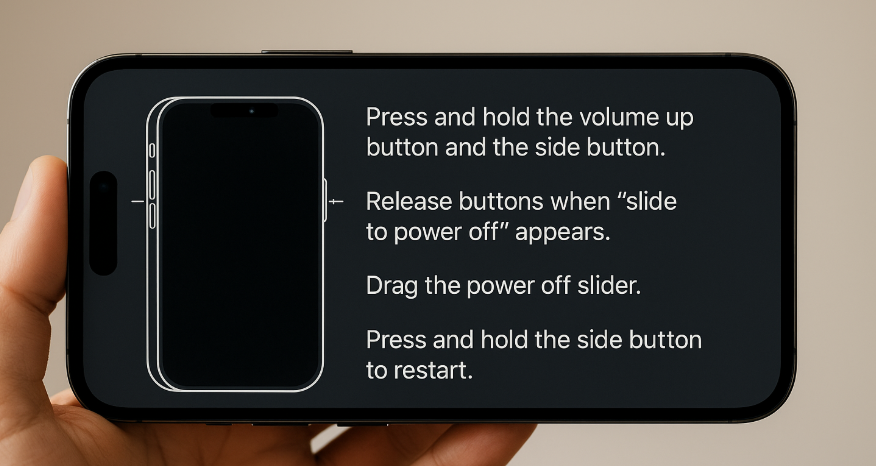Your iPhone 16 is acting sluggish apps are freezing, touchscreen lag is frustrating, and performance seems off. You think about restarting it, but navigating through the shutdown settings feels slow when the phone is already unresponsive. That’s where the iPhone 16 restart shortcut comes in a fast, efficient way to reboot your device using button combinations.
This post will guide you through exactly how to use the restart shortcut, why it’s beneficial, and what to do if issues persist even after restarting.
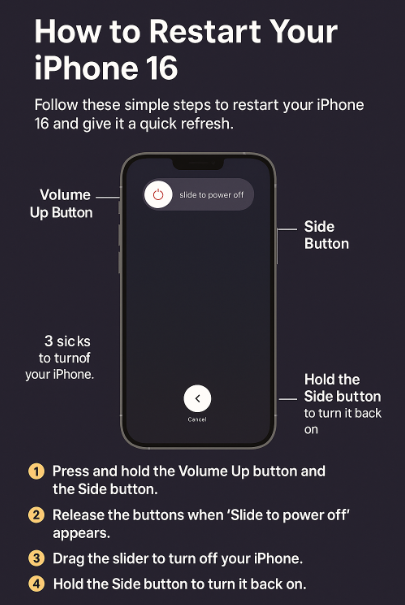
What Is the iPhone 16 Restart Shortcut?
The restart shortcut is a physical button sequence that lets you reboot your iPhone 16 immediately no need to use the screen or menus.
Here’s how to do it:
-
Quickly press and release the Volume Up button
-
Quickly press and release the Volume Down button
-
Press and hold the Side (Power) button until the Apple logo appears
That’s it. Once you see the Apple logo, release the button. Your iPhone will force restart, clearing minor glitches in the process.
Note: This method is different from shutting down the phone through settings. It’s a “force restart” designed for situations when the screen is frozen or unresponsive.
Why This Shortcut is Extremely Useful
The iPhone 16 restart shortcut isn’t just about convenience it’s also a powerful troubleshooting tool. Here’s why:
Saves Time
It bypasses the traditional method of holding the power button, swiping to power off, and waiting to turn it back on.
Fixes Minor Glitches
App crashes, frozen screens, or sluggish UI? A restart clears temporary cache and refreshes the system.
No Screen Interaction Needed
When the screen is unresponsive or frozen, this shortcut still works because it relies only on hardware buttons.
User-Friendly
Whether you’re tech-savvy or not, once you learn the combo, it becomes second nature.
When Should You Use This Shortcut?
You should use the iPhone 16 restart shortcut in these situations:
-
Apps or system UI become unresponsive
-
You experience input lag or touch delay
-
The screen freezes or turns black but the phone is still on
-
After a failed software update
-
When iMessage or voicemail behaves abnormally
Fix iMessage issues here
Fix voicemail issues here
What to Do After Restarting
Restarting is just step one. To ensure your iPhone 16 remains stable, consider these follow-ups:
1. Install Latest iOS Updates
-
Go to Settings → General → Software Update
-
Update to the latest version to get bug fixes and security patches.
2. Clear Unused Background Apps
-
Swipe up from the bottom and remove apps not in use.
3. Review Battery and Charging Performance
-
Use Optimized Charging to prolong battery health and prevent lag.
4. Check Speaker or Audio Issues
5. Declutter Your Lock Screen
-
Disable app suggestions to reduce load and potential freezes.
Related Tips to Improve Overall iPhone Performance
If your iPhone 16 frequently needs restarting, it may signal a deeper issue. Check out these helpful guides:
-
Use Focus Modes or background refresh settings to limit unnecessary system stress.
Final Thoughts: Master the Restart Shortcut and Stay in Control
The iPhone 16 restart shortcut is one of those simple tricks that every user should know. It’s a fast, effective way to get your device back in shape without digging through menus or waiting for software to catch up.
Next time your iPhone lags, locks up, or just feels slow, use this shortcut to breathe new life into your system. Combined with good maintenance habits, it can help you avoid more serious performance problems down the line.