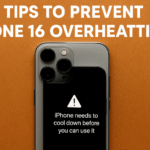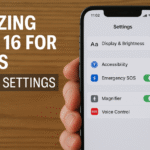Imagine you’re trying to answer a call, open an app, or swipe to unlock your iPhone only to realize the screen isn’t responding. It’s a frustrating issue many iPhone 16 users have encountered. Whether it’s a result of a drop, software glitch, or hardware issue, screen unresponsiveness is one of the most disruptive problems a smartphone user can face.
Fortunately, there are proven steps you can take to troubleshoot this issue quickly and restore normal functionality. In this guide, we’ll walk you through the common causes, how to fix them, and what you can do to prevent future occurrences.
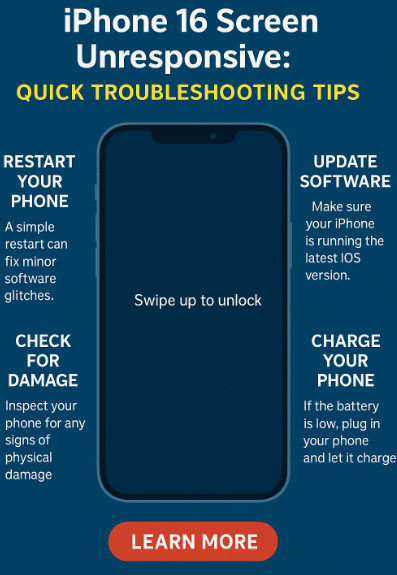
Common Causes of iPhone 16 Screen Unresponsiveness
Understanding why your iPhone 16 screen may stop responding is the first step toward solving the issue. Below are the most common reasons:
1. Software Glitches or iOS Bugs
Temporary system glitches or faulty app processes can cause your iPhone screen to freeze or become non-responsive.
2. Physical Damage
Dropping your iPhone or exposing it to moisture can damage internal components like the digitizer, affecting touch input.
3. Low Battery
When your iPhone’s battery drops below a critical threshold, the system may automatically reduce touch responsiveness to preserve power.
4. Outdated iOS Version
Running an older version of iOS may lead to touchscreen lag, delayed feedback, or full screen freeze due to compatibility issues.
How to Fix an Unresponsive iPhone 16 Screen
If your screen is not responding, follow these proven troubleshooting steps:
1. Restart Your iPhone
A simple restart can often clear out temporary software issues.
-
Press and hold the Side button + Volume Up.
-
Slide to power off.
-
Wait 10 seconds, then turn it back on.
2. Force Restart If the Screen is Completely Frozen
If the screen isn’t responding at all:
-
Quickly press and release the Volume Up button.
-
Quickly press and release the Volume Down button.
-
Press and hold the Side button until the Apple logo appears.
3. Update iOS to the Latest Version
Navigate to:
Settings → General → Software Update
Install the latest iOS version to benefit from bug fixes and performance improvements.
Also, read: Optimize battery charging to prevent performance lag
4. Inspect for Hardware Damage
-
Check for any cracks, dents, or signs of water exposure.
-
Test touch response in various screen areas.
If you suspect hardware failure, schedule a Genius Bar appointment or visit an authorized Apple service provider.
5. Let the Battery Recharge
If the screen froze when the battery was critically low, connect your iPhone to a power source and leave it undisturbed for 15–30 minutes. Then try restarting.
Pro Tips to Avoid Screen Responsiveness Issues in the Future
Preventive maintenance is often overlooked but can save you from recurring frustration. Here are some practical steps:
-
Keep iOS Up to Date: Always install the latest software updates.
-
Avoid Drops and Moisture Exposure: Use shockproof cases and avoid using the phone in humid environments.
-
Disable Background Suggestions: Learn how to disable lock screen app suggestions to reduce background load.
-
Use Screen Protection: High-quality tempered glass can prevent digitizer damage.
-
Clean Your Screen Regularly: Dust and grease can affect touch sensitivity.
Related Fixes Worth Checking Out
Final Thoughts: Stay Proactive to Keep Your iPhone Responsive
An unresponsive screen can feel like your entire iPhone has shut down. But with a few strategic steps such as restarting, updating iOS, and checking for physical damage you can often resolve the issue without needing professional repair.
Don’t wait for the problem to become frequent. Regularly maintain your iPhone’s software, protect it physically, and stay vigilant with system settings. Doing so not only ensures smoother operation but also extends the life of your device.