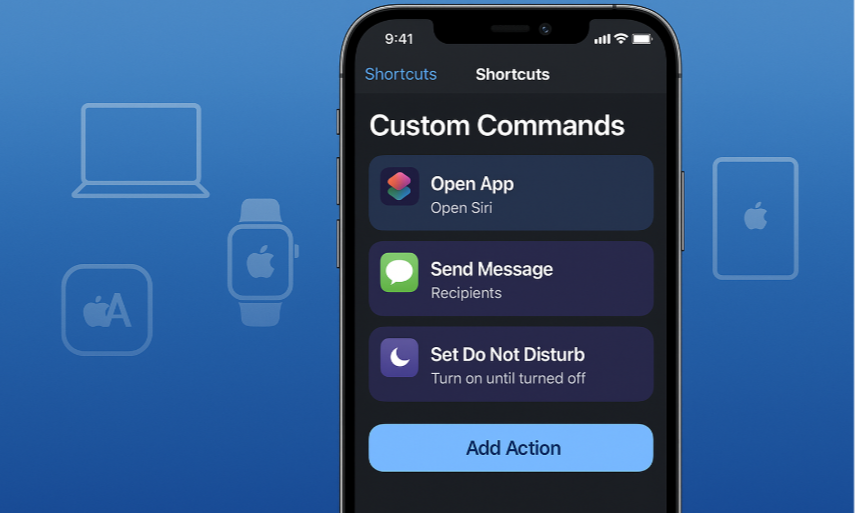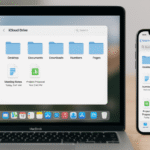If you’re an Apple user, you already know how seamlessly Apple’s devices work together. From the iPhone to the Mac to the Apple Watch, Apple’s ecosystem is designed for fluid integration. But how do you take it to the next level? That’s where iPhone automation shortcuts come in.
In this post, we’ll dive into iPhone automation shortcuts and show you how to create a streamlined workflow that connects your iPhone with all your Apple devices. These automations can significantly boost your productivity and make working across the Apple ecosystem a breeze.
To better understand how Apple Watch fits into this system, check out our detailed guide on the Apple Watch SE 2nd Gen.
What Are iPhone Automation Shortcuts?
iPhone automation shortcuts are powerful tools that allow you to automate everyday tasks on your iPhone. Using the Shortcuts app, you can set up triggers based on time, location, app usage, or specific actions. For example, you can automate tasks like turning on Do Not Disturb when you arrive at work or creating a custom workflow to open all your work apps in one tap.
These shortcuts can save you time, enhance your productivity, and eliminate repetitive tasks, all while keeping your Apple ecosystem working together.
How to Set Up iPhone Automation Shortcuts for a Streamlined Ecosystem
Here’s a step-by-step guide to help you set up iPhone automation shortcuts that will connect your iPhone, Mac, and other Apple devices for a seamless experience.
- Install the Shortcuts App
- Shortcuts comes pre-installed on iPhones, but if it’s missing, you can download it from the App Store.
- Open the Shortcuts app and tap on Create Shortcut to start automating your tasks.
- Create Your First Shortcut
- You can set up basic actions like opening an app, sending a text message, or setting reminders. For example:
- Open Settings and tap Create Shortcut.
- Tap Add Action and choose your desired task (e.g., opening a specific app, changing the Wi-Fi setting, or sending a message).
- Name your shortcut and tap Done to save it.
- You can set up basic actions like opening an app, sending a text message, or setting reminders. For example:
- Use Siri to Trigger Shortcuts
- Siri is one of the best ways to trigger automation on your iPhone. Once your shortcut is set up, you can say, “Hey Siri, run [Shortcut Name]” to execute the action.
- For example, say “Hey Siri, start my workout playlist,” and Siri will automatically play your favorite music playlist.
- Advanced Automation for Cross-Device Integration
- iPhone automation shortcuts can be used to trigger actions not just on your iPhone, but also on your Mac, Apple Watch, and iPad.
- You can use iCloud sync to share shortcuts across all devices. This ensures that your automation is always accessible, no matter which device you’re using.
- Automating System Settings
- Automating system settings can help you save time and reduce manual adjustments. Set up automation to change your Wi-Fi, enable Do Not Disturb, or change Bluetooth settings when you reach a certain location or at specific times.
Common Use Cases for iPhone Automation Shortcuts
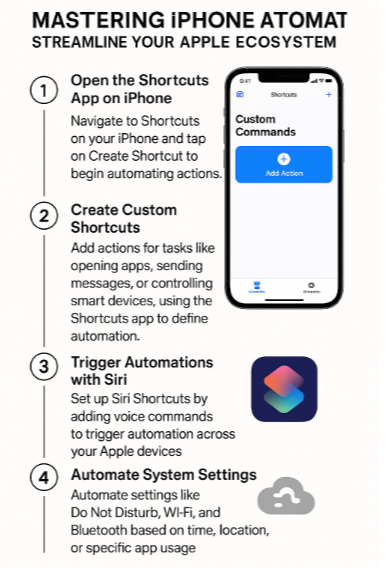
Let’s dive into some real-world examples of how you can use iPhone automation shortcuts to streamline your Apple ecosystem.
- Location-Based Automations
- Set up a location-based automation that triggers when you arrive at the office or home. For example:
- When arriving at work, enable Do Not Disturb and open all work-related apps.
- When you arrive home, turn on your smart lights and start playing your favorite playlist.
- Set up a location-based automation that triggers when you arrive at the office or home. For example:
- Time-Based Automations
- Set shortcuts to execute at specific times of the day, such as:
- Every morning: Turn off the alarm and start your workout playlist.
- Every evening: Set the Do Not Disturb mode and turn on your smart home devices.
- Set shortcuts to execute at specific times of the day, such as:
- App-Based Automations
- Create shortcuts that activate when specific apps are opened or closed. For example:
- When opening Safari, enable Dark Mode across all apps.
- When closing Mail, trigger a reminder to respond to emails later in the day.
- Create shortcuts that activate when specific apps are opened or closed. For example:
- Device-Based Automations
- Set up automations to control your Mac or Apple Watch based on your iPhone activities, such as:
- When you connect AirPods, automatically open the music app on your Mac.
- When unlocking your iPhone, sync your calendar events across all your devices.
- Set up automations to control your Mac or Apple Watch based on your iPhone activities, such as:
FAQs:
1. How do I sync iPhone automation shortcuts across devices?
You can sync your shortcuts across iPhone, iPad, Mac, and Apple Watch by ensuring iCloud sync is enabled for Shortcuts. This way, any shortcut you create will be available on all devices linked to your Apple ID.
2. Can I create automation for non-Apple apps?
Yes, Shortcuts allows integration with third-party apps, provided the app supports Shortcuts. You can check the Shortcuts app for available actions within each app.
3. Can I trigger automation based on my location?
Absolutely! Location-based automation is one of the most useful features in Shortcuts. You can set up automations that trigger when you arrive at a specific location or leave a location, making it perfect for adjusting settings like Wi-Fi or Do Not Disturb.
4. Can automation affect my battery life?
In general, iPhone automation shortcuts do not have a significant impact on battery life. However, automating heavy tasks like location tracking or background processes could slightly reduce battery life.
5. Can Siri control all of my shortcuts?
Yes, once you set up a shortcut, you can use Siri to trigger it. Siri recognizes your custom shortcuts, so you can control tasks hands-free.
Conclusion: Automating Your Apple Ecosystem for Maximum Productivity
With iPhone automation shortcuts, you can streamline your Apple ecosystem and increase productivity across all your devices. By using Shortcuts to automate everyday tasks and integrate your iPhone, Mac, Apple Watch, and iPad, you’ll save time and enhance your workflow.
For more tips on integrating your Apple devices, check out these helpful posts: