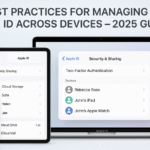Apple’s ecosystem isn’t just a branding concept it’s a productivity powerhouse. In 2025, the level of integration between your Mac, iPhone, iPad, and Apple Watch is so seamless it feels like magic. Whether you’re copying text, answering calls, unlocking with your Watch, or using your iPhone as a camera everything just works.
This guide takes you deep into Mac integration best practices, helping you unlock every layer of Apple’s cross-device capabilities for work, creativity, and life.
If you’re just getting into the Apple ecosystem or have a new Apple Watch:
Apple Watch SE 2nd Gen – Ultimate Review & 2025 Guide
Why Mac Integration in 2025 is a Game-Changer
With new updates in macOS 15 and iOS 19, Apple has supercharged features like Continuity, AirDrop, and iCloud. Here’s what it brings:
- Consistent workflows across mobile and desktop
- Minimal disruption when switching devices
- Real-time sync for notes, documents, photos, and calls
- Security and trust with Apple ID authentication and encryption
Whether you’re a developer, designer, manager, or student this integration cuts friction and boosts focus.
1. Handoff: Switch Devices Without Losing Momentum
Start a task on one device, continue on another.
- Draft an email on iPhone → Finish on Mac
- Start a Pages doc on iPad → Edit on MacBook
- Browse Safari → Continue tab opens on Mac
Enable via:
Settings > General > AirPlay & Handoff (on all devices)
2. Continuity Camera: Turn Your iPhone into a Mac Webcam
Perfect for Zoom calls, FaceTime, and content creation.
- Bring iPhone near Mac
- Select iPhone as camera input
- Use Desk View, Portrait Mode, Center Stage
Bonus: No need for a third-party webcam!
3. Universal Clipboard: Copy Here, Paste There
Copy text, images, even files from one device, paste to another.
- Copy text on iPhone → Cmd+V on Mac
- Drag image from iPad → Drop into Mac presentation
- Paste without emailing or AirDropping
It just works. Like actual magic.
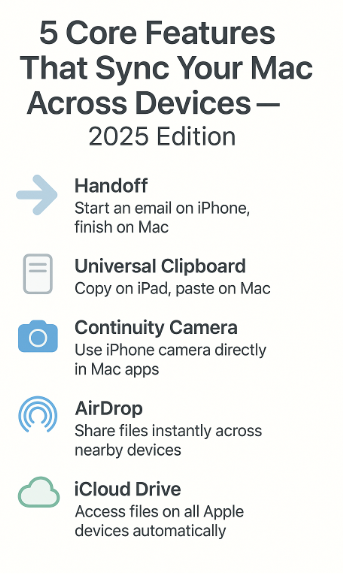
4. AirDrop: Instant File Sharing with Zero Setup
Forget USB drives and cloud delays.
- Share videos, documents, contacts, links
- Works even without Wi-Fi (uses Bluetooth + Wi-Fi Direct)
- Now faster with macOS 15 optimizations
Great for local teams, families, or moving large files on the fly.
5. Unlock Mac with Apple Watch
No need for passwords.
- Walk up → Mac detects Watch
- Unlocks securely with Taptic feedback
- Works even when Mac wakes from sleep
Set it once: Mac > System Settings > Touch ID & Password > Enable “Use Apple Watch to unlock”
Common Use-Cases for Mac Integration
| Scenario | Mac Integration Feature |
|---|---|
| Designing on Mac, need a real photo | Use iPhone via Continuity Camera |
| Copying content between iPad and Mac | Use Universal Clipboard |
| Forgot to upload a document to Mac | AirDrop it instantly |
| Want to finish work from mobile device | Use Handoff |
| Need to log in hands-free | Use Apple Watch unlock |
Real User Experience
“As a freelance UX designer, I use my iPad for sketching, iPhone for quick captures, and MacBook for editing. The Universal Clipboard alone saves me hours each week. No cables, no exports, just pure flow.”
— Pooja M., UX Consultant, Mumbai
Maximize Integration with These Settings
- Same Apple ID on all devices
- Bluetooth & Wi-Fi enabled on Mac/iPhone
- iCloud Drive ON
- Continuity Camera permissions granted
- Enable Handoff under system preferences
- Auto-unlock with Apple Watch enabled
Apple ID & Security
- Use Two-Factor Authentication
- Regularly audit your trusted devices
- Secure iCloud storage with 200GB+ plan if syncing media-heavy workflows
Read more:
Best Practices for Managing Apple ID Across Devices – 2025 Guide
Expert Insight
“Apple is making your devices feel like one — not many. This integration is no longer a nice-to-have. It’s a strategic advantage for digital creators, students, and executives.”
— Nikhil Desai, Certified Apple Ecosystem Specialist
FAQs: Mac Integration
Q1: Do I need the latest Mac for these features?
A: Most features work on Macs from 2018+, but Continuity Camera and Center Stage need newer chips (M1+).
Q2: Can I use Universal Clipboard with iCloud turned off?
A: No. iCloud sync is required for clipboard and Handoff.
Q3: Will AirDrop work with Android?
A: Not natively. AirDrop is Apple-only.
Q4: How do I know if my Mac is using the iPhone camera?
A: You’ll see a yellow indicator on iPhone and the Mac app will show “iPhone Camera”.
Final Word: A Seamless Ecosystem Starts with the Mac
Your Mac is the central hub of your Apple experience. When integrated right, it becomes a command center that communicates with your phone, watch, and tablet instantly and intelligently.
By mastering these cross-device features, you save time, reduce friction, and unlock workflows that simply weren’t possible a few years ago.
Explore More Apple Guides:
- Apple Watch Family Setup: Connecting Multiple Watches
- Apple Watch Sleep Tracking: Syncing with Health App – 2025 Guide
- Apple Watch Workouts: Syncing Across Your Ecosystem – 2025 Guide
- Apple Watch as a Remote Shutter for iPhone – 2025 Guide
- Best Practices for Managing Apple ID Across Devices – 2025 Guide