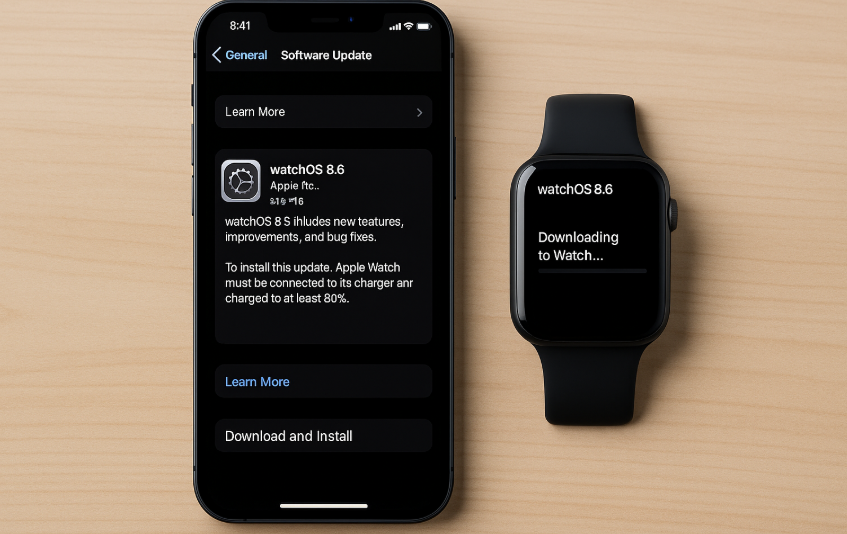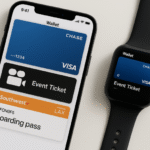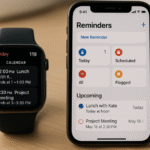Your Apple Watch is an essential part of your Apple ecosystem, helping you manage fitness, communications, payments, and more. Just like your iPhone, the Apple Watch runs on a specific operating system called watchOS, which receives regular updates to improve features, enhance security, and fix bugs. Keeping your Apple Watch up-to-date ensures that it performs optimally and offers the latest features.
Managing Apple Watch updates through your iPhone is a seamless process that allows you to control your watch’s software from the comfort of your phone. In this guide, we’ll show you how to manage Apple Watch updates effectively, ensuring your device is always running the latest version of watchOS.
For more insights into how the Apple Watch fits into your ecosystem, check out this detailed Apple Watch SE 2nd Gen review.
Step 1: Preparing Your Apple Watch for Update
Before you begin the update process, it’s important to make sure that both your Apple Watch and iPhone are ready for the update. Here’s what you need to do:
- Ensure Both Devices Are Connected:
- Your Apple Watch needs to be paired with your iPhone to update. Make sure your Apple Watch is within range of your iPhone and connected via Bluetooth.
- Check Battery Levels:
- Both your iPhone and Apple Watch should have sufficient battery life for the update. Apple recommends that your Apple Watch be at least 50% charged before starting the update, and your iPhone should be plugged into a power source if necessary.
- Connect to Wi-Fi:
- For the update to be downloaded, your iPhone needs to be connected to a Wi-Fi network. Ensure your iPhone has a stable internet connection.
- Enable Bluetooth:
- Bluetooth needs to be turned on for both devices, as it’s required to facilitate the update from your iPhone to your Apple Watch.
Step 2: Checking for watchOS Updates
Once your devices are prepared, the next step is to check for any available watchOS updates for your Apple Watch. You can easily do this through the Watch app on your iPhone:
- Open the Watch App: Launch the Watch app on your iPhone. This is where all settings and configurations for your Apple Watch are controlled.
- Go to General: In the Watch app, tap General, then select Software Update. This will show you if there are any available updates for your Apple Watch.
- View Available Updates: If a new update is available, it will show up in the Software Update section. You’ll see the watchOS version number and details of what the update includes.
- Download the Update: If an update is available, tap Download and Install. Your Apple Watch will begin downloading the update, and the process will take some time depending on the size of the update and your internet speed.
Step 3: Installing the watchOS Update
Once the update has been downloaded, it’s time to install it on your Apple Watch. The installation process requires your Apple Watch to be on its charger and in close proximity to your iPhone. Here’s how to install the update:
- Start Installation: After downloading the update, tap Install. The installation will begin automatically, and your Apple Watch will reboot to complete the process.
- Ensure Your Apple Watch is Charging: During installation, your Apple Watch must remain connected to its charger. If the battery runs low, the installation process may be paused or delayed.
- Wait for the Update to Complete: The update process can take anywhere from 15 to 30 minutes depending on the size of the update. Ensure that both devices remain within range and connected until the update is fully installed.
Step 4: Troubleshooting Common Issues During Updates
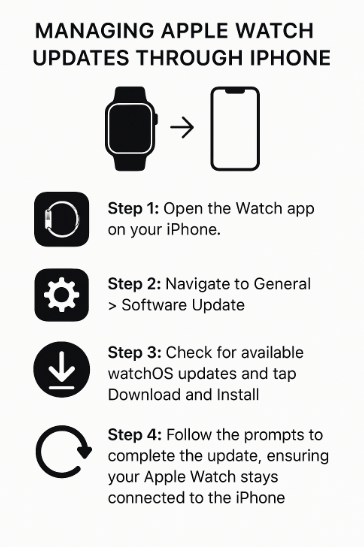
While updating your Apple Watch through your iPhone is typically smooth, some users may encounter issues. Here are some common problems and how to fix them:
Issue 1: Update Not Installing:
- Solution: If the update is not installing, ensure that both your Apple Watch and iPhone have sufficient battery. Make sure your Apple Watch is connected to its charger and that your iPhone is near the Apple Watch during the installation process. Restart both devices and try the update again.
Issue 2: Apple Watch Is Stuck on Apple Logo During Update:
- Solution: If your Apple Watch is stuck on the Apple logo, force restart the device. Press and hold the side button and the Digital Crown for 10 seconds until the Apple logo appears again. If the issue persists, try updating your Apple Watch again after restarting both devices.
Issue 3: No Updates Available:
- Solution: If no updates appear in the Software Update section of the Watch app, check the version of watchOS you are currently using. If you’re on the latest version, there will be no new update available. If the update isn’t showing up and your Apple Watch is compatible with the latest version, try restarting your iPhone and Apple Watch, then check again.
Step 5: Managing watchOS Updates Automatically
To make your life easier, you can enable Automatic Updates for your Apple Watch. This ensures that future watchOS updates are automatically installed without any manual effort. Here’s how to enable it:
- Go to the Watch App on Your iPhone: Open the Watch app and navigate to General.
- Enable Automatic Updates: Tap Software Update and toggle Automatic Updates to ON. This will allow your Apple Watch to download and install updates automatically when it’s charging and connected to Wi-Fi.
Step 6: Exploring New Features After the Update
Once your Apple Watch has been updated, it’s time to explore the new features and improvements offered by the latest version of watchOS. Here are a few features commonly introduced with updates:
- Improved Performance: WatchOS updates often come with speed improvements and bug fixes that enhance the overall performance of your Apple Watch.
- New Watch Faces: Many updates bring new watch face designs and complications, allowing for more customization.
- Enhanced Health Features: Apple frequently adds new features related to health and fitness, such as improved heart rate tracking or new workout modes.
- New App Integrations: WatchOS updates may include new app integrations that enhance the functionality of your Apple Watch, such as better support for third-party apps.
Conclusion: Keeping Your Apple Watch Updated for Optimal Performance
Managing Apple Watch updates through your iPhone ensures that your device is always running the latest version of watchOS, with all the latest features and security improvements. By following the simple steps above, you can stay on top of updates and enjoy all the new features Apple has to offer.
For more tips on getting the most out of your Apple Watch and Apple ecosystem, check out these related articles: